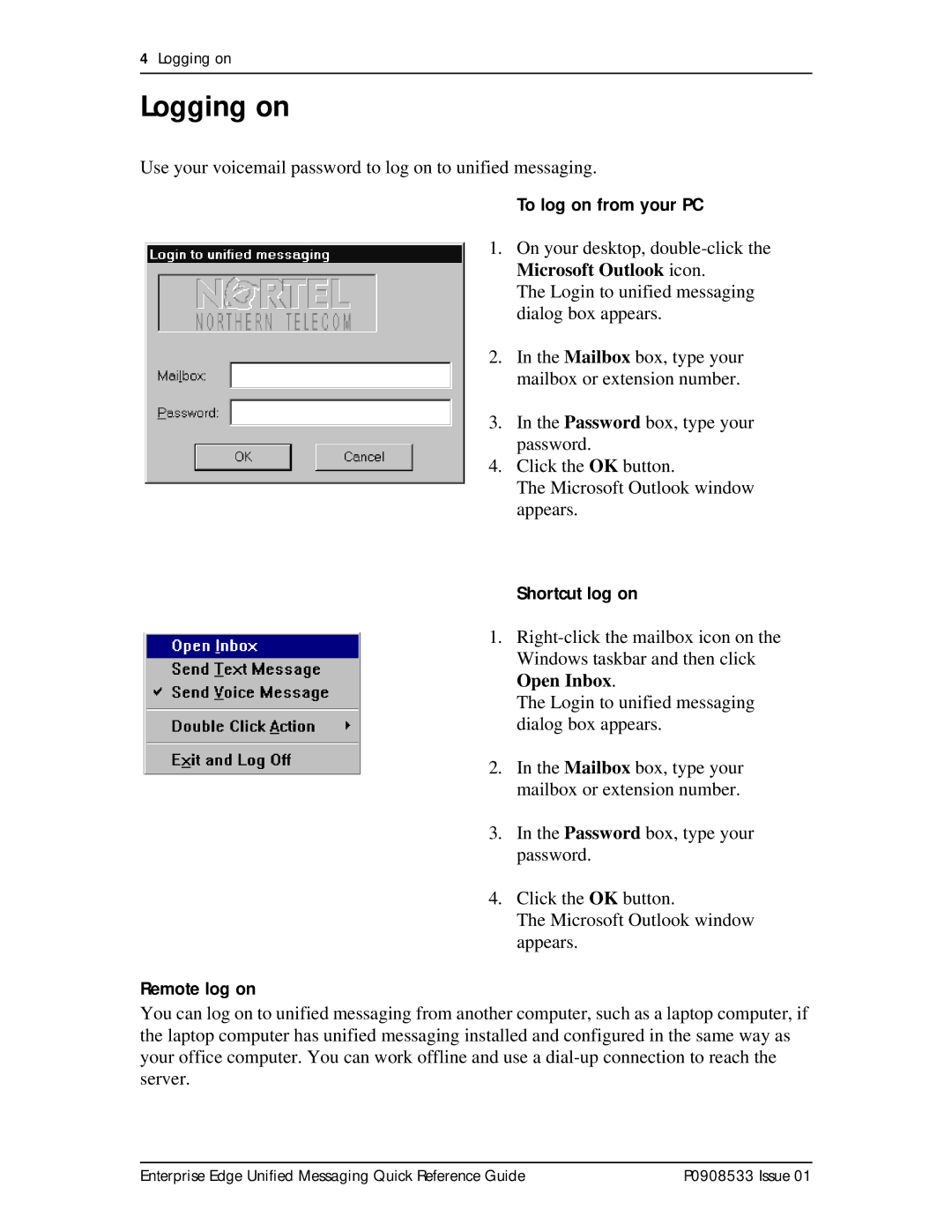4Logging on
Logging on
Use your voicemail password to log on to unified messaging.
To log on from your PC
1. On your desktop,
The Login to unified messaging dialog box appears.
2. In the Mailbox box, type your mailbox or extension number.
3. In the Password box, type your password.
4. Click the OK button.
The Microsoft Outlook window appears.
Shortcut log on
1.
The Login to unified messaging dialog box appears.
2. In the Mailbox box, type your mailbox or extension number.
3. In the Password box, type your password.
4. Click the OK button.
The Microsoft Outlook window appears.
Remote log on
You can log on to unified messaging from another computer, such as a laptop computer, if the laptop computer has unified messaging installed and configured in the same way as your office computer. You can work offline and use a
Enterprise Edge Unified Messaging Quick Reference Guide | P0908533 Issue 01 |