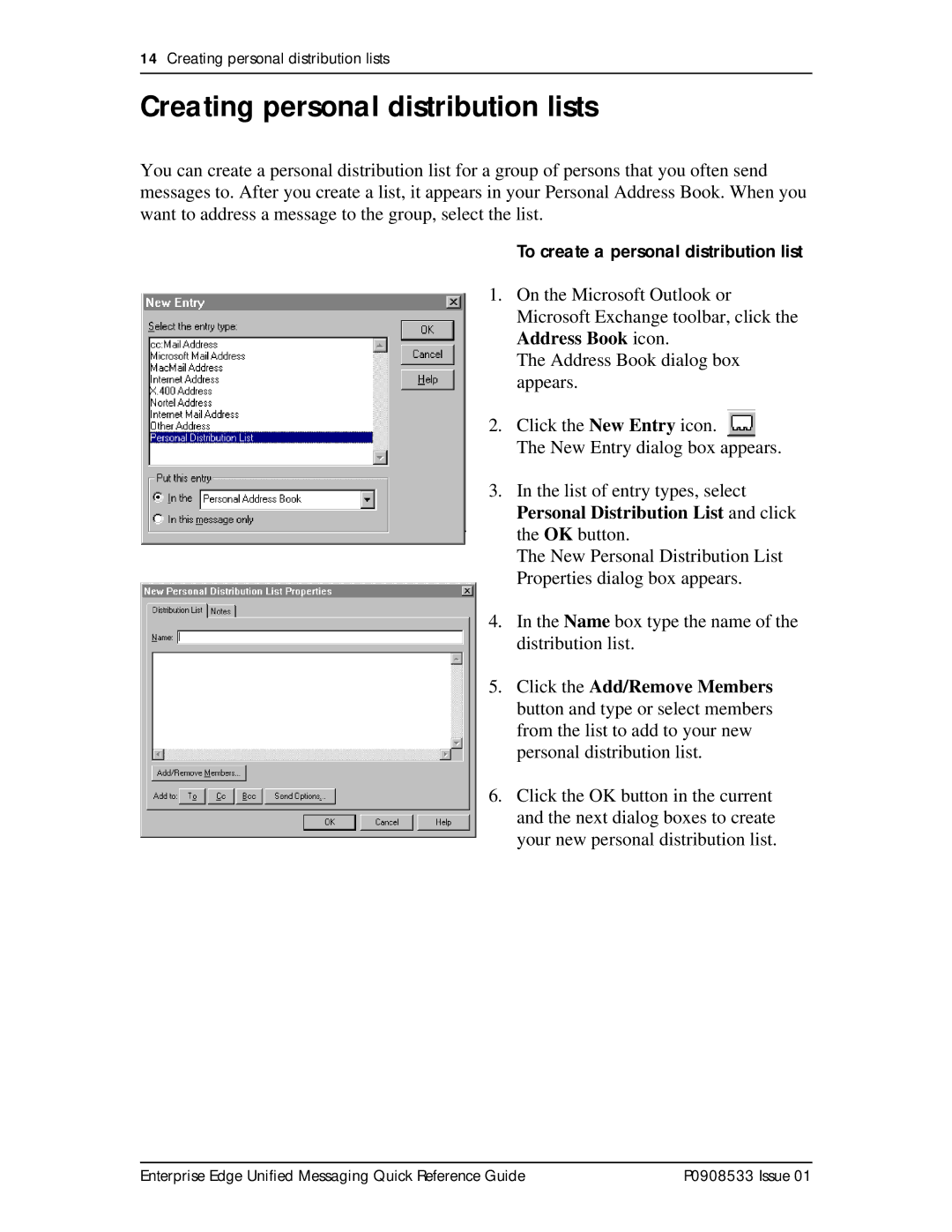14Creating personal distribution lists
Creating personal distribution lists
You can create a personal distribution list for a group of persons that you often send messages to. After you create a list, it appears in your Personal Address Book. When you want to address a message to the group, select the list.
To create a personal distribution list
1. On the Microsoft Outlook or Microsoft Exchange toolbar, click the Address Book icon.
The Address Book dialog box appears.
2. Click the New Entry icon. ![]() The New Entry dialog box appears.
The New Entry dialog box appears.
3. In the list of entry types, select Personal Distribution List and click the OK button.
The New Personal Distribution List Properties dialog box appears.
4. In the Name box type the name of the distribution list.
5. Click the Add/Remove Members button and type or select members from the list to add to your new personal distribution list.
6. Click the OK button in the current and the next dialog boxes to create your new personal distribution list.
Enterprise Edge Unified Messaging Quick Reference Guide | P0908533 Issue 01 |