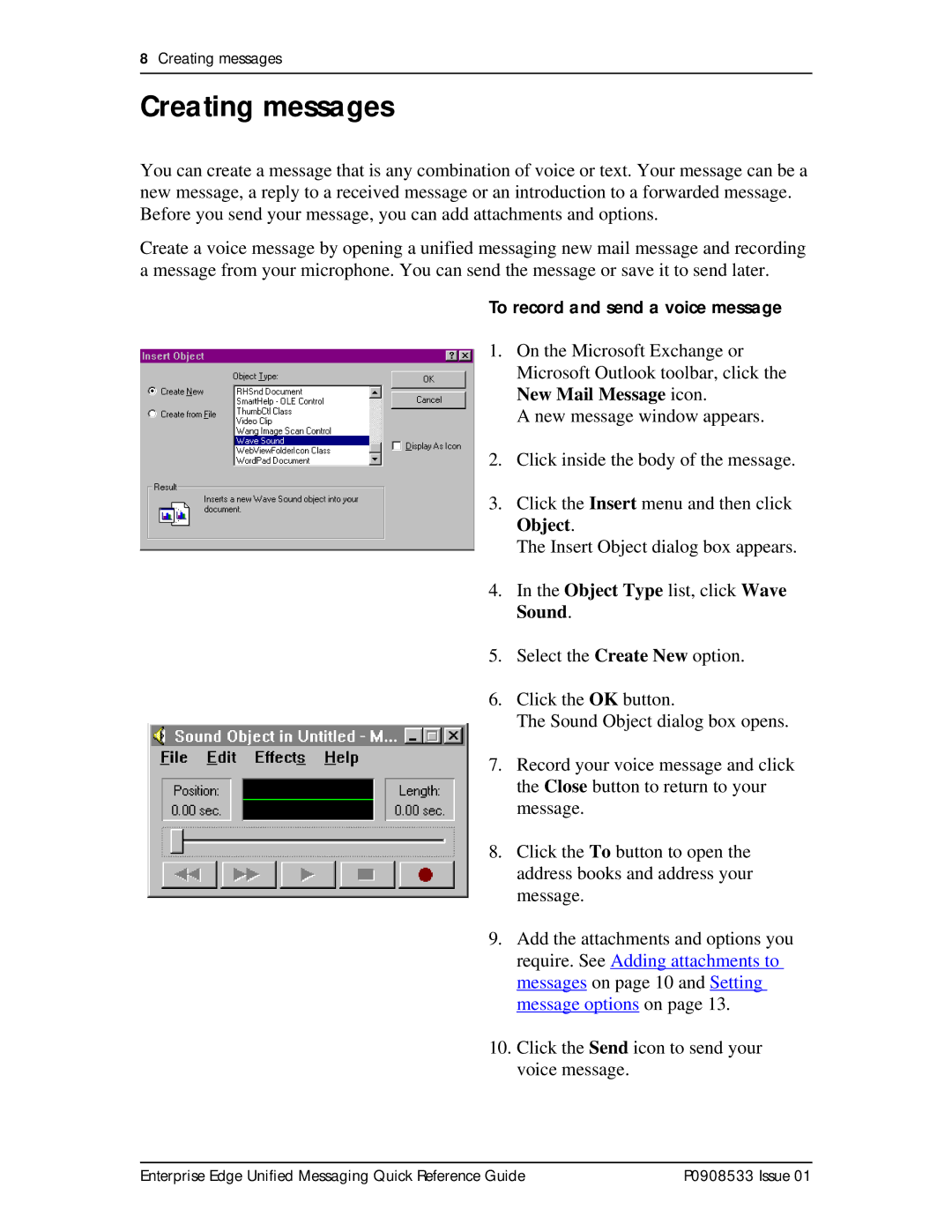8Creating messages
Creating messages
You can create a message that is any combination of voice or text. Your message can be a new message, a reply to a received message or an introduction to a forwarded message. Before you send your message, you can add attachments and options.
Create a voice message by opening a unified messaging new mail message and recording a message from your microphone. You can send the message or save it to send later.
To record and send a voice message
1. On the Microsoft Exchange or Microsoft Outlook toolbar, click the New Mail Message icon.
A new message window appears.
2. Click inside the body of the message.
3. Click the Insert menu and then click Object.
The Insert Object dialog box appears.
4. In the Object Type list, click Wave Sound.
5. Select the Create New option.
6. Click the OK button.
The Sound Object dialog box opens.
7. Record your voice message and click
the Close button to return to your message.
8. Click the To button to open the address books and address your message.
9. Add the attachments and options you require. See Adding attachments to messages on page 10 and Setting message options on page 13.
10. Click the Send icon to send your voice message.
Enterprise Edge Unified Messaging Quick Reference Guide | P0908533 Issue 01 |