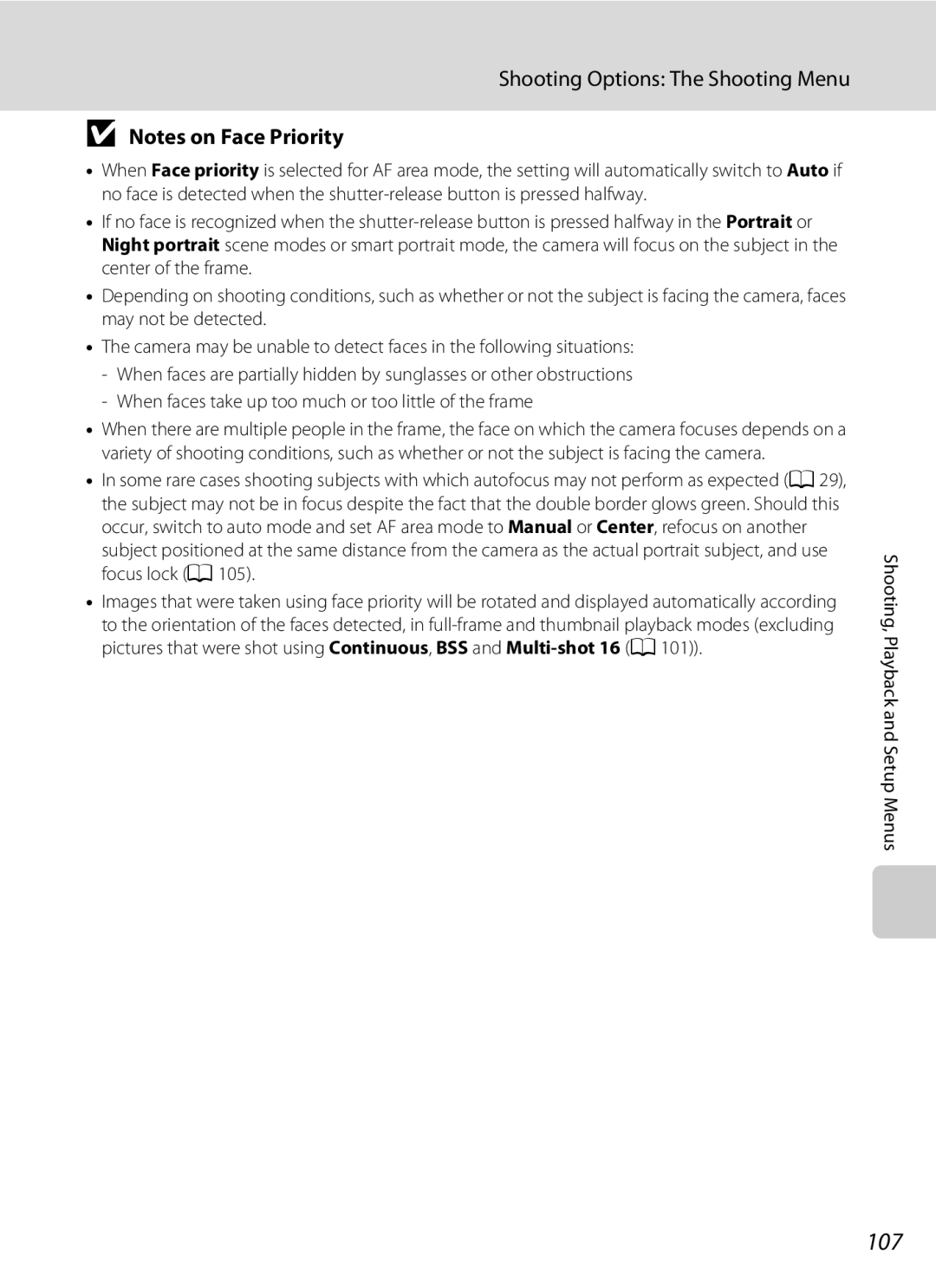User’s Manual
Trademark Information
Page
Handle the camera strap with care
For Your Safety
Turn off in the event of malfunction
Do not disassemble
Iii
For Your Safety
Do not expose the battery to flame or to excessive heat
Observe caution when handling the battery
CD-ROMs
Observe caution when using the flash
Use appropriate cables
Handle moving parts with care
Tel
Modifications
Interface Cables
Nikon Inc Walt Whitman Road Melville, New York
Following apply only to users in European countries
Table of Contents
Viii
Table of Contents
100
118
About This Manual
Before Taking Important Pictures
Information and Precautions
Use Only Nikon Brand Electronic Accessories
Life-Long Learning
Disposing of Data Storage Devices
Information and Precautions
Lens cover closed
Parts of the Camera
Camera Body
Parts of the Camera
16 17
Shooting
Monitor
139
Playback
113
Current frame number
Shooting-mode Selection Menu
Ashooting mode Button
Basic Operations
Playback-mode Selection Menu
FAuto sort mode a
CList by date mode a
Cplayback Button
Choose the next picture1
Rotary Multi Selector
Choose the previous picture1
Menu Display
Dbutton
Switching Between Tabs
Lower tab Displays the setup menu
Displayed when there are one or more menu options to follow
Attaching the Camera Strap
Help Displays
Close the battery-chamber/memory card slot cover
Inserting the Battery
Open the battery-chamber/memory card slot cover
Insert the battery
Inserting the Battery
Removing the Battery
Prepare the Charging AC Adapter EH-68P
Charging the Battery
Be sure that the power-on lamp and the monitor are off
Connecting the Cable
Plug the Charging AC Adapter into an electrical outlet
Charging the Battery
Charging Using Computer or Battery Charger
Turning On and Off the Camera
Auto Power Off in Shooting Mode Standby Mode
Daylight Saving Time
Setting Display Language, Date and Time
Press the power switch to turn on the camera
Choose Yes and press the kbutton
Changing the Date and Time
Setting Display Language, Date and Time
Edit the date
Inserting the Memory Card Correctly
Inserting Memory Cards
Removing Memory Cards
Insert the memory card
Formatting a Memory Card
Write Protect Switch
Inserting Memory Cards
Press the k button
Turn the Camera On and Select AAuto Mode
Battery Level
Use the rotary multi selector to choose Aand
Vibration Reduction and Motion Detection
Indicators Displayed in AAuto Mode
Turn the Camera On and Select AAuto Mode
Functions Available in AAuto Mode
Position the main subject near the center of the monitor
Frame a Picture
Ready the camera
Frame the picture
Rotate the zoom control to activate optical zoom
Using the Zoom
Digital Zoom
Frame a Picture
Press the shutter-release button the rest of the way down
Focus and Shoot
Press the shutter-release button halfway
AF-assist Illuminator and Flash
Focus and Shoot
During Recording
Autofocus
Deleting Pictures
Viewing Pictures Playback Mode
Internal memory indicator
Viewing and Deleting Pictures
Viewing Pictures
Options Available in Playback Mode
Deleting the Last Picture Taken While in Shooting Mode
Pressing the cButton to Turn on the Camera
Auto Flash fires automatically when lighting is poor
Using the Flash
Setting the Flash Mode
Press Xflash mode
Red-eye Reduction
Using the Flash
Flash Setting
Flash Lamp
When the shutter is released, the self-timer turns OFF
Taking Pictures with the Self-Timer
Press nself-timer
Self-timer menu is displayed
Use the zoom control and frame the picture
Macro Mode
Press p macro mode
Macro Mode Setting
Press the shutter-release button to take the picture
Exposure Compensation
Press o exposure compensation
Press K, choose a scene and press the k button
Shooting in Scene Mode
Choosing a Scene Mode
Image Mode
Shooting in Scene Mode
Features
Off2
Sports
ENight portrait
Preserves the deep hues seen in sunsets and sunrises
Camera focuses on the subject in the center of the frame
HSunset
IDusk/dawn
Museum
Off NCopy
PPanorama assist
Night landscape a Close-up a
Auto mode typical photography Portrait a Landscape a
Scene auto selector will be enabled
Scene auto selector A37
Functions Restricted in Scene Auto Selector Mode
Focusing When Using Scene Auto Selector Mode
Flash Mode in Scene Auto Selector Mode
Rotary multi selector to choose uFood a
Taking Pictures in Food Mode
AF area mode is set to Manual a
Button halfway again
White Balance Setting in Food Mode
Picture taken will be displayed in 1/3 of the monitor
Taking Pictures for a Panorama
Panorama assist a
Take the first picture
Shoot the second picture
Press the kbutton when shooting is complete
Shutter is automatically released
Using Smart Portrait Mode
Rotary multi selector to choose F
Then press the kbutton
Functions Available in Smart Portrait Mode
Using Smart Portrait Mode
Face Priority and Smiling Face Detection Features
Auto Power Off When Using Smile Timer Standby Mode
Smile timer
Select a subject
Subject Tracking Mode
Flash mode a 32 is set to W off the setting can be changed
Press the shutter-release button to take Picture
Subject Tracking Mode
Subject Tracking Mode
Usable Functions in Subject Tracking Mode
Subject Tracking Menu
Display Image according to the date a
Viewing Multiple Pictures Thumbnail Playback
Use Description Choose pictures
Thumbnails Display Displayed/Calendar
Protect icon
Viewing Multiple Pictures Thumbnail Playback
Icons on the Thumbnails
Thumbnail Display in Auto Sort
Or K to select a date Return to full-frame
Calendar Display
Description Select date
Be enlarged with the face detected with shooting at
Pictures Taken Using the Face Priority Function
Returns to full-frame playback mode Move the display
Taking a Closer Look Playback Zoom
Dates for which pictures exist will be listed
Viewing Pictures by Date List by Date Mode
Selecting a Date in List by Date Mode
Select the desired date
Viewing Pictures by Date List by Date Mode
Using List by Date Mode
List by Date Menu
Auto sort folder list screen appears
Image Searching Auto Sort Mode
Displaying Pictures in the Auto Sort Mode
Display the playback-mode selection menu by pressing the c
Image Searching Auto Sort Mode
Types of Folders and their Content
All pictures from the folder Change playback
Auto Sort Mode
Auto Sort Menu
Be displayed
Playback menu is displayed
Voice Memos Recording and Playback
Recording Voice Memos
Press and hold the kbutton to record voice memo
Voice Memos Recording and Playback
Playing Voice Memos
Deleting Voice Memos
Press the kbutton to play voice memo
Restrictions on Picture Editing
Editing Pictures
Original Pictures and Edited Copies
Editing Pictures
Button
Enhancing Contrast and Saturation Quick Retouch
Displayed during playback
Enhancing Brightness and Contrast D-Lighting
Choose OK and press the kbutton
Created
Confirm the results
Making Skin Appear Smoother Skin Softening
N160×120 Suitable for e-mail attachments
Resizing Pictures Small Picture
Choose the desired copy size and press the k button
Suitable for displaying on web pages
Image Size
Creating a Cropped Copy Crop
Refine copy composition
Press the dbutton
Shooting Movies
Changing Movie Settings
Recording Movies
Maximum Movie Length
IAutofocus Mode
Movie Menu
DSelecting Movie Options
Deleting Movie Files
Movie Playback
Hold down the cbutton to turn on the camera
Connecting to a TV
Connecting the Audio/Video Cable
When Nothing Appears on the TV
Compatible Operating Systems Windows
Connecting to a Computer
Before Connecting the Camera
Install the Software
Transferring Pictures from the Camera to a Computer
Connecting to a Computer
Connecting the USB Cable
Source device
Disconnecting the camera
Charging the Battery
Image File Names and Folder Names
Using a Card Reader
Starting Nikon Transfer or ViewNX Manually
Panorama Creation with Panorama Maker
Charge Lamp
Charging While Connecting to a Computer
Connect to printer A86 Print Pictures One at a Time
Connecting to a Printer
Printing Pictures
Take the pictures Choose the pictures for
Turn on the printer
Connecting the Camera to a Printer
Connecting to a Printer
Turn off the camera
If the PictBridge Screen is not Displayed
Choose Paper size and press the k button
Printing Pictures One at a Time
Printing starts
Printing Multiple Pictures
Choose Start print and press the kbutton
Button to return to the print menu
Choose the desired paper size and press Button
Print selection Choose the pictures up to a maximum
Current print Total number of prints
Paper Size
Print all images
Creating a Dpof Print Order Print Set
Deleting All Print Orders
Choose whether or not to also print shooting
Date and photo information
Creating a Dpof Print Order Print Set
Date Imprint
Functions that Cannot be Applied Simultaneously
Compression to be used when recording
Shooting Options The Shooting Menu
Displaying the Shooting Menu
Shooting Options The Shooting Menu
Image Mode
Print size2
Number of Exposures Remaining
White Balance
Flash Mode
White Balance
Choose Measure
Preset Manual
BPreset manual, then press the kbutton
Rotary multi selector to set White balance to
Set to AAuto Md Shooting menu M G Metering
Metering
100
Metering Area
Set to AAuto Md Shooting menu M CContinuous
Continuous
101
Set to AAuto Md Shooting menu M E ISO sensitivity
ISO Sensitivity
For ISO sensitivity will be displayed
Set to AAuto Md Shooting menu M F Color options
Color Options
103
Make colors more vivid or record pictures in monochrome
Face priority
AF-Area Mode
Set to AAuto Md Shooting menu M G AF area mode
104
Focus Lock
105
106
When using smart portrait mode a
Auto mode Face priority
Shooting with Face Priority
107
Choose how the camera focuses
Autofocus Mode
Set to AAuto Md Shooting menu M I Autofocus mode
108
109
Functions that Cannot be Applied Simultaneously
110
Following options are available in playback mode
Playback Options The Playback Menu
Displaying the Playback Menu
111
Selecting Pictures
Slide show begins
Slide Show
Use the rotary multi selector to choose Start
Press the kbutton
Delete selected or all pictures
Delete
Protect
113
Rotate 90 clockwise
Rotate Image
114
Rotate Counterclockwise
Select a copy option and press the kbutton
Copy
Use the rotary multi selector to select an
Option from the copy screen and press the k
Date A120
Basic Camera Setup The Setup Menu
Setup menu contains the following options
116
117
Displaying the Setup Menu
Press the dbutton to display the menu screen
Press J on the rotary multi selector
Choose how menus are displayed
Menus
Press K or the k button
118
119
Press the d button M zsetup menu a 117 M c Welcome screen
None default setting Welcome screen is not displayed
Welcome Screen
120
Setting the Travel Destination Time Zone
Date
Choose xTravel destination and press Button
121
Press K
Press Jor Kto choose the travel destination time zone
Time Zones A21
122
123
Monitor Settings
Change the settings for the options below
Photo Info
Date Imprint and Print Set
Press the d button M zSetup menu a 117 M f Date imprint
Date Imprint
125
On default setting
Off Vibration reduction is disabled
Vibration Reduction
126
Press the d button M zSetup menu a 117 M UMotion detection
Motion Detection
127
Enable or disable AF-assist illumination
AF Assist
Digital Zoom
Auto Off
Sound Settings
Adjust the following sound settings
Canceling Standby Mode
129
Format Memory/Format Card
Formatting the Internal Memory
Formatting a Memory Card
Language
Video Mode
Press the d button M zSetup menu a 117 M nLanguage
Press the d button M zSetup menu a 117 M oVideo mode
131
Charge by Computer
Blink Warning
Press the d button M zSetup menu a 117 M d Blink warning
Enlarge and display
To shooting mode
Operating the Did someone blink? Screen
133
134
Reset All
Brightness a Date imprint a Off Vibration reduction a
Option Default value
135
Shooting Menu
Others
Date a 120, Language a 130, and Video mode a
Firmware Version
136
USB cable USB Cable UC-E6 Audio Video Cable EG-CP14
Optional Accessories
May be damaged when the cover is closed
137
SanDisk 512 MB, 1 GB, 2 GB 1, 4 GB 2, 8 GB 2, 16 GB
Optional Accessories
Approved Memory Cards
138
139
File and Folder Names
140
Caring for the Camera
Caring for the Camera
Battery
141
Do not use alcohol, thinner, or other volatile chemicals
Cleaning
142
143
Storage
144
Error Messages
145
146
Error Messages
147
148
Troubleshooting
Display, Settings and Power Supply
149
Troubleshooting
Electronically Controlled Cameras
150
Off is selected for Shutter sound of the Sound
Image mode not
151
Mode
Depending on shooting conditions
Unexpected results
Set to auto with red
Eye reduction
153
Nikon Coolpix S640 Digital Camera
Specifications
154
155
Specifications
Fireworks show scene mode
Charging AC Adapter EH-68P/EH-68P AR
Rechargeable Li-ion Battery EN-EL12
Specifications
Weight EH-68P Approx g 2.1 oz EH-68P AR 65 g 2.3 oz
157
Supported Standards
158
Symbols
Battery-chamber/memory card slot cover 14
Index
Identifier
Li-ion rechargeable battery 14 List by date menu
159
Index
160
161
162
Page
CT9G0111