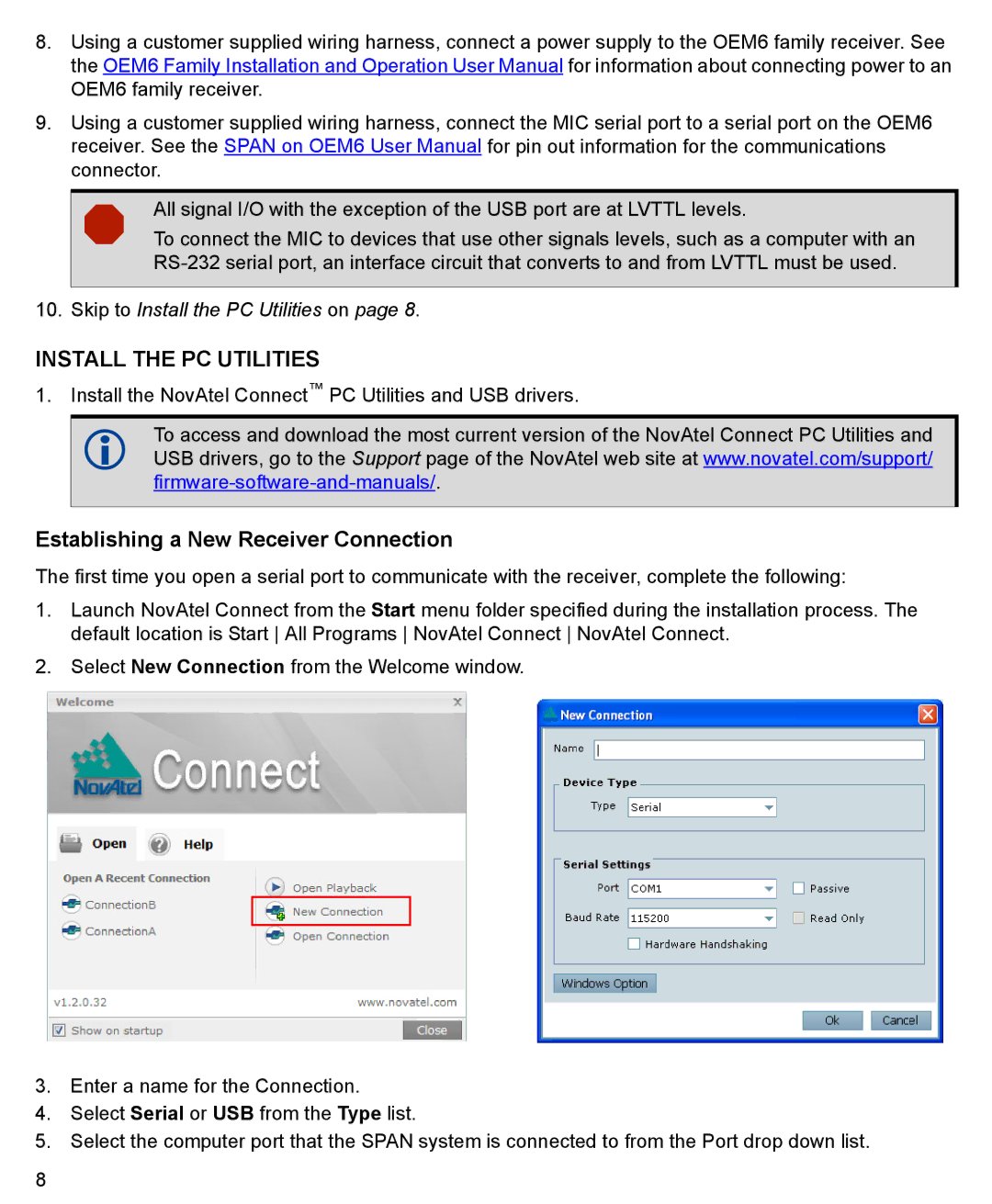8.Using a customer supplied wiring harness, connect a power supply to the OEM6 family receiver. See the OEM6 Family Installation and Operation User Manual for information about connecting power to an OEM6 family receiver.
9.Using a customer supplied wiring harness, connect the MIC serial port to a serial port on the OEM6 receiver. See the SPAN on OEM6 User Manual for pin out information for the communications connector.
All signal I/O with the exception of the USB port are at LVTTL levels.
To connect the MIC to devices that use other signals levels, such as a computer with an
10. Skip to Install the PC Utilities on page 8.
INSTALL THE PC UTILITIES
1.Install the NovAtel Connect™ PC Utilities and USB drivers.
To access and download the most current version of the NovAtel Connect PC Utilities and USB drivers, go to the Support page of the NovAtel web site at www.novatel.com/support/
Establishing a New Receiver Connection
The first time you open a serial port to communicate with the receiver, complete the following:
1.Launch NovAtel Connect from the Start menu folder specified during the installation process. The default location is Start All Programs NovAtel Connect NovAtel Connect.
2.Select New Connection from the Welcome window.
3.Enter a name for the Connection.
4.Select Serial or USB from the Type list.
5.Select the computer port that the SPAN system is connected to from the Port drop down list.
8