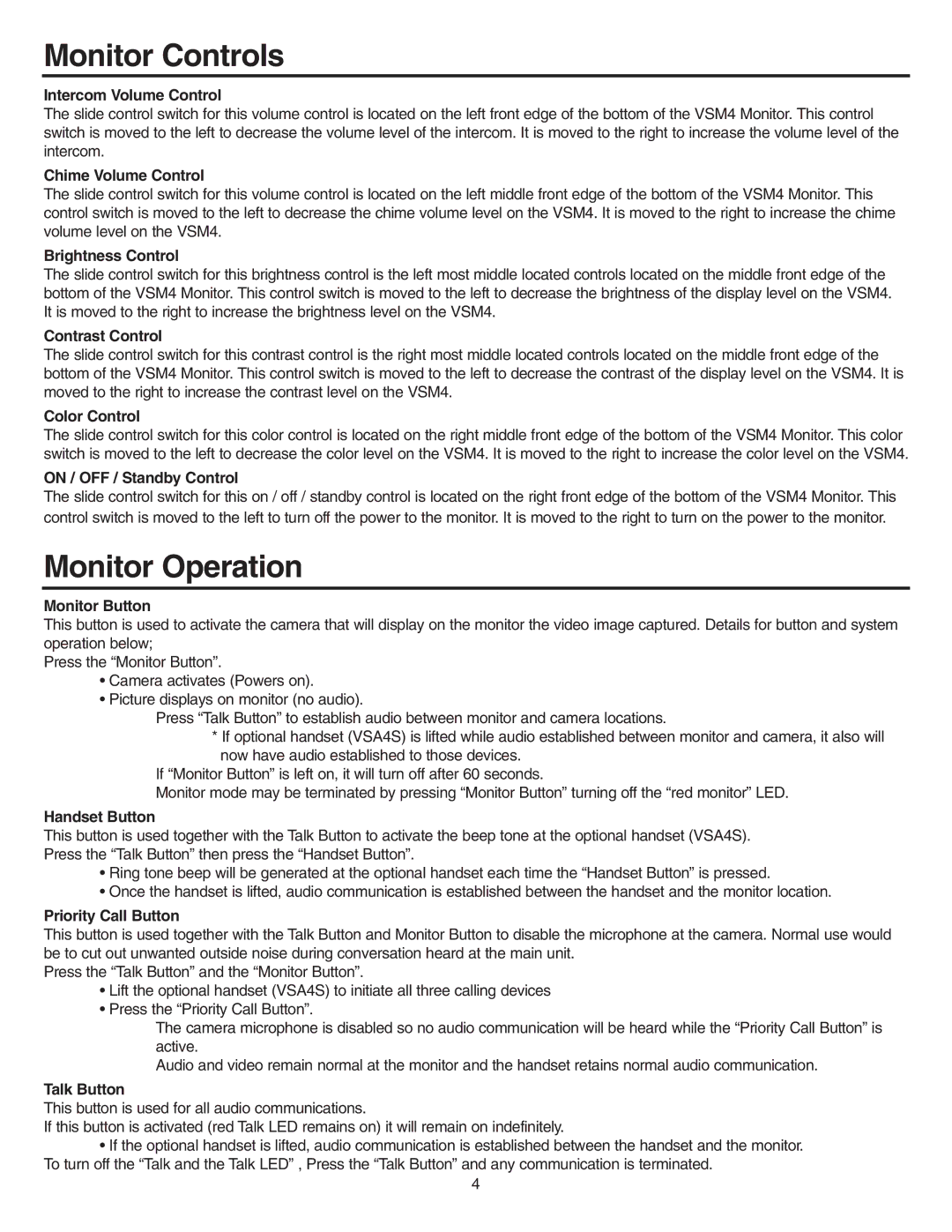Monitor Controls
Intercom Volume Control
The slide control switch for this volume control is located on the left front edge of the bottom of the VSM4 Monitor. This control switch is moved to the left to decrease the volume level of the intercom. It is moved to the right to increase the volume level of the intercom.
Chime Volume Control
The slide control switch for this volume control is located on the left middle front edge of the bottom of the VSM4 Monitor. This control switch is moved to the left to decrease the chime volume level on the VSM4. It is moved to the right to increase the chime volume level on the VSM4.
Brightness Control
The slide control switch for this brightness control is the left most middle located controls located on the middle front edge of the bottom of the VSM4 Monitor. This control switch is moved to the left to decrease the brightness of the display level on the VSM4. It is moved to the right to increase the brightness level on the VSM4.
Contrast Control
The slide control switch for this contrast control is the right most middle located controls located on the middle front edge of the bottom of the VSM4 Monitor. This control switch is moved to the left to decrease the contrast of the display level on the VSM4. It is moved to the right to increase the contrast level on the VSM4.
Color Control
The slide control switch for this color control is located on the right middle front edge of the bottom of the VSM4 Monitor. This color switch is moved to the left to decrease the color level on the VSM4. It is moved to the right to increase the color level on the VSM4.
ON / OFF / Standby Control
The slide control switch for this on / off / standby control is located on the right front edge of the bottom of the VSM4 Monitor. This control switch is moved to the left to turn off the power to the monitor. It is moved to the right to turn on the power to the monitor.
Monitor Operation
Monitor Button
This button is used to activate the camera that will display on the monitor the video image captured. Details for button and system operation below;
Press the “Monitor Button”.
•Camera activates (Powers on).
•Picture displays on monitor (no audio).
Press “Talk Button” to establish audio between monitor and camera locations.
* If optional handset (VSA4S) is lifted while audio established between monitor and camera, it also will now have audio established to those devices.
If “Monitor Button” is left on, it will turn off after 60 seconds.
Monitor mode may be terminated by pressing “Monitor Button” turning off the “red monitor” LED.
Handset Button
This button is used together with the Talk Button to activate the beep tone at the optional handset (VSA4S). Press the “Talk Button” then press the “Handset Button”.
•Ring tone beep will be generated at the optional handset each time the “Handset Button” is pressed.
•Once the handset is lifted, audio communication is established between the handset and the monitor location.
Priority Call Button
This button is used together with the Talk Button and Monitor Button to disable the microphone at the camera. Normal use would be to cut out unwanted outside noise during conversation heard at the main unit.
Press the “Talk Button” and the “Monitor Button”.
•Lift the optional handset (VSA4S) to initiate all three calling devices
•Press the “Priority Call Button”.
The camera microphone is disabled so no audio communication will be heard while the “Priority Call Button” is active.
Audio and video remain normal at the monitor and the handset retains normal audio communication.
Talk Button
This button is used for all audio communications.
If this button is activated (red Talk LED remains on) it will remain on indefinitely.
•If the optional handset is lifted, audio communication is established between the handset and the monitor. To turn off the “Talk and the Talk LED” , Press the “Talk Button” and any communication is terminated.
4