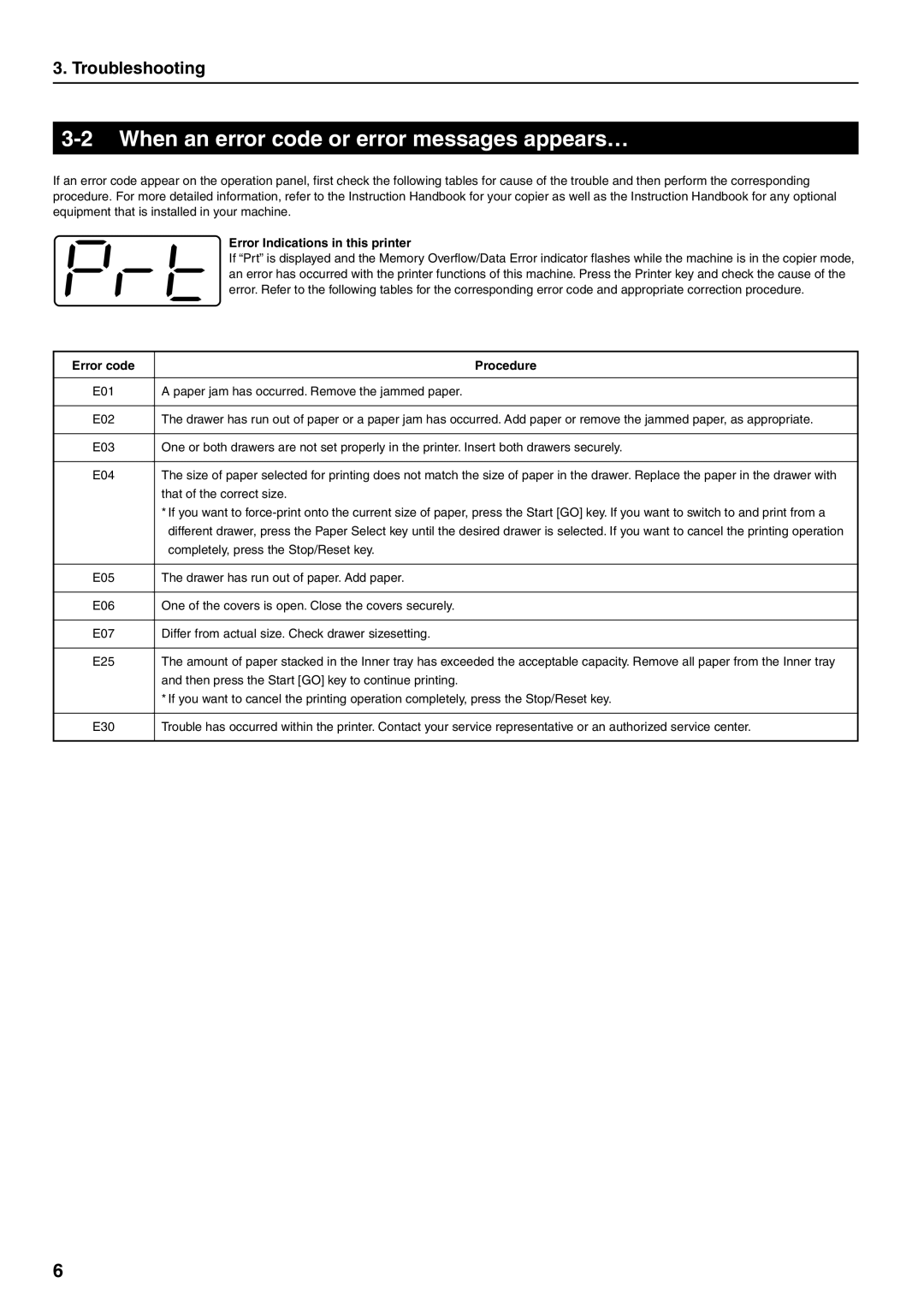3. Troubleshooting
3-2 When an error code or error messages appears…
If an error code appear on the operation panel, first check the following tables for cause of the trouble and then perform the corresponding procedure. For more detailed information, refer to the Instruction Handbook for your copier as well as the Instruction Handbook for any optional equipment that is installed in your machine.
Error Indications in this printer
If “Prt” is displayed and the Memory Overflow/Data Error indicator flashes while the machine is in the copier mode, an error has occurred with the printer functions of this machine. Press the Printer key and check the cause of the error. Refer to the following tables for the corresponding error code and appropriate correction procedure.
Error code | Procedure |
|
|
E01 | A paper jam has occurred. Remove the jammed paper. |
|
|
E02 | The drawer has run out of paper or a paper jam has occurred. Add paper or remove the jammed paper, as appropriate. |
|
|
E03 | One or both drawers are not set properly in the printer. Insert both drawers securely. |
|
|
E04 | The size of paper selected for printing does not match the size of paper in the drawer. Replace the paper in the drawer with |
| that of the correct size. |
| * If you want to |
| different drawer, press the Paper Select key until the desired drawer is selected. If you want to cancel the printing operation |
| completely, press the Stop/Reset key. |
|
|
E05 | The drawer has run out of paper. Add paper. |
|
|
E06 | One of the covers is open. Close the covers securely. |
|
|
E07 | Differ from actual size. Check drawer sizesetting. |
|
|
E25 | The amount of paper stacked in the Inner tray has exceeded the acceptable capacity. Remove all paper from the Inner tray |
| and then press the Start [GO] key to continue printing. |
| * If you want to cancel the printing operation completely, press the Stop/Reset key. |
|
|
E30 | Trouble has occurred within the printer. Contact your service representative or an authorized service center. |
|
|
6