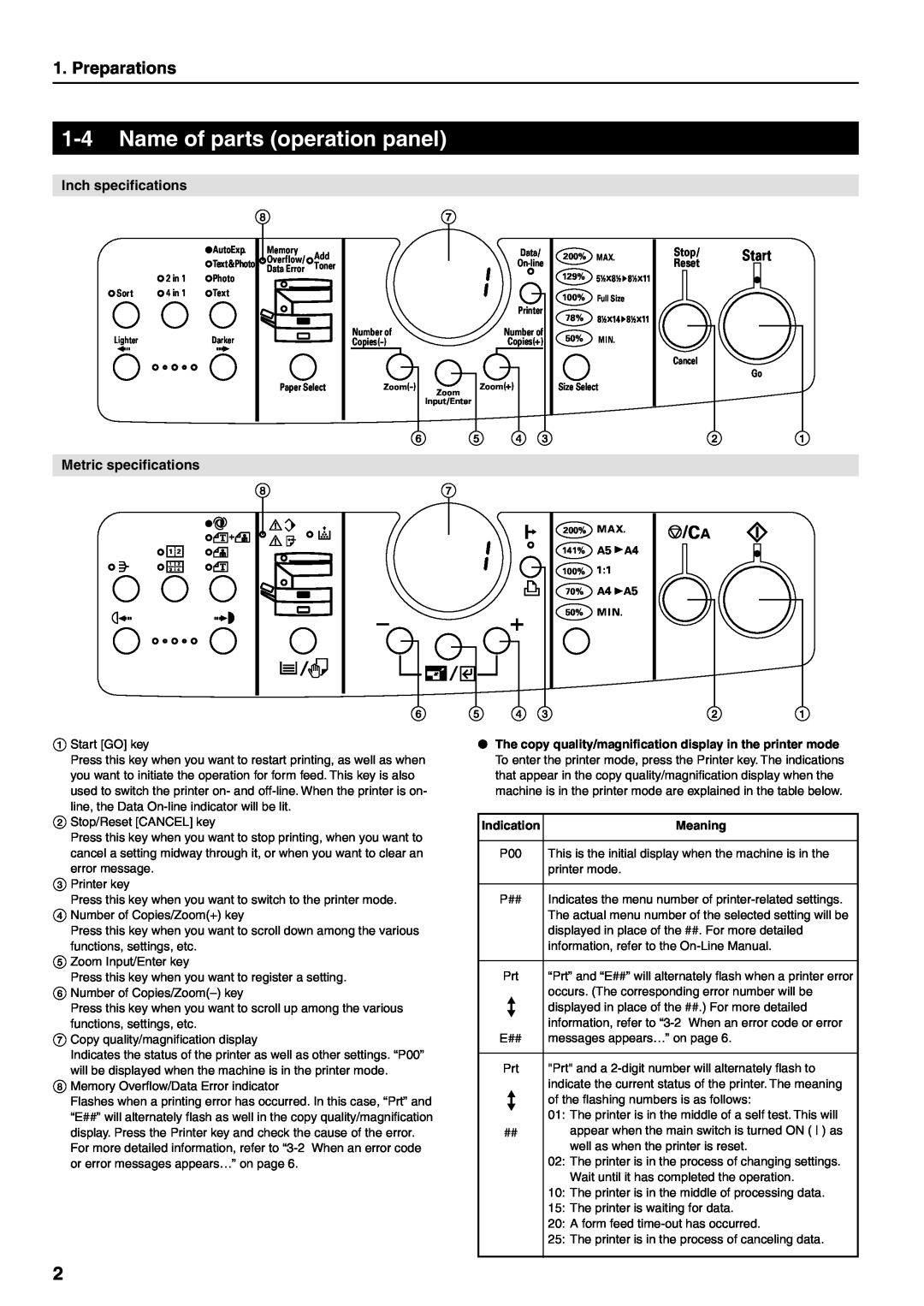1. Preparations
1-4 Name of parts (operation panel)
Inch specifications
87
|
| AutoExp. |
|
| Text&Photo |
| 2 in 1 | Photo |
Sort | 4 in 1 | Text |
LighterDarker
Memory | Add |
Overflow/ | |
Data Error | Toner |
|
Paper Select
| Data/ |
| |
| Printer |
Number of | Number of |
Copies(+) | |
Zoom(+) | |
| Zoom |
| Input/Enter |
6 5 4 3
200% MAX.
129%
100% Full Size
78%
50% MIN.
Size Select
Stop/ Start
Reset
Cancel
Go
21
Metric specifications
8
1 ![]() 2
2
1 ![]() 2
2
3 ![]() 4
4
7
200% MAX.
141% A5 ![]() A4
A4
100% 1:1
70% A4 ![]() A5
A5
50% MIN.
![]() /CA
/CA
6 | 5 | 4 3 | 2 | 1 |
1Start [GO] key
Press this key when you want to restart printing, as well as when you want to initiate the operation for form feed. This key is also
used to switch the printer on- and
2Stop/Reset [CANCEL] key
Press this key when you want to stop printing, when you want to cancel a setting midway through it, or when you want to clear an error message.
3Printer key
Press this key when you want to switch to the printer mode.
4Number of Copies/Zoom(+) key
Press this key when you want to scroll down among the various functions, settings, etc.
5Zoom Input/Enter key
Press this key when you want to register a setting.
6Number of
Press this key when you want to scroll up among the various
functions, settings, etc.
7Copy quality/magnification display
Indicates the status of the printer as well as other settings. “P00”
will be displayed when the machine is in the printer mode.
8Memory Overflow/Data Error indicator
Flashes when a printing error has occurred. In this case, “Prt” and “E##” will alternately flash as well in the copy quality/magnification display. Press the Printer key and check the cause of the error.
For more detailed information, refer to
●The copy quality/magnification display in the printer mode To enter the printer mode, press the Printer key. The indications that appear in the copy quality/magnification display when the machine is in the printer mode are explained in the table below.
Indication | Meaning |
|
|
P00 | This is the initial display when the machine is in the |
| printer mode. |
|
|
P## | Indicates the menu number of |
| The actual menu number of the selected setting will be |
| displayed in place of the ##. For more detailed |
| information, refer to the |
|
|
Prt | “Prt” and “E##” will alternately flash when a printer error |
| occurs. (The corresponding error number will be |
| displayed in place of the ##.) For more detailed |
| information, refer to |
E## | messages appears…” on page 6. |
|
|
Prt | "Prt" and a |
| indicate the current status of the printer. The meaning |
| of the flashing numbers is as follows: |
01:The printer is in the middle of a self test. This will
##appear when the main switch is turned ON ( ) as well as when the printer is reset.
02:The printer is in the process of changing settings. Wait until it has completed the operation.
10:The printer is in the middle of processing data.
15:The printer is waiting for data.
20:A form feed
25:The printer is in the process of canceling data.
2