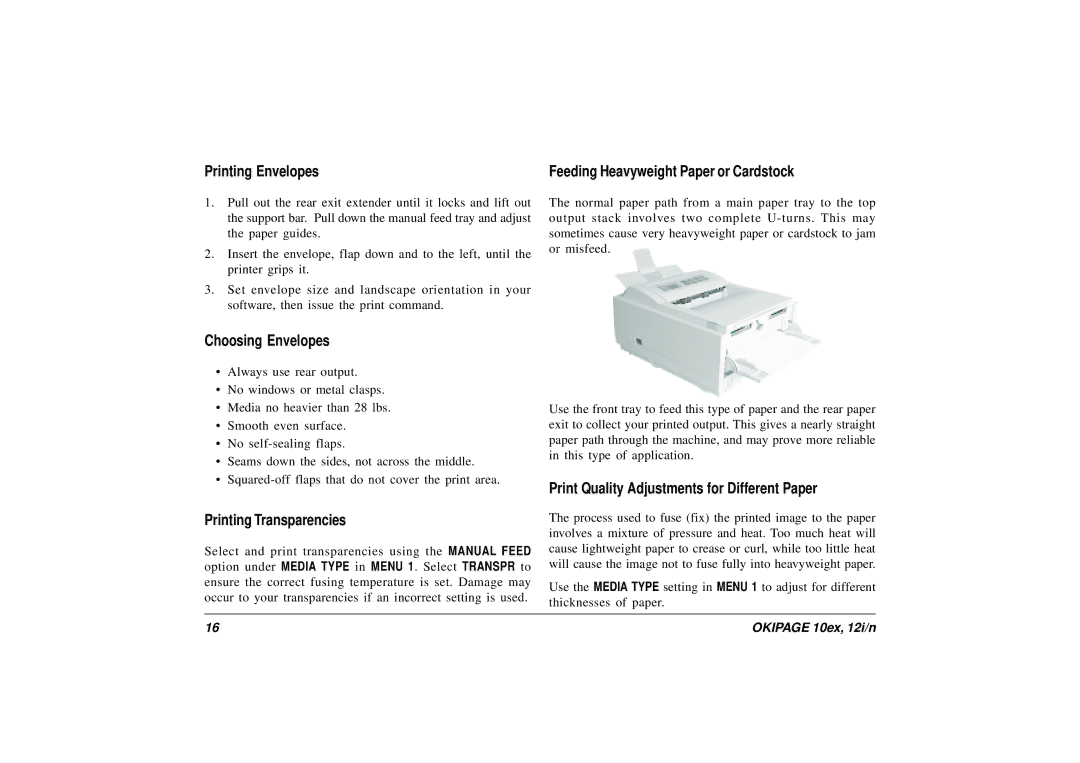Printing Envelopes | Feeding Heavyweight Paper or Cardstock |
1.Pull out the rear exit extender until it locks and lift out the support bar. Pull down the manual feed tray and adjust the paper guides.
2.Insert the envelope, flap down and to the left, until the printer grips it.
3.Set envelope size and landscape orientation in your software, then issue the print command.
Choosing Envelopes
•Always use rear output.
•No windows or metal clasps.
•Media no heavier than 28 lbs.
•Smooth even surface.
•No
•Seams down the sides, not across the middle.
•
Printing Transparencies
Select and print transparencies using the MANUAL FEED option under MEDIA TYPE in MENU 1. Select TRANSPR to ensure the correct fusing temperature is set. Damage may occur to your transparencies if an incorrect setting is used.
The normal paper path from a main paper tray to the top output stack involves two complete
Use the front tray to feed this type of paper and the rear paper exit to collect your printed output. This gives a nearly straight paper path through the machine, and may prove more reliable in this type of application.
Print Quality Adjustments for Different Paper
The process used to fuse (fix) the printed image to the paper involves a mixture of pressure and heat. Too much heat will cause lightweight paper to crease or curl, while too little heat will cause the image not to fuse fully into heavyweight paper.
Use the MEDIA TYPE setting in MENU 1 to adjust for different thicknesses of paper.
16 | OKIPAGE 10ex, 12i/n |