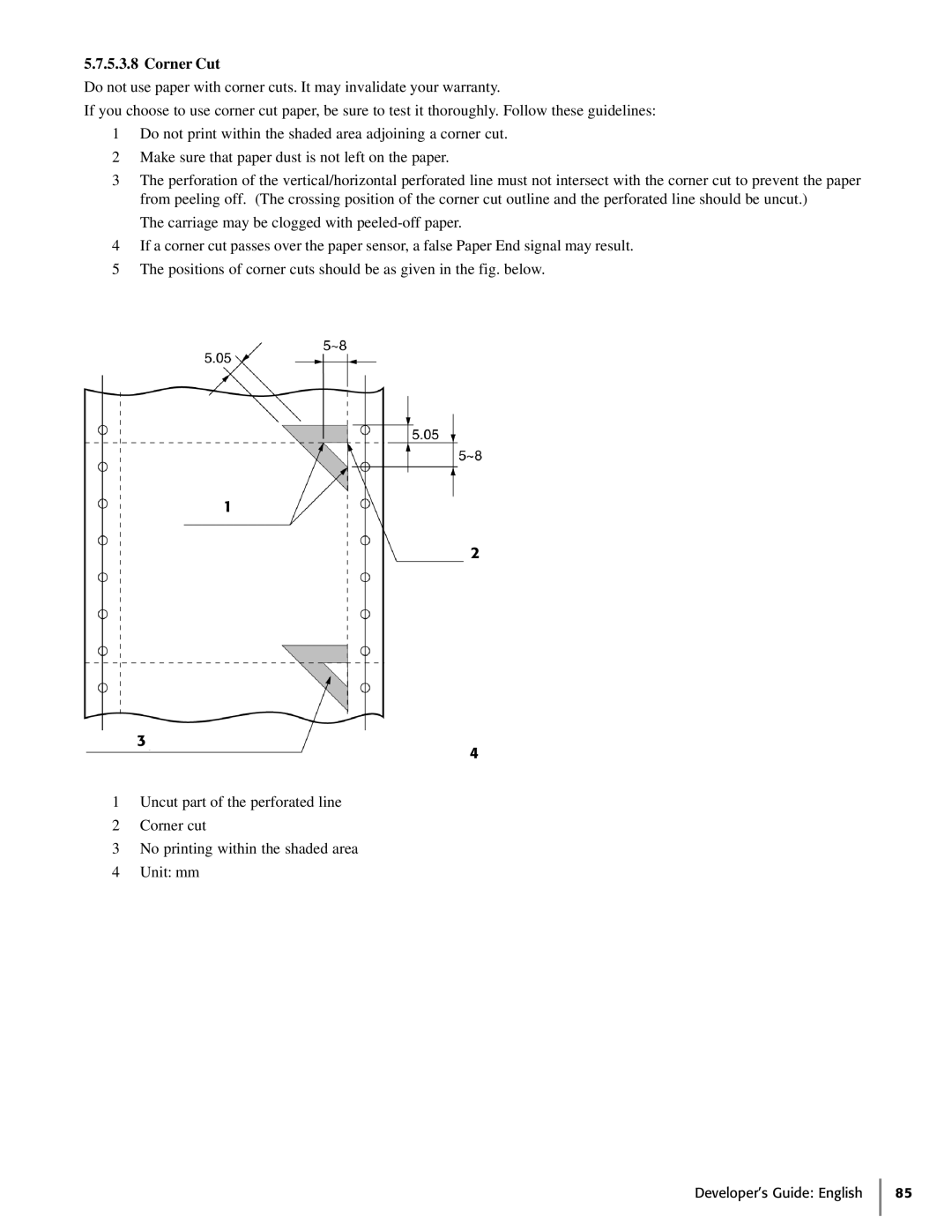425S specifications
The Oki 425S is a robust and versatile color LED printer, designed to meet the needs of small to medium-sized businesses. This printer stands out in the market due to its unique combination of advanced printing technologies, user-friendly features, and efficient performance.One of the primary features of the Oki 425S is its LED print technology, which utilizes a compact design to produce high-quality prints at a rapid pace. With a resolution of up to 1200 x 600 dpi, the printer delivers sharp text and vibrant colors, making it suitable for a wide range of printing tasks, from professional documents to marketing materials. The printer can produce up to 26 pages per minute for both color and monochrome prints, ensuring that users can handle large print jobs with ease.
The Oki 425S is equipped with a 250-sheet paper tray, allowing users to manage various media sizes and types, including envelopes, labels, and card stock. Its flexible media handling ensures that users can quickly switch between different printing tasks without the need for frequent reloads. Additionally, the printer supports automatic duplex printing, contributing to cost savings and environmental sustainability by reducing paper consumption.
Connectivity is another strong aspect of the Oki 425S. It features standard USB and network connectivity options, allowing for easy integration into office settings. The printer is compatible with various operating systems, including Windows, Mac, and Linux, providing versatility for diverse user environments. Moreover, it supports mobile printing options, such as Google Cloud Print, enabling users to print directly from their smartphones or tablets.
In terms of usability, the Oki 425S has an intuitive control panel that simplifies the operation. It makes it easy for users to navigate through settings and tasks without the need for extensive technical knowledge. The printer also boasts a low total cost of ownership, with high-yield toner cartridges that reduce the frequency of replacements and lead to lower running costs over time.
In conclusion, the Oki 425S is an excellent choice for businesses seeking a reliable, flexible, and high-performing color printer. Its advanced LED technology, fast printing speed, flexible media handling, connectivity options, and user-friendly interface make it a valuable addition to any workspace. Whether for everyday documents or high-quality marketing materials, the Oki 425S delivers consistent results that meet modern business needs.