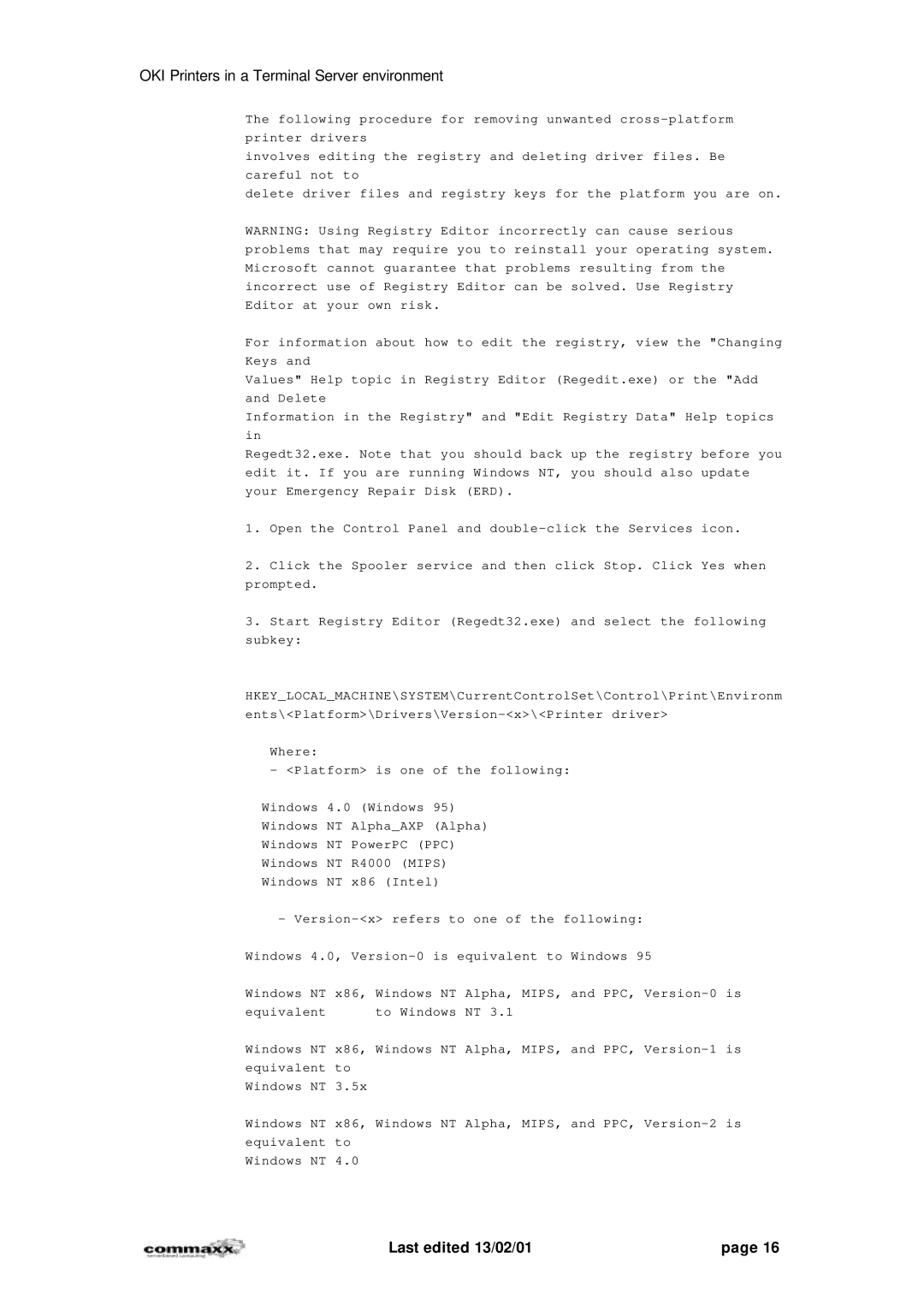OKI Printers in a Terminal Server environment
The following procedure for removing unwanted
involves editing the registry and deleting driver files. Be careful not to
delete driver files and registry keys for the platform you are on.
WARNING: Using Registry Editor incorrectly can cause serious problems that may require you to reinstall your operating system. Microsoft cannot guarantee that problems resulting from the incorrect use of Registry Editor can be solved. Use Registry Editor at your own risk.
For information about how to edit the registry, view the "Changing Keys and
Values" Help topic in Registry Editor (Regedit.exe) or the "Add and Delete
Information in the Registry" and "Edit Registry Data" Help topics in
Regedt32.exe. Note that you should back up the registry before you edit it. If you are running Windows NT, you should also update your Emergency Repair Disk (ERD).
1.Open the Control Panel and
2.Click the Spooler service and then click Stop. Click Yes when prompted.
3.Start Registry Editor (Regedt32.exe) and select the following subkey:
HKEY_LOCAL_MACHINE\SYSTEM\CurrentControlSet\Control\Print\Environm
Where:
- <Platform> is one of the following:
Windows 4.0 (Windows 95)
Windows NT Alpha_AXP (Alpha)
Windows NT PowerPC (PPC)
Windows NT R4000 (MIPS)
Windows NT x86 (Intel)
-
Windows 4.0,
Windows NT | x86, Windows NT | Alpha, | MIPS, and PPC, |
equivalent | to Windows | NT 3.1 |
|
Windows NT x86, Windows NT Alpha, MIPS, and PPC,
Windows NT 3.5x
Windows NT x86, Windows NT Alpha, MIPS, and PPC,
Windows NT 4.0
Last edited 13/02/01 | page 16 |