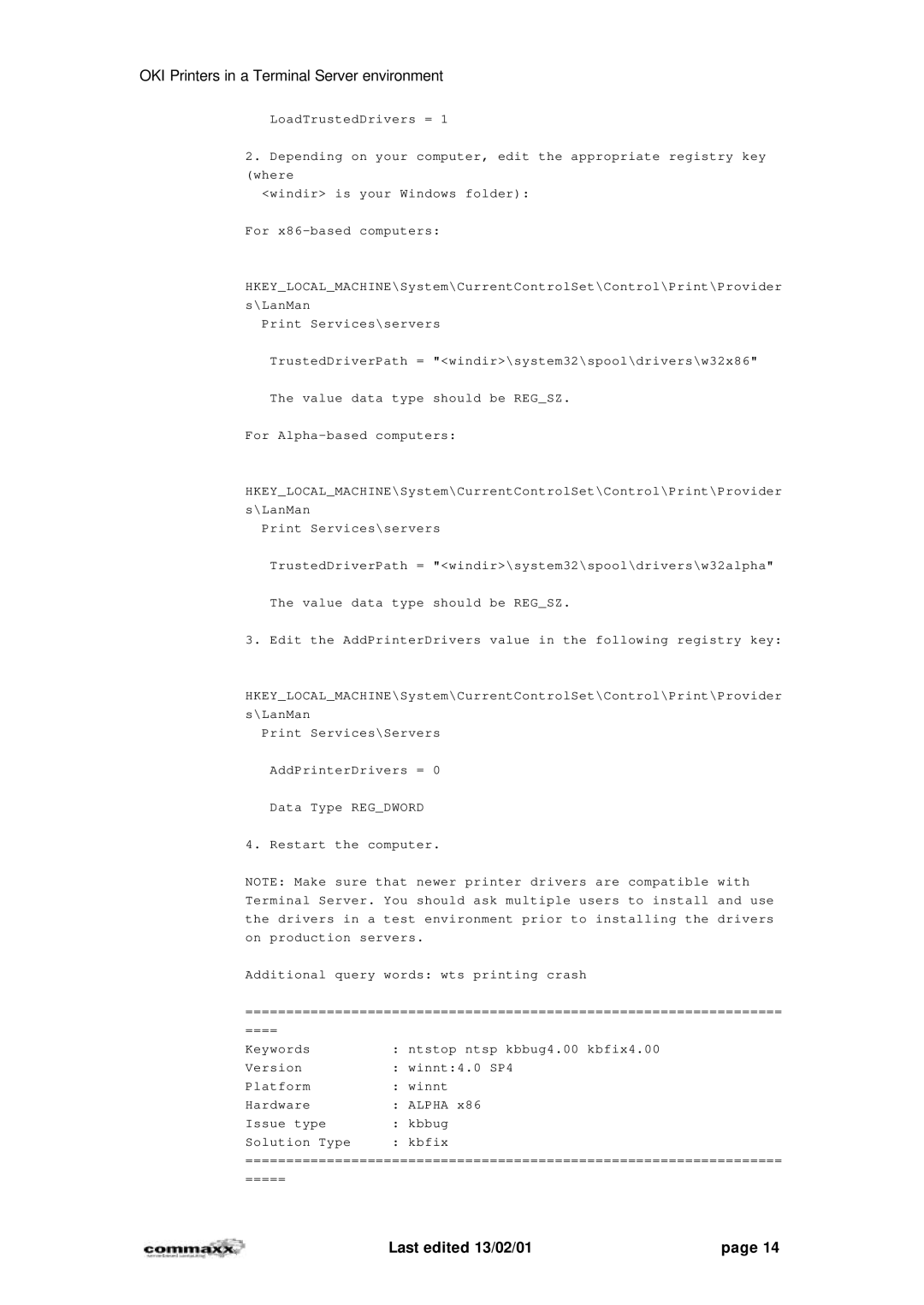OKI Printers in a Terminal Server environment
LoadTrustedDrivers = 1
2.Depending on your computer, edit the appropriate registry key (where
<windir> is your Windows folder):
For
HKEY_LOCAL_MACHINE\System\CurrentControlSet\Control\Print\Provider s\LanMan
Print Services\servers
TrustedDriverPath = "<windir>\system32\spool\drivers\w32x86"
The value data type should be REG_SZ.
For
HKEY_LOCAL_MACHINE\System\CurrentControlSet\Control\Print\Provider s\LanMan
Print Services\servers
TrustedDriverPath = "<windir>\system32\spool\drivers\w32alpha"
The value data type should be REG_SZ.
3. Edit the AddPrinterDrivers value in the following registry key:
HKEY_LOCAL_MACHINE\System\CurrentControlSet\Control\Print\Provider s\LanMan
Print Services\Servers
AddPrinterDrivers = 0
Data Type REG_DWORD
4. Restart the computer.
NOTE: Make sure that newer printer drivers are compatible with Terminal Server. You should ask multiple users to install and use the drivers in a test environment prior to installing the drivers on production servers.
Additional query words: wts printing crash
==================================================================
==== |
|
Keywords | : ntstop ntsp kbbug4.00 kbfix4.00 |
Version | : winnt:4.0 SP4 |
Platform | : winnt |
Hardware | : ALPHA x86 |
Issue type | : kbbug |
Solution Type | : kbfix |
==================================================================
=====
Last edited 13/02/01 | page 14 |