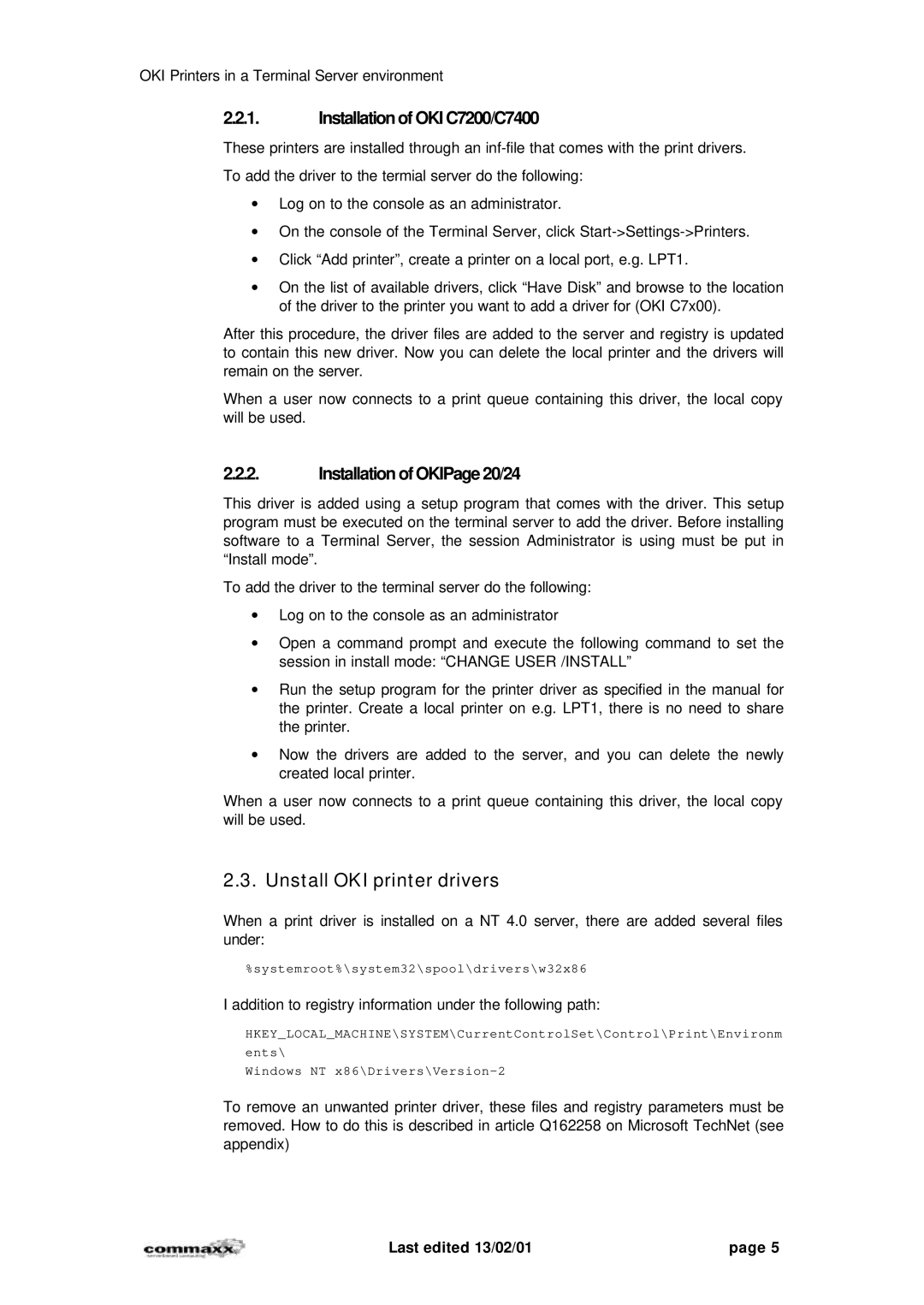OKI Printers in a Terminal Server environment
2.2.1.Installation of OKI C7200/C7400
These printers are installed through an
To add the driver to the termial server do the following:
∙Log on to the console as an administrator.
∙On the console of the Terminal Server, click
∙Click “Add printer”, create a printer on a local port, e.g. LPT1.
∙On the list of available drivers, click “Have Disk” and browse to the location of the driver to the printer you want to add a driver for (OKI C7x00).
After this procedure, the driver files are added to the server and registry is updated to contain this new driver. Now you can delete the local printer and the drivers will remain on the server.
When a user now connects to a print queue containing this driver, the local copy will be used.
2.2.2.Installation of OKIPage 20/24
This driver is added using a setup program that comes with the driver. This setup program must be executed on the terminal server to add the driver. Before installing software to a Terminal Server, the session Administrator is using must be put in “Install mode”.
To add the driver to the terminal server do the following:
∙Log on to the console as an administrator
∙Open a command prompt and execute the following command to set the session in install mode: “CHANGE USER /INSTALL”
∙Run the setup program for the printer driver as specified in the manual for the printer. Create a local printer on e.g. LPT1, there is no need to share the printer.
∙Now the drivers are added to the server, and you can delete the newly created local printer.
When a user now connects to a print queue containing this driver, the local copy will be used.
2.3. Unstall OKI printer drivers
When a print driver is installed on a NT 4.0 server, there are added several files under:
%systemroot%\system32\spool\drivers\w32x86
I addition to registry information under the following path:
HKEY_LOCAL_MACHINE\SYSTEM\CurrentControlSet\Control\Print\Environm
ents\
Windows NT
To remove an unwanted printer driver, these files and registry parameters must be removed. How to do this is described in article Q162258 on Microsoft TechNet (see appendix)
Last edited 13/02/01 | page 5 |