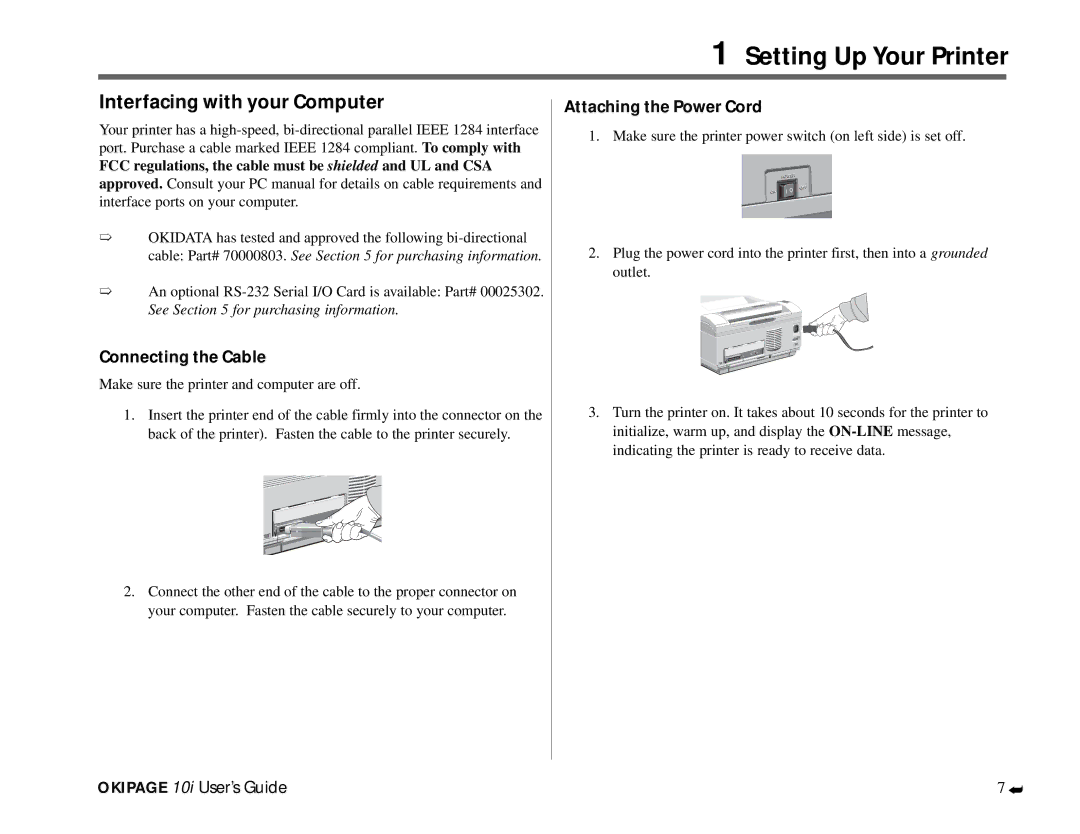Contents
Page
Fellowship Road Mount Laurel, New Jersey
Publications Services Department
Safety Instructions
Reorient or relocate the receiving antenna
Page
OKI On-Site
OKI Extend
Table of Contents
Okidata Online
Service and Support
Paper tray
Page
Consumables
Features
Options
Okipage 10i User’s Guide
Select a Location for Your Printer
Setting Up Your Printer
Check the Contents
Remove Operator Panel Protective Film
Setting Up Your Printer
Remove the Image Drum Protective Paper
Installing Toner
Loading Paper
Using Legal Size Paper
Top Paper Exit
Paper Exit Options
Rear Paper Exit
Choosing Paper
Attaching the Power Cord
Connecting the Cable
Interfacing with your Computer
FCC regulations, the cable must be shielded and UL and CSA
Printing a Font
Changing the Display Language
Printing a Demo
Printer Software
Paper Size Indicator
Using the Front Operator Panel
Operating Your Printer
Ready Light
Button Functions
OperatingYour Printer
Resetting the Menu
Using the Printer Menu
Operating Your Printer
Sub Menus
Level 1 Menu Operating Your Printer
Default Setting
Category
Items Options
Category Items Options
Default SettingCOM-10
Operating Your Printer Level 1 Menu
Media Type Paper Size Check
Paper Size Check Enable Disable
DL ENV C5 ENV
Tray Medium Heavy Light Medium Light
Adjust in .01 Point Increments LJ5FONT HGT
Fonts & Symbols LJ5FONT SRC RESDENT*, Simm , Dllsoft
Copies
LJ5FONT no
LJ5SYMBOL ROMAN-8 Sets are Available LJ5A4 Width
LAYOUT1 Fonts & Symbols
Adjust in .25 Point Increments
CPI
IBM, Epsonsymbol
Prop
Ibmcondense IBM, Epsonchar SET
IBM, EPSONL.MRGN Inch
IBM, Epsonformleng Letter Inch IBM, Epsontof POS
Layout Orient Portrait Landscp LINES/PG LNS
Host I/F Parallel Enable Disable
Enable Disable Network
Level 2 Menu Operating Your Printer
Operating Your Printer Level 2 Menu
ERR Rept OFF Speed HIGH*, Medium
Clearable Warnings Error Report Parallel I/F RS232C Serial
CLR Wrng ON*, JOB
Databits BITS*, 7 Bits Parity NONE*, EVEN, ODD MIN Busy
Maintenance Menu
Printing a Special Document
Using Special Print Media
Enhancing Print Quality
Level 1 Menu
Selecting Envelopes
Printing Envelopes
Guidelines for Transparencies and Labels
Using Recycled Print Media
Printing Transparencies and Adhesive Labels
Toner Cartridge Life
PrinterMaintenance
Replacing The Toner Cartridge
Cleaning the LED Array
Printer Maintenance
Replacing the Image Drum Cartridge
Image Drum Cartridge Life
Fron the status monitor
Printing a Cleaning
From the front operator panel
Tray n Feed JAM or Paper Exit JAM top bin
Problem Solving
Clearing Paper Jams
Paper Exit JAM rear tray
Problem Solving
Message CPYnn
Printer Messages
System Status
Cleaning/Maintenance
Maintenance Menu Mode
Message
Action
Manual Paper Feed Request
Paper Errors
Controller Errors
Print Quality Problems
Interface Errors
Message Error nn
Solution
Symptom
Problem
Software Problems
Print job started with italics, changed to bold, but italics
Hardware Problems
Okidata Customer Service Representatives
ServiceandSupport
Your Dealer
Okidata Customer Support Center
Warranty Service
Service and Support
Faxable Facts
Purchasing Supplies
Nytek
OkidataServiceCenterLocations
Okidata
Okidata Shall not be Responsible or Liable for ANY
LimitedWarranty
Available in the United States and Canada
OvernightExchange
Host I/F
Index
Print Mode
Power Saving
Regional Service Center
Layout 1 IBM, Epson 18 page Layout 2
Material Safety Data Sheet
Health Hazard Data