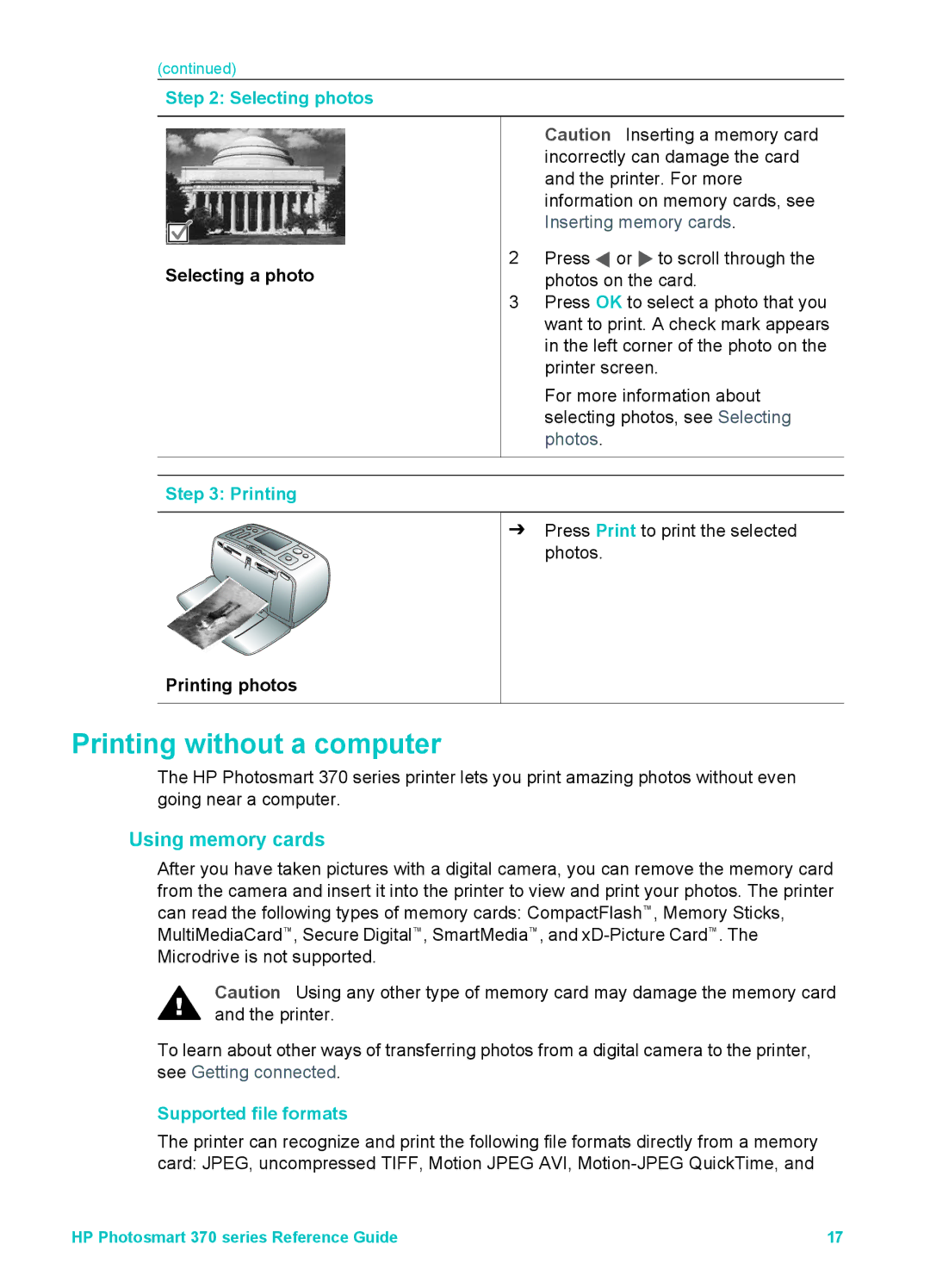(continued)
Step 2: Selecting photos
| Caution Inserting a memory card |
| incorrectly can damage the card |
| and the printer. For more |
| information on memory cards, see |
| Inserting memory cards. |
2 | Press or to scroll through the |
Selecting a photo | photos on the card. |
3 | Press OK to select a photo that you |
| want to print. A check mark appears |
| in the left corner of the photo on the |
| printer screen. |
| For more information about |
| selecting photos, see Selecting |
| photos. |
Step 3: Printing |
|
➔ | Press Print to print the selected |
| photos. |
Printing photos
Printing without a computer
The HP Photosmart 370 series printer lets you print amazing photos without even going near a computer.
Using memory cards
After you have taken pictures with a digital camera, you can remove the memory card from the camera and insert it into the printer to view and print your photos. The printer can read the following types of memory cards: CompactFlash™, Memory Sticks, MultiMediaCard™, Secure Digital™, SmartMedia™, and
Caution Using any other type of memory card may damage the memory card and the printer.
To learn about other ways of transferring photos from a digital camera to the printer, see Getting connected.
Supported file formats
The printer can recognize and print the following file formats directly from a memory card: JPEG, uncompressed TIFF, Motion JPEG AVI,
HP Photosmart 370 series Reference Guide | 17 |