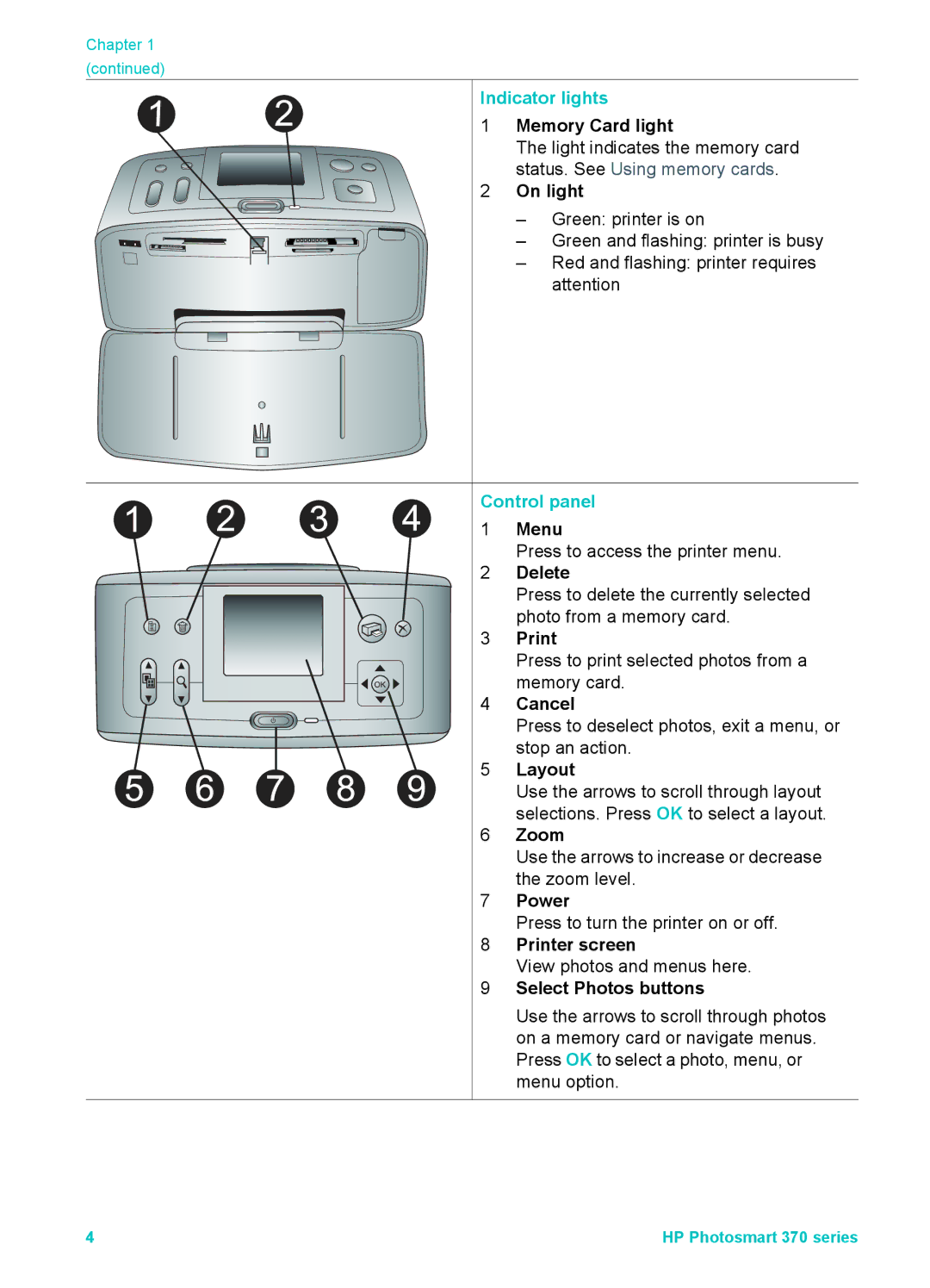Chapter 1 (continued)
Indicator lights
1 Memory Card light
The light indicates the memory card status. See Using memory cards.
2 On light
– Green: printer is on
– Green and flashing: printer is busy
– Red and flashing: printer requires attention
Control panel 1 Menu
Press to access the printer menu.
2 Delete
Press to delete the currently selected photo from a memory card.
3 Print
Press to print selected photos from a memory card.
4 Cancel
Press to deselect photos, exit a menu, or stop an action.
5 Layout
Use the arrows to scroll through layout selections. Press OK to select a layout.
6 Zoom
Use the arrows to increase or decrease the zoom level.
7 Power
Press to turn the printer on or off.
8 Printer screen
View photos and menus here.
9 Select Photos buttons
Use the arrows to scroll through photos on a memory card or navigate menus. Press OK to select a photo, menu, or menu option.
4 | HP Photosmart 370 series |