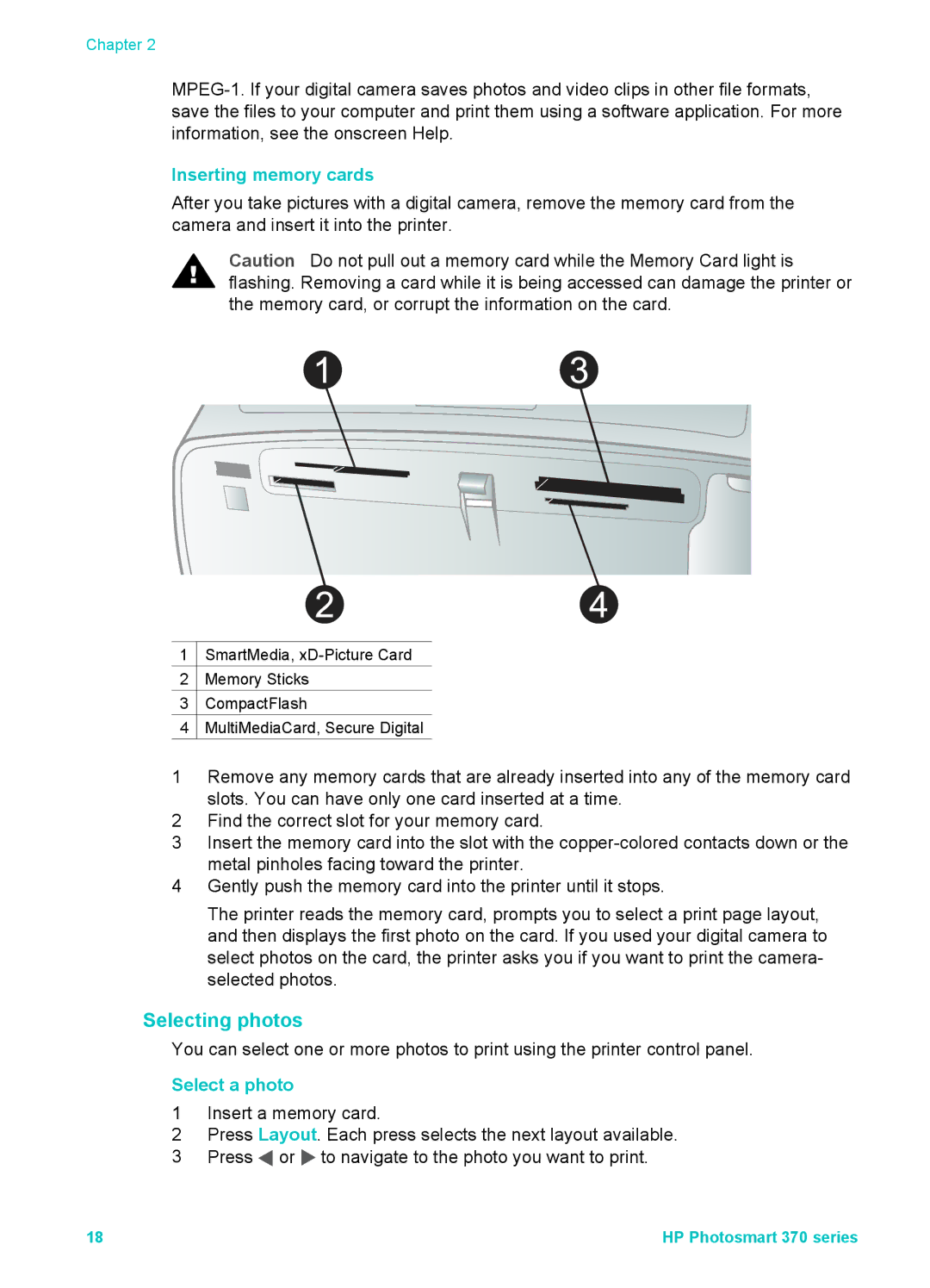Chapter 2
Inserting memory cards
After you take pictures with a digital camera, remove the memory card from the camera and insert it into the printer.
Caution Do not pull out a memory card while the Memory Card light is flashing. Removing a card while it is being accessed can damage the printer or the memory card, or corrupt the information on the card.
1 ![]() SmartMedia,
SmartMedia,
2 Memory Sticks
3 ![]() CompactFlash
CompactFlash
4 MultiMediaCard, Secure Digital
1Remove any memory cards that are already inserted into any of the memory card slots. You can have only one card inserted at a time.
2Find the correct slot for your memory card.
3Insert the memory card into the slot with the
4Gently push the memory card into the printer until it stops.
The printer reads the memory card, prompts you to select a print page layout, and then displays the first photo on the card. If you used your digital camera to select photos on the card, the printer asks you if you want to print the camera- selected photos.
Selecting photos
You can select one or more photos to print using the printer control panel.
Select a photo
1Insert a memory card.
2Press Layout. Each press selects the next layout available.
3Press ![]() or
or ![]() to navigate to the photo you want to print.
to navigate to the photo you want to print.
18 | HP Photosmart 370 series |