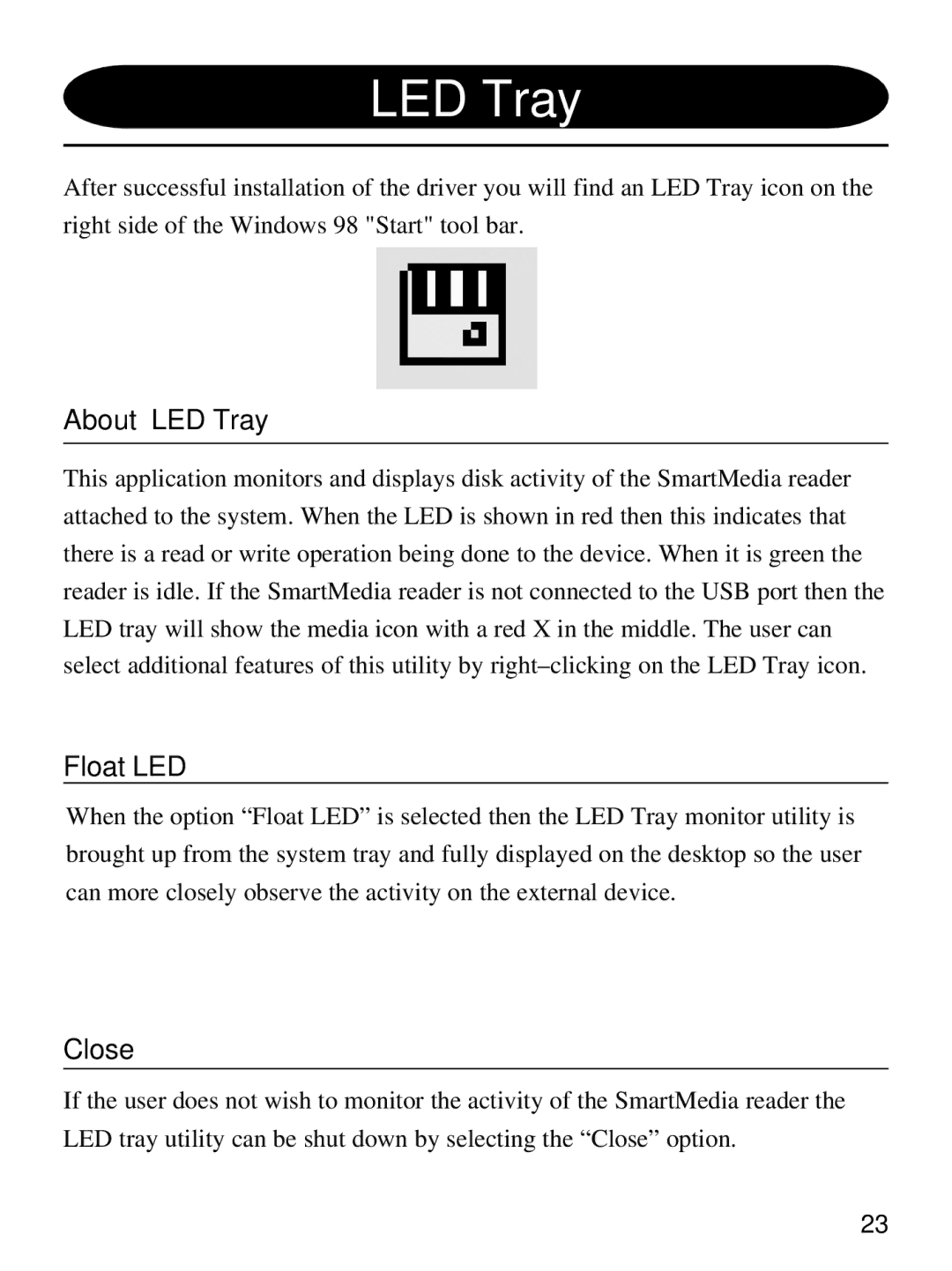LED Tray
After successful installation of the driver you will find an LED Tray icon on the right side of the Windows 98 "Start" tool bar.
About LED Tray
This application monitors and displays disk activity of the SmartMedia reader attached to the system. When the LED is shown in red then this indicates that there is a read or write operation being done to the device. When it is green the reader is idle. If the SmartMedia reader is not connected to the USB port then the LED tray will show the media icon with a red X in the middle. The user can select additional features of this utility by
Float LED
When the option “Float LED” is selected then the LED Tray monitor utility is brought up from the system tray and fully displayed on the desktop so the user can more closely observe the activity on the external device.
Close
If the user does not wish to monitor the activity of the SmartMedia reader the LED tray utility can be shut down by selecting the “Close” option.
23