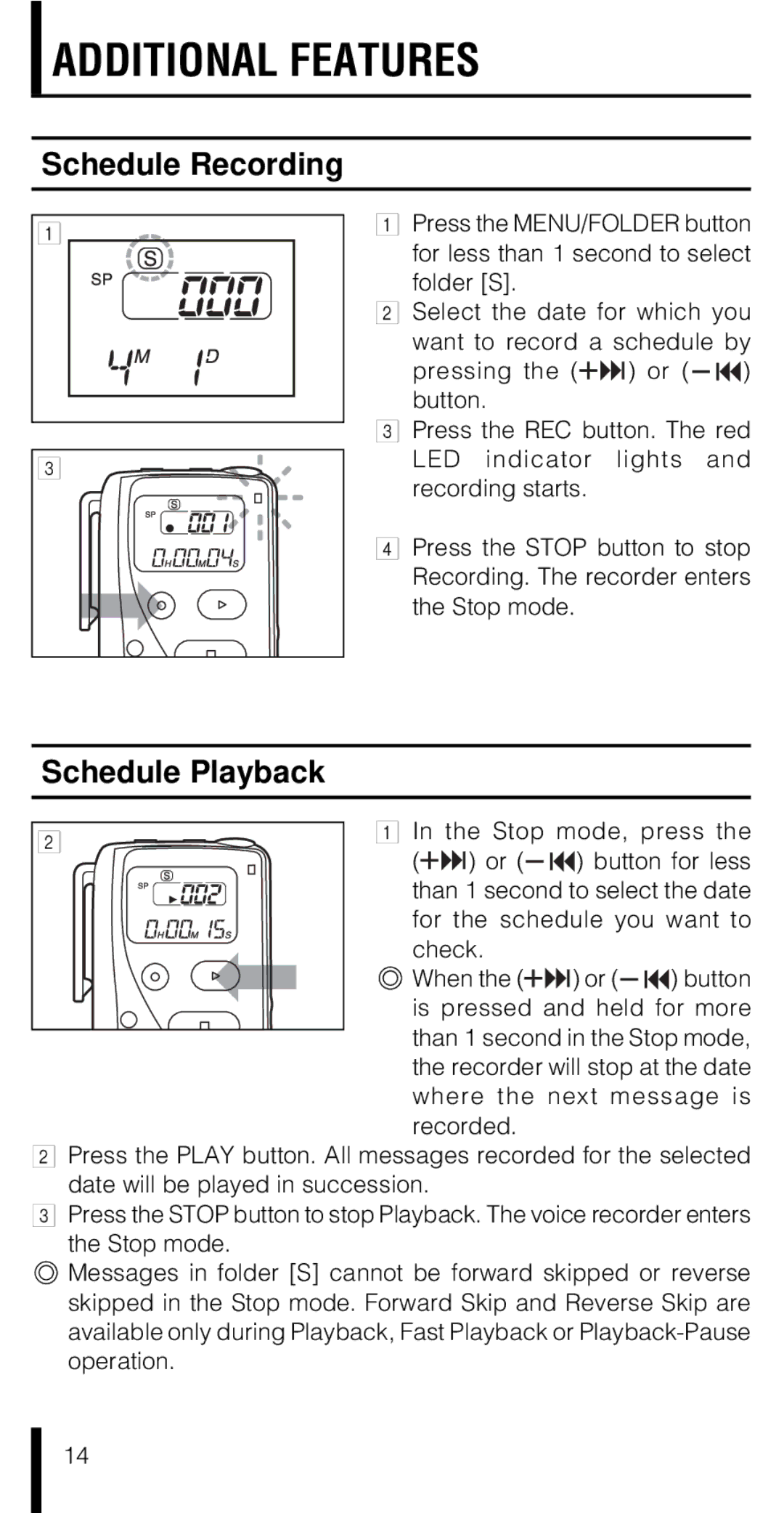ADDITIONAL FEATURES
Schedule Recording
1
3
1Press the MENU/FOLDER button for less than 1 second to select
folder [S].
2Select the date for which you want to record a schedule by
pressing the (![]()
![]() ) or (
) or ( ![]()
![]() ) button.
) button.
3Press the REC button. The red LED indicator lights and recording starts.
4Press the STOP button to stop Recording. The recorder enters the Stop mode.
Schedule Playback
21 In the Stop mode, press the
(![]()
![]() ) or (
) or (![]()
![]() ) button for less than 1 second to select the date for the schedule you want to check.
) button for less than 1 second to select the date for the schedule you want to check.
![]() When the (
When the (![]()
![]() ) or (
) or (![]()
![]() ) button is pressed and held for more than 1 second in the Stop mode, the recorder will stop at the date where the next message is recorded.
) button is pressed and held for more than 1 second in the Stop mode, the recorder will stop at the date where the next message is recorded.
2Press the PLAY button. All messages recorded for the selected date will be played in succession.
3Press the STOP button to stop Playback. The voice recorder enters
the Stop mode.
Messages in folder [S] cannot be forward skipped or reverse skipped in the Stop mode. Forward Skip and Reverse Skip are available only during Playback, Fast Playback or
14