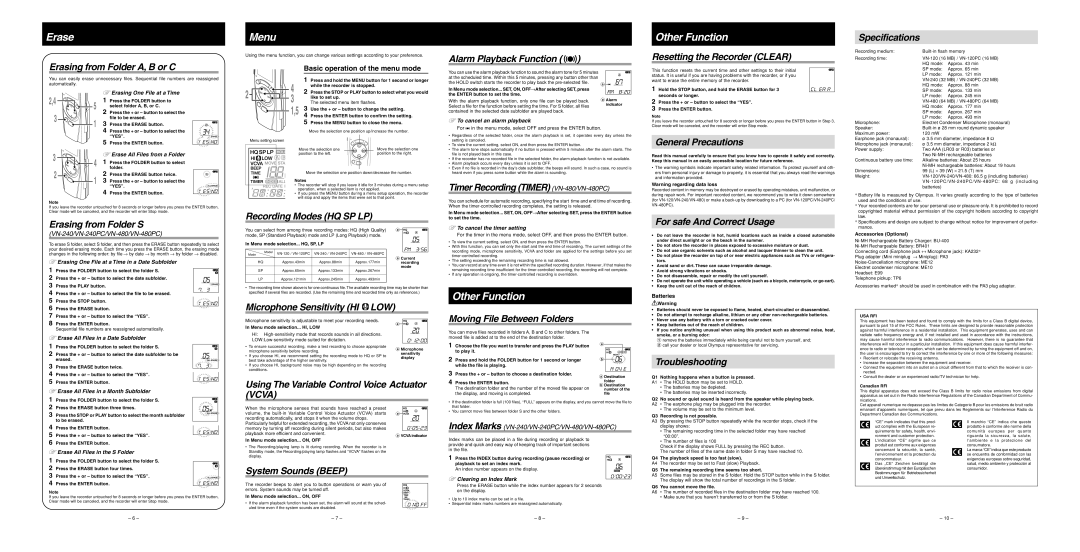Erase
Menu
Other Function
Specifications
Erasing from Folder A, B or C
You can easily erase unnecessary files. Sequential file numbers are reassigned automatically.
YErasing One File at a Time
2,4 | 5 | 1 | Press the FOLDER button to | |
| 2 | select folder A, B, or C. | ||
3 | Press the + or – button to select the | |||
1 | 3 | file to be erased. | ||
Press the ERASE button. | ||||
| ||||
|
| 4 | Press the + or – button to select the | |
|
| 5 | “YES”. | |
|
| Press the ENTER button. | ||
3 | 4 | YErase All Files from a Folder | ||
1 | Press the FOLDER button to select | |||
| ||||
2 | 2 | folder. | ||
| Press the ERASE button twice. | |||
Using the menu function, you can change various settings according to your preference.
Basic operation of the menu mode
| 4 | 1 | Press and hold the MENU button for 1 second or longer | |
2 | 2 | while the recorder is stopped. |
| |
Press the STOP or PLAY button to select what you would | ||||
3 |
| like to set up. |
| |
|
| The selected menu item flashes. |
| |
| 1,5 | 3 | Use the + or – button to change the setting. | |
| 4 | Press the ENTER button to confirm the setting. | ||
|
| 5 | Press the MENU button to close the menu. | |
|
|
| Move the selection one position up/increase the number. | |
| Menu setting screen |
|
|
|
|
| Move the selection one | Move the selection one | |
|
| position to the left. | position to the right. | |
|
| Move the selection one position down/decrease the number. | ||
Alarm Playback Function ( | ) |
|
|
|
|
|
|
|
|
|
|
|
|
| |
You can use the alarm playback function to sound the alarm tone for 5 minutes |
|
|
|
|
|
| |
|
|
|
|
|
| ||
at the scheduled time. Within this 5 minutes, pressing any button other than |
|
|
|
|
|
| |
the HOLD switch starts the recorder to play back the | a |
|
|
|
|
| |
In Menu mode selection... SET, ON, OFF→After selecting SET, press |
|
|
|
|
|
| |
the ENTER button to set the time. |
|
|
|
|
|
|
|
| aAlarm | ||||||
With the alarm playback function, only one file can be played back. | |||||||
Select a file for the function before setting the time. For S folder, all files | indicator |
| |
contained in the selected date subfolder are played back. |
|
YTo cancel an alarm playback
For in the menu mode, select OFF and press the ENTER button.
in the menu mode, select OFF and press the ENTER button.
•Regardless of the selected folder, once the alarm playback is set, it operates every day unless the setting is canceled.
•To view the current setting, select ON, and then press the ENTER button.
•The alarm tone stops automatically if no button is pressed within 5 minutes after the alarm starts. The file is not played back in this case.
•If the recorder has no recorded file in the selected folder, the alarm playback function is not available.
•Alarm playback occurs every day unless it is set to OFF.
•Even if no file is recorded in the day’s date subfolder, the beeps will sound. In such a case, no sound is heard even if you press some button while the alarm is sounding.
Resetting the Recorder (CLEAR)
This function resets the current time and other settings to their initial status. It is useful if you are having problems with the recorder, or if you want to erase the entire memory of the recorder.
1 Hold the STOP button, and hold the ERASE button for 3 seconds or longer.
2 Press the + or – button to select the “YES”.
3 Press the ENTER button.
Note
If you leave the recorder untouched for 8 seconds or longer before you press the ENTER button in Step 3, Clear mode will be canceled, and the recorder will enter Stop mode.
General Precautions
Read this manual carefully to ensure that you know how to operate it safely and correctly. Keep this manual in an easily accessible location for future reference.
• The warning symbols indicate important safety related information. To protect yourself and oth- |
ers from personal injury or damage to property, it is essential that you always read the warnings |
and information provided. |
Recording medium: | ||
Recording time: | ||
| HQ mode: | Approx. 43 min |
| SP mode: | Approx. 65 min |
| LP mode: | Approx. 121 min |
| ||
| HQ mode: | Approx. 88 min |
| SP mode: | Approx. 133 min |
| LP mode: | Approx. 245 min |
| ||
| HQ mode: | Approx. 177 min |
| SP mode: | Approx. 267 min |
| LP mode: | Approx. 493 min |
Microphone: | Electret Condenser Microphone (monaural) | |
Speaker: | ||
Maximum power: | 120 mW |
|
Earphone jack (monaural): | ø 3.5 mm diameter, impedance 8 Ω | |
Microphone jack (monaural): | ø 3.5 mm diameter, impedance 2 kΩ | |
Power supply: | Two AAA (LR03 or R03) batteries or | |
| Two | |
Continuous battery use time: | Alkaline batteries: About 25 hours | |
| ||
Dimensions: | 99 (L) ⋅ 39 (W) ⋅ 21.5 (T) mm | |
Weight: | ||
1 3 | Press the + or – button to select the |
4 | “YES”. |
Press the ENTER button. |
Note
If you leave the recorder untouched for 8 seconds or longer before you press the ENTER button, Clear mode will be canceled, and the recorder will enter Stop mode.
Erasing from Folder S
(VN-240/VN-240PC/VN-480/VN-480PC)
To erase S folder, select S folder, and then press the ERASE button repeatedly to select your desired erasing mode. Each time you press the ERASE button, the erasing mode changes in the following order: by file → by date → by month → by folder → disabled.
YErasing One File at a Time in a Date Subfolder
1 Press the FOLDER button to select the folder S.
2 Press the + or – button to select the date subfolder.
3 Press the PLAY button.
4 Press the + or – button to select the file to be erased. 5 Press the STOP button.
6 Press the ERASE button.
Notes
• The recorder will stop if you leave it idle for 3 minutes during a menu setup operation, when a selected item is not applied.
• If you press the MENU button during a menu setup operation, the recorder will stop and apply the items that were set to that point.
Recording Modes (HQ SP LP)
You can select from among three recording modes: HQ (High Quality) | a |
|
|
| |||||
|
|
|
| ||||||
mode, SP (Standard Playback) mode and LP (Long Playback) mode. |
|
|
|
|
| ||||
In Menu mode selection... HQ, SP, LP |
|
|
|
|
|
| |||
|
|
|
|
|
| ||||
|
|
|
|
|
|
|
|
|
|
Mode | Model |
|
|
|
|
| |||
aCurrent |
| ||||||||
|
| ||||||||
|
|
|
|
|
| ||||
HQ |
| Approx.43min | Approx.88min | Approx.177min |
| ||||
|
| recording |
| ||||||
|
|
|
|
|
| mode |
| ||
SP |
| Approx.65min | Approx.133min | Approx.267min |
| ||||
|
|
|
|
|
| ||||
|
|
|
|
|
|
|
|
|
|
LP |
| Approx.121min | Approx.245min | Approx.493min |
|
|
|
|
|
|
|
|
|
|
|
|
|
|
|
•The recording time shown above is for one continuous file. The available recording time may be shorter than specified if several files are recorded. (Use the remaining time and recorded time only as references.)
Microphone Sensitivity (HI ![]() LOW)
LOW)
Timer Recording (TIMER)
You can schedule for automatic recording, specifying the start time and end time of recording. When the
In Menu mode selection... SET, ON, OFF→After selecting SET, press the ENTER button to set the time.
YTo cancel the timer setting
For the timer in the menu mode, select OFF, and then press the ENTER button.
•To view the current setting, select ON, and then press the ENTER button.
•With this function, you can set only the start and the end time of recording. The current settings of the recording mode, microphone sensitivity, VCVA and folder are applied for the settings before you set
•The setting exceeding the remaining recording time is not allowed.
•You can record at any time even it is not within the specified recording duration. However, if that makes the remaining recording time insufficient for the
•If any operation is ongoing, the
Other Function
Warning regarding data loss
Recorded content in memory may be destroyed or erased by operating mistakes, unit malfunction, or during repair work. For important recorded content, we recommend you to write it down somewhere (for
For safe And Correct Usage
•Do not leave the recorder in hot, humid locations such as inside a closed automobile under direct sunlight or on the beach in the summer.
•Do not store the recorder in places exposed to excessive moisture or dust.
•Do not use organic solvents such as alcohol and lacquer thinner to clean the unit.
•Do not place the recorder on top of or near electric appliances such as TVs or refrigera- tors.
•Avoid sand or dirt. These can cause irreparable damage.
•Avoid strong vibrations or shocks.
•Do not disassemble, repair or modify the unit yourself.
•Do not operate the unit while operating a vehicle (such as a bicycle, motorcycle, or
•Keep the unit out of the reach of children.
Batteries
Warning
• Batteries should never be exposed to flame, heated, |
batteries) |
*Battery life is measured by Olympus. It varies greatly according to the type of batteries used and the conditions of use.
*Your recorded contents are for your personal use or pleasure only. It is prohibited to record copyrighted material without permission of the copyright holders according to copyright law.
*Specifications and design are subject to change without notice for improvement of perfor- mance.
Accessories (Optional)
Connecting cord (Earphone jack ↔ Microphone jack): KA232*
Plug adapter (Mini miniplug → Miniplug): PA3
Electret condenser microphone: ME10
Headset: E99
Telephone pickup: TP6
Accessories marked* should be used in combination with the PA3 plug adapter.
7 Press the + or – button to select the “YES”. 8 Press the ENTER button.
Sequential file numbers are reassigned automatically.
Microphone sensitivity is adjustable to meet your recording needs.
In Menu mode selection... HI, LOW
a![]()
![]()
![]()
![]()
Moving File Between Folders
• Do not attempt to recharge alkaline, lithium or any other | |
• Never use any battery with a torn or cracked outer cover. | |
• | Keep batteries out of the reach of children. |
• | If you notice anything unusual when using this product such as abnormal noise, heat, |
USA RFI
This equipment has been tested and found to comply with the limits for a Class B digital device, pursuant to part 15 of the FCC Rules. These limits are designed to provide reasonable protection against harmful interference in a residential installation. This equipment generates, uses and can
YErase All Files in a Date Subfolder
1 Press the FOLDER button to select the folder S.
2 Press the + or – button to select the date subfolder to be erased.
3 Press the ERASE button twice.
4 Press the + or – button to select the “YES”.
HI:
•To ensure successful recording, make a test recording to choose appropriate microphone sensitivity before recording.
•If you choose HI, we recommend setting the recording mode to HQ or SP to best take advantage of the higher sensitivity.
•If you choose HI, background noise may be high depending on the recording conditions.
aMicrophone sensitivity display
You can move files recorded in folders A, B and C to other folders. The moved file is added at to the end of the destination folder.
1 Choose the file you want to transfer and press the PLAY button to play it.
2 Press and hold the FOLDER button for 1 second or longer while the file is playing.
3 Press the + or – button to choose a destination folder.
a
b![]()
![]()
![]()
![]()
![]()
![]()
aDestination
smoke, or a burning odor: |
1 remove the batteries immediately while being careful not to burn yourself, and; |
2 call your dealer or local Olympus representative for servicing. |
Troubleshooting
Q1 Nothing happens when a button is pressed.
radiate radio frequency energy and, if not installed and used in accordance with the instructions, may cause harmful interference to radio communications. However, there is no guarantee that interference will not occur in a particular installation. If this equipment does cause harmful interfer- ence to radio or television reception, which can be determined by turning the equipment off and on, the user is encouraged to try to correct the interference by one or more of the following measures:
•Reorient or relocate the receiving antenna.
•Increase the separation between the equipment and receiver.
•Connect the equipment into an outlet on a circuit different from that to which the receiver is con- nected.
•Consult the dealer or an experienced radio/TV technician for help.
5 Press the ENTER button.
YErase All Files in a Month Subfolder
1 Press the FOLDER button to select the folder S.
Using The Variable Control Voice Actuator (VCVA)
4 Press the ENTER button.
The destination folder and the number of the moved file appear on the display, and moving is completed.
folder
bDestination number of the file
A1 • The HOLD button may be set to HOLD.
•The batteries may be depleted.
•The batteries may be inserted incorrectly.
Q2 No sound or quiet sound is heard from the speaker while playing back.
Canadian RFI
This digital apparatus does not exceed the Class B limits for radio noise emissions from digital apparatus as set out in the Radio Interference Regulations of the Canadian Department of Commu- nications.
2 Press the ERASE button three times.
3 Press the STOP or PLAY button to select the month subfolder
When the microphone senses that sounds have reached a preset |
|
|
volume, the | a |
|
| ||
recording automatically, and stops it when the volume drops. |
|
|
•If the destination folder is full (100 files), “FULL” appears on the display, and you cannot move the file to that folder.
•You cannot move files between folder S and the other folders.
A2 • The earphone plug may be plugged into the recorder.
• The volume may be set to the minimum level.
Q3 Recording is not possible.
Cet apparail numerique ne depasse pas les limites de Categorie B pour les emissions de bruit radio emanant d’appareils numeriques, tel que prevu dans les Reglements sur l’Interference Radio du Department Canadian des Communications.
to be erased.
4 Press the ENTER button.
5 Press the + or – button to select the “YES”. 6 Press the ENTER button.
YErase All Files in the S Folder
1 Press the FOLDER button to select the folder S. 2 Press the ERASE button four times.
3 Press the + or – button to select the “YES”.
4 Press the ENTER button.
Note
If you leave the recorder untouched for 8 seconds or longer before you press the ENTER button, Clear mode will be canceled, and the recorder will enter Stop mode.
Particularly helpful for extended recording, the VCVA not only conserves |
| |
memory by turning off recording during silent periods, but also makes |
| |
playback more efficient and convenient. | aVCVA indicator | |
In Menu mode selection... ON, OFF | ||
|
•The Recording/playing lamp is lit during recording. When the recorder is in Standby mode, the Recording/playing lamp flashes and “VCVA” flashes on the display.
System Sounds (BEEP)
The recorder beeps to alert you to button operations or warn you of errors. System sounds may be turned off.
In Menu mode selection... ON, OFF
• If the alarm playback function has been set, the alarm will sound at the sched- uled time even if the system sounds are disabled.
Index Marks (VN-240/VN-240PC/VN-480/VN-480PC)
Index marks can be placed in a file during recording or playback to provide and quick and easy way of keeping track of important sections in the file.
1 Press the INDEX button during recording (pause recording) or playback to set an index mark.
An index number appears on the display.
YClearing an Index Mark
Press the ERASE button while the index number appears for 2 seconds on the display.
•Up to 10 index marks can be set in a file.
•Sequential index marks numbers are reassigned automatically.
A3 By pressing the STOP button repeatedly while the recorder stops, check if the display shows:
•The remaining recording time in the selected folder may have reached “00:00”.
•The number of files is 100
Check if the display shows FULL by pressing the REC button.
The number of files of the same date in folder S may have reached 10.
Q4 The playback speed is too fast (slow).
A4 The recorder may be set to Fast (slow) Playback.
Q5 The remaining recording time seems too short.
A5 Some files may be stored in the S folder. Hold the STOP button while in the S folder. The display will show the total number of recordings in the S folder.
Q6 You cannot move the file.
A6 • The number of recorded files in the destination folder may have reached 100.
• Make sure that you haven’t transferred to or from the S folder.
“CE” mark indicates that this prod- uct complies with the European re- quirements for safety, health, envi- ronment and customer protection. L’indication “CE” signfie que ce produit est conforme aux exigences concemant la sécurité, la santé, l’environnement et la protection du consommateur.
Das „CE“ Zeichen bestätigt die übereinstimmug mit den Europäischen Bestimmungen für Betriebssicherheit und Umweltschutz.
Il marchio “CE” indica che questo prodotto è conforme alle norme della comunità europea per quanto riguarda la sicurezza, la salute, l’ambiente e la protezione del consumatore.
La marca “CE” indica que este producto se encuentra de conformidad con las exigencias europeas sobre seguridad, salud, medio ambiente y protección al consumidor.
– 6 –
– 7 – | – 8 – |
– 9 – | – 10 – |