Setting time and date [Time & Date]
1
date and time Setting
EN
If you set the time and date beforehand, the information when the file is recorded is automatically stored for each file. Setting the time and date beforehand enables easier file management.
When you install batteries for the first time or each time you replace the batteries, the “Hour” indication will flash.
1Press the 9or 0button to select the item to set.
•Select the item from the “Hour”,
“Minute”, “Year”, “Month” and “Day” with a flashing point.
2Press the + or − button to set.
3Repeat steps 1 and 2 to set the other items.
9or 0button:
Move to the previous/next item.
+or − button: Change the value.
•You can select between 12 and
24 hour display by pressing the FOLDER/INDEX button while setting the hour and minute.
•You can select the order of the “Month”, “Day” and “Year” by pressing the FOLDER/INDEX button while setting them.
4Press the `OK button to complete the setting.
•The clock will start from the set date and time. Press the `OK button according to the time signal.
Notes
•If you press the `OK button during the setup operation, the recorder will save the items that were set to that point.
•While the recorder is in stop mode, press and hold the STOP (4) button to display [Time & date] and [Remain].
Changing the time and date
Select [Time & Date] from the menu on the [Device Menu].
•See “[Menu setting method]” (☞ P.26)
12