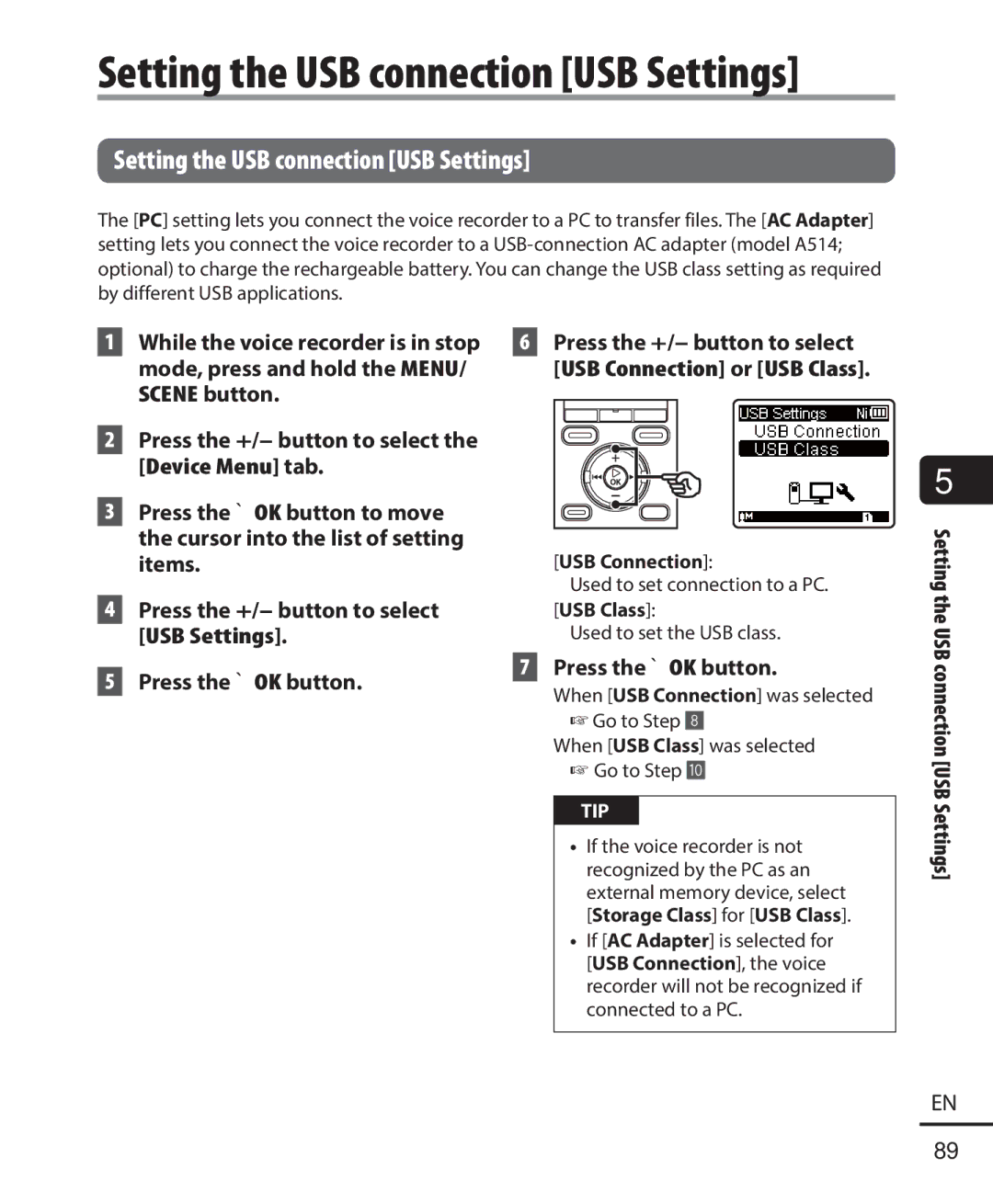WS-823 WS-822 WS-821
Table of contents
Table of contents
Names of parts
USB connector/USB connector
Recorder
Names of parts
Display
Names of parts
List display File display
Folder indicator, speaker muting indicator and file lock
Music title Artist name
List display
Meanings of indicators shown in indicator
Recording format indicator
Elapsed recording time ! Possible recording time
Display area same for all modes
Setup
Inserting the battery
Setup
Alkaline
Setting the inserted battery
Press the `OK button to finalize the setting
Charging the battery by connecting to a PC’s USB connector
Charging the battery
Charging the battery
Press the `OK button to start charging the battery
Charging has finished when the battery indicator changes to
Charging the battery
Press the `OK button to start charging
Connect the AC adapter to an AC power outlet
Charging the battery
Batteries
Batteries
Rechargeable batteries
Batteries
Batteries Battery precautions
Inserting/removing a microSD card
Close the battery/card cover
Inserting a microSD card
Inserting/removing a microSD card
Removing a microSD card
Inserting/removing a microSD card
Releasing Hold mode
Setting Hold mode
Preventing accidental operation
Preventing accidental operation
Turning the power OFF
Turning the power OFF
Turning the power OFF
Power Save mode
Home screen operations
Selecting the mode
Press the F1 Home button to display the Home screen
Home
Home screen operations
Home screen operations
Folders for voice recordings
Folders
Second level
Folders
Les
Selecting folders and files
Forward `OK button
Back List button
Selecting folders and files
Selecting folders and files
+/- button
Press the Stop 4 button when you want to stop recording
Basic recording procedure
Recording
Press the REC s button to start recording
Date recorded
Recording
File number Appended file numbers are
Extension
Quickly checking a recording
Pausing/resuming recording
Press the REC s button during recording
Press the `OK button during recording
Monitoring while recording
Recording settings
Connect the earphones to the voice recorder’s EAR jack
MP3 256 kbps
Recording with an external microphone
See Accessories optional
Recording with an external microphone
Start recording
Recording from another connected device
Recording from another connected device
Changing the recording scene
Changing the recording scene Rec Scene
Recording scene Rec Scene
Preregistered Rec Scene settings
Playback
Basic playback procedure
Press the `OK button to start playback
Press the Stop 4 button to stop playback
Playback through the earphones
Playback settings
Playback
Press and hold the 0button during playback
Fast-forwardingRewinding
Press and hold the 9button during playback
Skipping to the beginning of the next file
Skipping to the beginning of a file
Skipping to the beginning of the current file
Skipping to the beginning of the previous file
Playback Music files
Changing the playback speed/tone voice changer
Fast playback restrictions
Noise Cancel P.70
Select a file for ABC repeat playback, and start playback
ABC repeat playback
Playback ABC repeat playback
Specifying new starting/ending points
Stopping ABC repeat playback
Press the Stop 4 button
Index marks/temp marks
Index marks/temp marks
Display, press the Erase button
Calendar Search function
Using the Calendar Search function to search for a file
Calendar Search function
Press the +/-, 9or 0 button to select Calendar Search
Settings template Play Scene
Selecting a preset playback settings template
Mode or playing a file, press
Hold the MENU/SCENE button Package
Erasing files
Erasing files/folders
Folder or One file
Erasing files/folders
Erasing a folder
Erasing files/folders
Select the folder you want to erase P.24
Press the + button to select Start Press the `OK button
Before using the FM radio function
Before using the FM radio function
Presetting a local radio station By scanning
Presetting radio stations automatically
Press the +/- button to select Start
Presetting radio stations automatically
Listening to FM radio
FM radio settings
Listening to FM radio
Press the F2 button to select the desired reception mode
Selecting the reception mode
Listening to FM radio
Listening to FM radio
Adding preset radio stations
Adding preset radio stations
Deleting preset radio stations
Deleting preset radio stations
Deleting an unneeded preset radio station
Recording FM radio
Recording FM radio
Recording FM radio
Recording FM radio
Mode, press the MENU/SCENE Button Setting menu items
Setting menu items
Press the +/- button to select the desired setting item
Basic operation
Setting menu items
Menu items that can be set during Playback
Menu items that can be set during recording
Sorting files Sort by
File menu File Menu
Preventing accidental file erasure File Lock
Select the file you want to lock P.24
File menu File Menu
Press the +/- button to switch the screen
Dividing files File Divide
File menu File Menu WS-823 and WS-822 models only
Recording menu Rec Menu
Recording menu Rec Menu
Selecting the recording sensitivity Rec Level
Recording menu Rec Menu
Setting the recording mode
Rec Mode Zoom Mic
Reducing noise during recording Low Cut Filter
Selecting microphone directivity Zoom Mic
Voice-activated recording function Vcva
Zoom mic function
Sync. Rec P.67
Press the 9or 0button to adjust the voice activation level
Press the 9or 0button to adjust the voice sync level
Adjusting the voice sync level for voice sync recording
Voice sync recording function V-Sync. Rec
Press the REC s button to prepare for recording
Press the REC s button again
Playback menu Play Menu
Small volume
Playback menu Play Menu
Silent
Noise Cancel is only enabled in Recorder mode
Reducing noise during playback Noise Cancel
Playback menu Play Menu
HighLow
Emphasizing voice more clearly
Voice Filter Play Mode
WS-821 model only
Press the +/- button to select File or Folder
When Repeat or Random was selected
When Playback range was selected File, Folder, All
Press the +/- button to set a level
Changing music sound quality Equalizer
Press the +/- button to select
Forward Skip or Reverse Skip
Language study
Transcription
Setting the LED indicator light LED
Setting the backlight Backlight
Adjusting the contrast Contrast
LCD/Sound menu LCD/Sound Menu
Changing the display language Language
LCD/Sound menu LCD/Sound Menu
Selecting the speaker output Speaker
English, Español, Français
Setting power save mode Power Save
Memory Select Battery
Device menu Device Menu
Selecting the recording media
Device menu Device Menu
Press the 9or 0button to select the desired setting item
Example 1038 PM
Example March 24
USB Settings Reset Settings
Setting the USB connection
See Setting the USB connection USB
Rec Menu
Device menu Device Menu
Formatting a recording media Format
LCD/Sound Menu
Device Menu
Setting scanning sensitivity Scan Level
Presetting a radio station Set stations
FM menu FM Menu
Selecting the FM radio output Output
Voice Detect function can only be used in Recorder mode
Page
Moving/copying files Move/Copy
Moving/copying files Move/Copy
Moving/copying files Move/Copy
When One file was selected
Press the `OK button to continue to the next setting
When Selected files was selected
Moving/copying files Move/Copy
Press the F2 button
When All files was selected
Dividing a file File Divide
File divide completed appears when the process has finished
Dividing files File Divide
Dividing files File Divide
Settings
Setting the USB connection USB Settings
Setting the USB connection USB
USB Connection
Press the `OK button, and go to Step Î
Formatting recording media Format
Formatting recording media Format
Formatting a recording media Format
Formatting recording media Format
Port Available USB port
PC operating environment
PC operating environment
PC operating environment
PC connection precautions
PC connection/disconnection
PC connection/disconnection
Windows
Disconnecting the voice recorder from a PC
PC connection/disconnection
MicroSD card
Loading a file to a PC
Loading a file to a PC
Connect the voice recorder to the PC P.95
Usage as external memory of the PC
Copy the desired data to the PC
Usage as external memory of the PC
Message Meaning Action required
Alarm message list
Alarm message list
Alarm message list
Troubleshooting
Troubleshooting
Problem Possible cause Solution
Troubleshooting
Battery
Noise when monitoring
Recording
Unable to write index
Exterior
Recorder care
Monitor
Recorder care
Accessories optional
Copyright and trademark information
Copyright and trademark information
Trademarks and registered trademarks
Safety precautions
Safety precautions
Do not place the battery near ignition sources
Safety precautions
Do not use a battery with a scratched or damaged case
Do not touch or hold the battery with wet hands
Data loss precautions
Radio reception precaution
Recorded file precautions
Voice recorder and microSD cards disposal precautions
Specifications
Specifications
Specifications
Frequency response When recording from MIC jack
When recording with built-in stereo microphone
During audio file playback all playback modes
Battery life
Recording media Recording mode
Specifications Recording time
Linear PCM format
MP3 format
WMA format
Number of music tracks songs that can be recorded
Specifications Maximum recording time per file
Recording mode Recording time
For customers in Canada
FCC Notice
Declaration of Conformity
Telephone Number Tested To Comply With FCC Standards
Olympus Imaging Corp