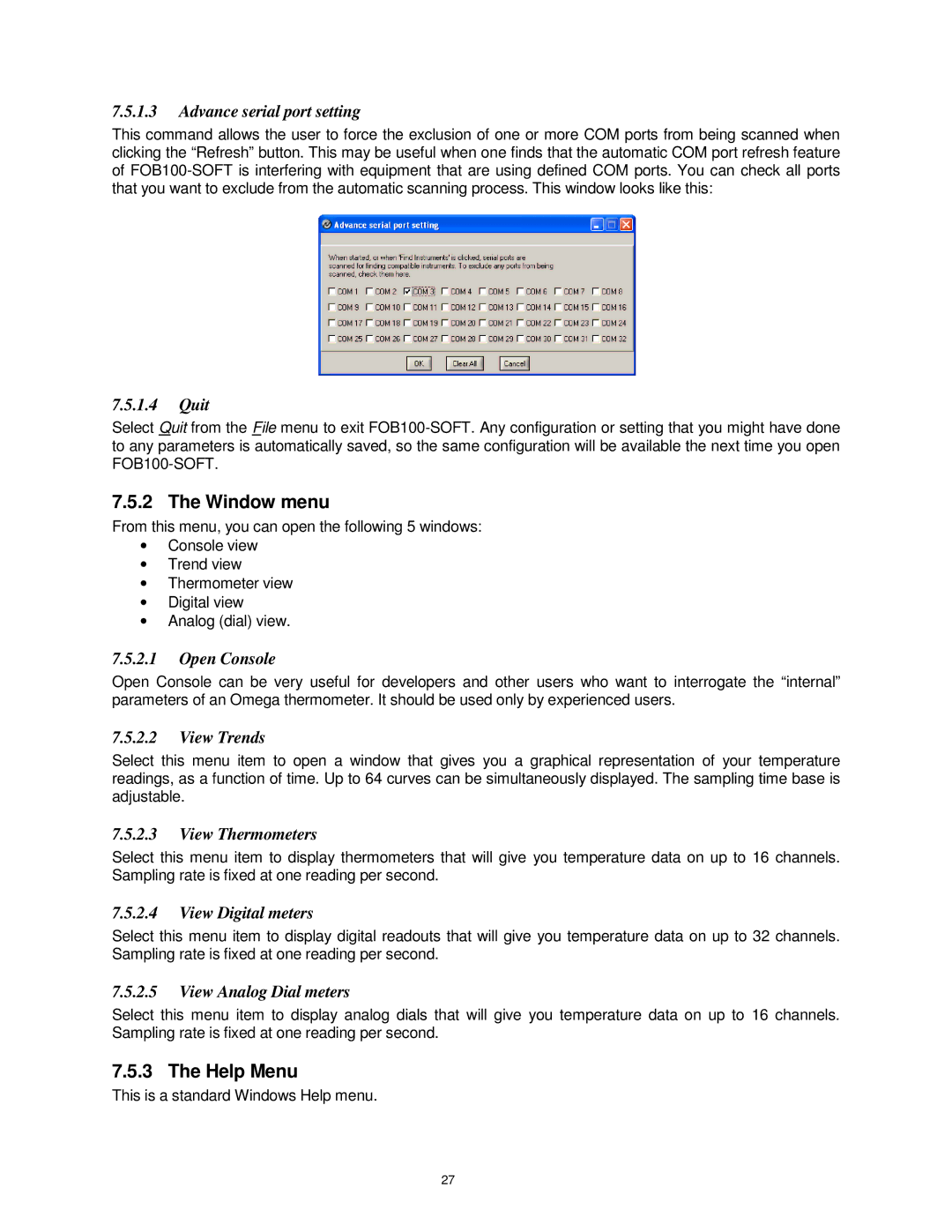7.5.1.3Advance serial port setting
This command allows the user to force the exclusion of one or more COM ports from being scanned when clicking the “Refresh” button. This may be useful when one finds that the automatic COM port refresh feature of
7.5.1.4Quit
Select Quit from the File menu to exit
7.5.2 The Window menu
From this menu, you can open the following 5 windows:
•Console view
•Trend view
•Thermometer view
•Digital view
•Analog (dial) view.
7.5.2.1Open Console
Open Console can be very useful for developers and other users who want to interrogate the “internal” parameters of an Omega thermometer. It should be used only by experienced users.
7.5.2.2View Trends
Select this menu item to open a window that gives you a graphical representation of your temperature readings, as a function of time. Up to 64 curves can be simultaneously displayed. The sampling time base is adjustable.
7.5.2.3View Thermometers
Select this menu item to display thermometers that will give you temperature data on up to 16 channels. Sampling rate is fixed at one reading per second.
7.5.2.4View Digital meters
Select this menu item to display digital readouts that will give you temperature data on up to 32 channels. Sampling rate is fixed at one reading per second.
7.5.2.5View Analog Dial meters
Select this menu item to display analog dials that will give you temperature data on up to 16 channels. Sampling rate is fixed at one reading per second.
7.5.3 The Help Menu
This is a standard Windows Help menu.
27