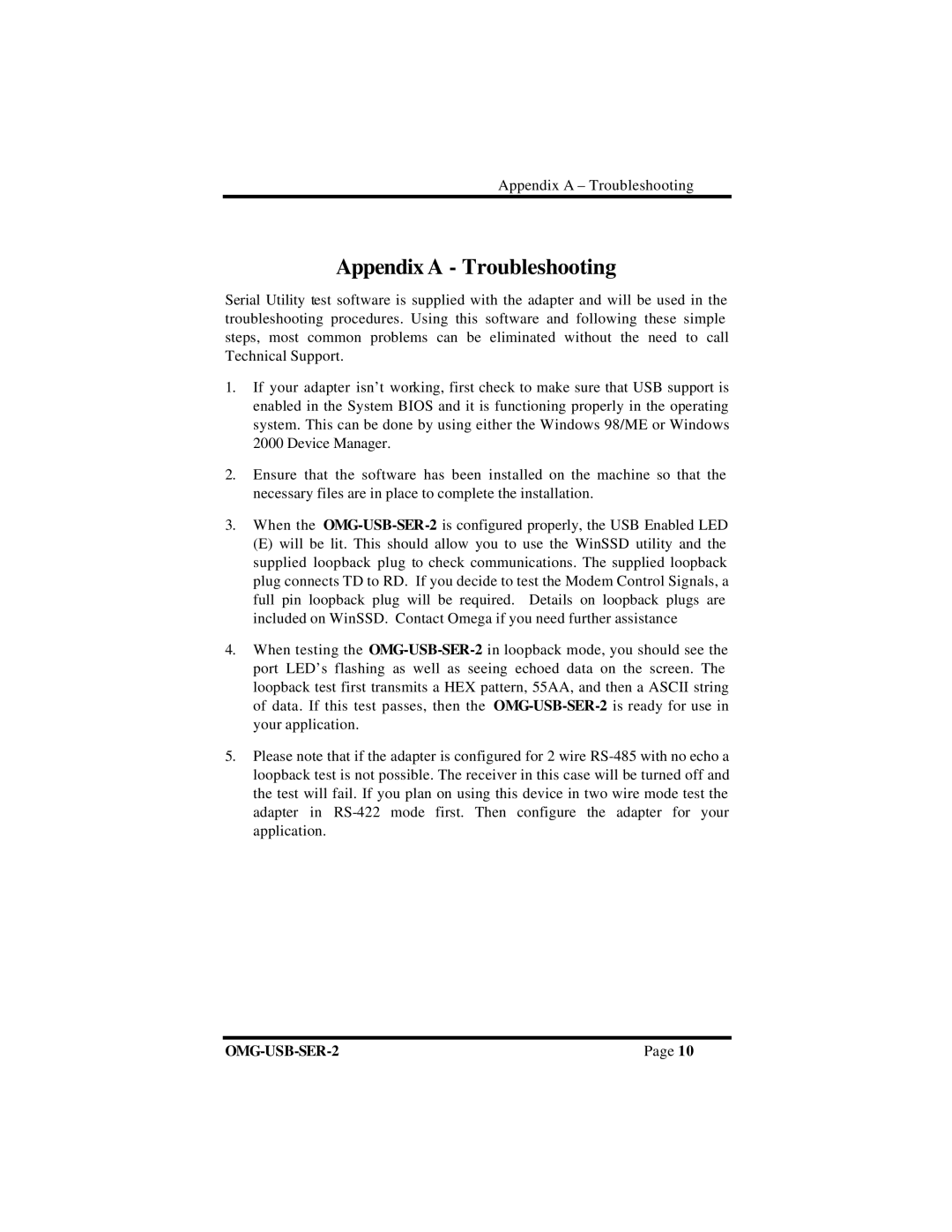Appendix A – Troubleshooting
Appendix A - Troubleshooting
Serial Utility test software is supplied with the adapter and will be used in the troubleshooting procedures. Using this software and following these simple steps, most common problems can be eliminated without the need to call Technical Support.
1.If your adapter isn’t working, first check to make sure that USB support is enabled in the System BIOS and it is functioning properly in the operating system. This can be done by using either the Windows 98/ME or Windows 2000 Device Manager.
2.Ensure that the software has been installed on the machine so that the necessary files are in place to complete the installation.
3.When the
(E)will be lit. This should allow you to use the WinSSD utility and the supplied loopback plug to check communications. The supplied loopback plug connects TD to RD. If you decide to test the Modem Control Signals, a full pin loopback plug will be required. Details on loopback plugs are included on WinSSD. Contact Omega if you need further assistance
4.When testing the
5.Please note that if the adapter is configured for 2 wire
| Page 10 |