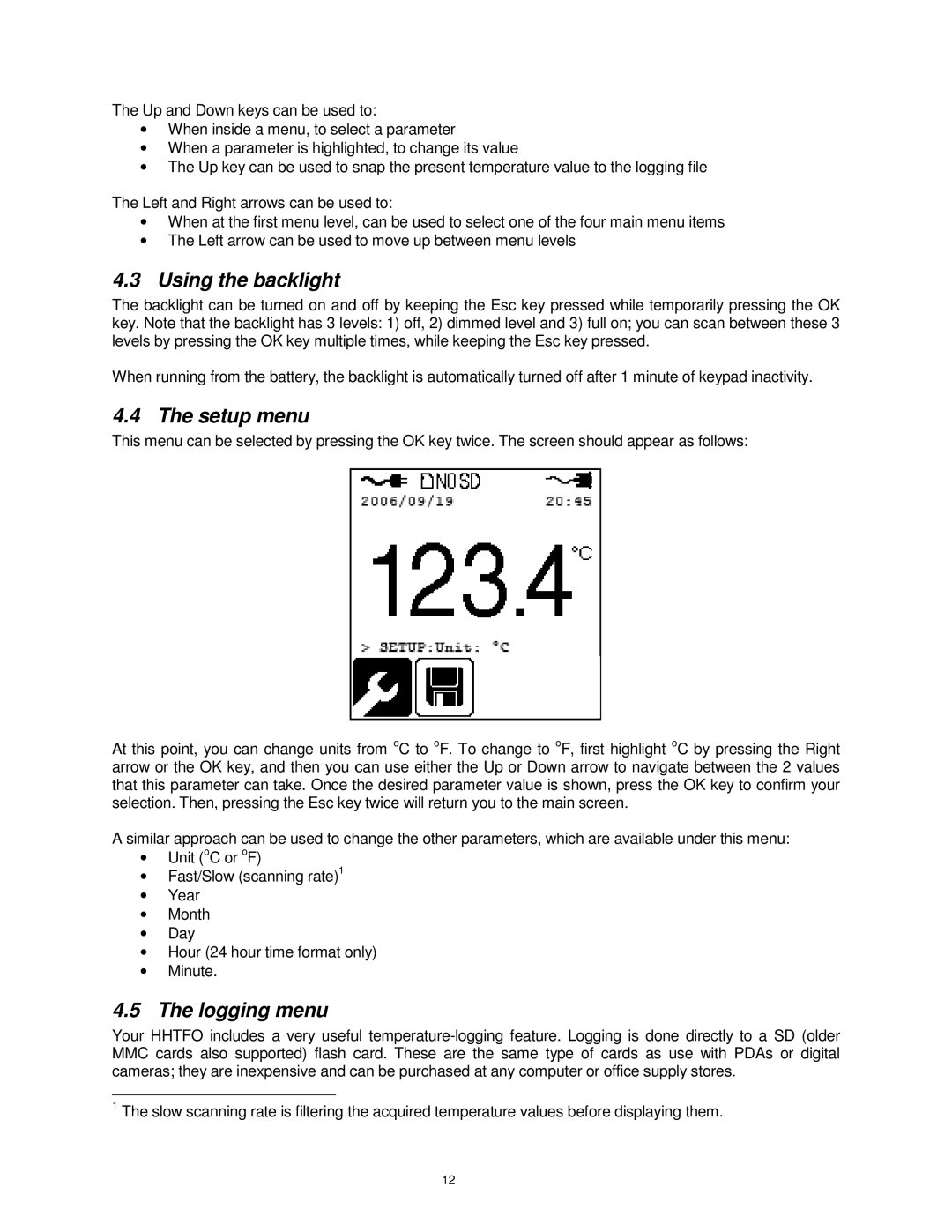The Up and Down keys can be used to:
•When inside a menu, to seleect a parameter
•When a parameter is highlighted, to change its value
•The Up key can be used to snap the present temperature value to the logging file
The Left and Right arrows can be used to:
•When at the first menu level,, can be used to select one of the four main menu itemms
•The Left arrow can be used to move up between menu levels
4.3Using the backlight
The backlight can be turned on and off by keeping the Esc key pressed while temporariily pressing the OK key. Note that the backlight has 3 levvels: 1) off, 2) dimmed level and 3) full on; you can scaan between these 3 levels by pressing the OK key multiplle times, while keeping the Esc key pressed.
When running from the battery, the b acklight is automatically turned off after 1 minute of keeypad inactivity.
4.4 The setup menu
This menu can be selected by pressiing the OK key twice. The screen should appear as folllows:
At this point, you can change units from oC to oF. To change to oF, first highlight oC by pressing the Right arrow or the OK key, and then you can use either the Up or Down arrow to navigate between the 2 values that this parameter can take. Once the desired parameter value is shown, press the OK key to confirm your selection. Then, pressing the Esc keyy twice will return you to the main screen.
A similar approach can be used to chhange the other parameters, which are available under this menu:
•Unit (oC or oF)
•Fast/Slow (scanning rate)1
•Year
•Month
•Day
•Hour (24 hour time format onnly)
•Minute.
4.5The logging menu
Your HHTFO includes a very usefuul
1The slow scanning rate is filtering thhe acquired temperature values before displaying themm.
12