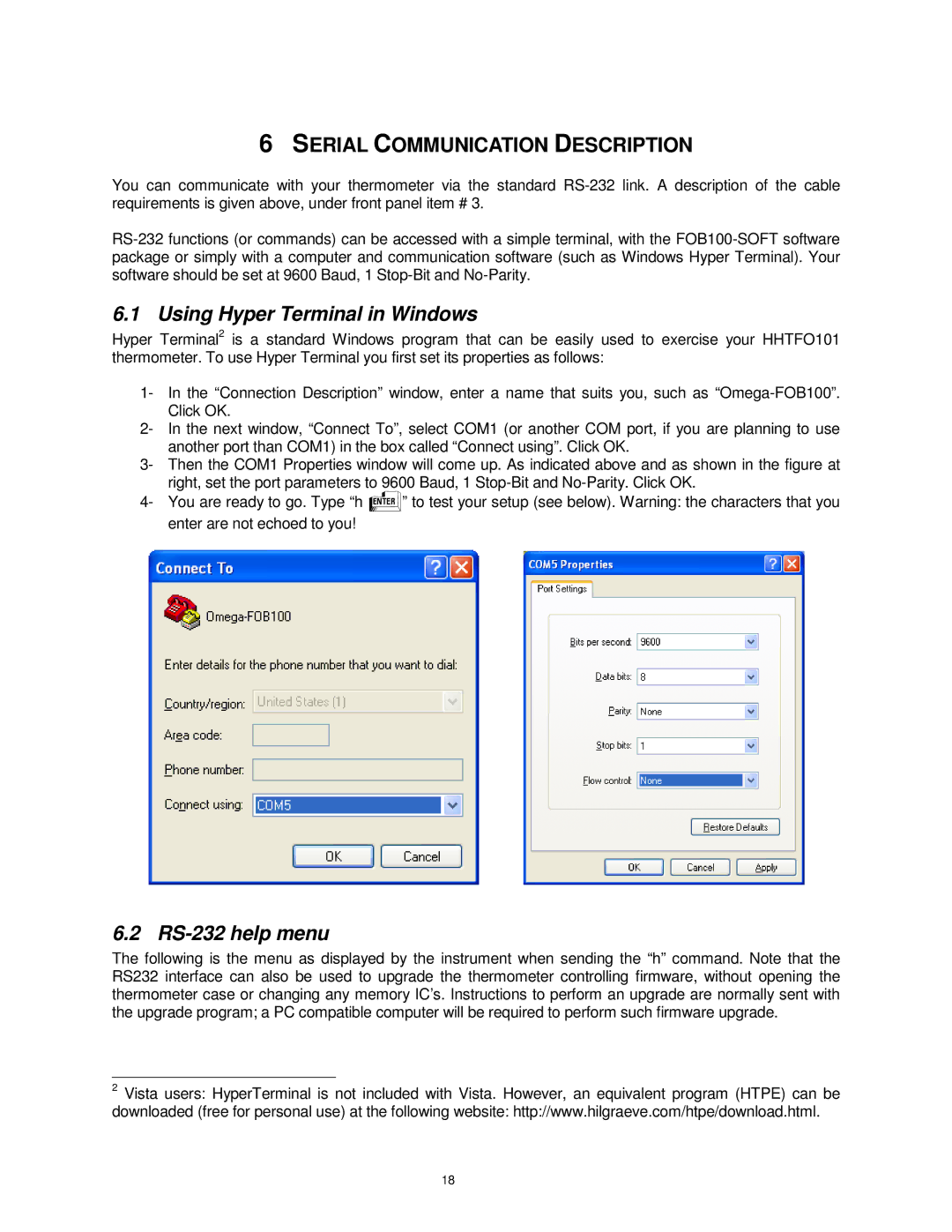6SERIAL COMMUNICATION DESCRIPTION
You can communicate with your thermometer via the standard
6.1 Using Hyper Terminal in Windows
Hyper Terminal2 is a standard Windows program that can be easily used to exercise your HHTFO101 thermometer. To use Hyper Terminal you first set its properties as follows:
1- In the “Connection Description” window, enter a name that suits you, such as
2- In the next window, “Connect To”, select COM1 (or another COM port, if you are planning to use another port than COM1) in the box called “Connect using”. Click OK.
3- Then the COM1 Properties window will come up. As indicated above and as shown in the figure at right, set the port parameters to 9600 Baud, 1
4- You are ready to go. Type “h E” to test your setup (see below). Warning: the characters that you enter are not echoed to you!
6.2 RS-232 help menu
The following is the menu as displayed by the instrument when sending the “h” command. Note that the RS232 interface can also be used to upgrade the thermometer controlling firmware, without opening the thermometer case or changing any memory IC’s. Instructions to perform an upgrade are normally sent with the upgrade program; a PC compatible computer will be required to perform such firmware upgrade.
2 Vista users: HyperTerminal is not included with Vista. However, an equivalent program (HTPE) can be
downloaded (free for personal use) at the following website: http://www.hilgraeve.com/htpe/download.html.
18