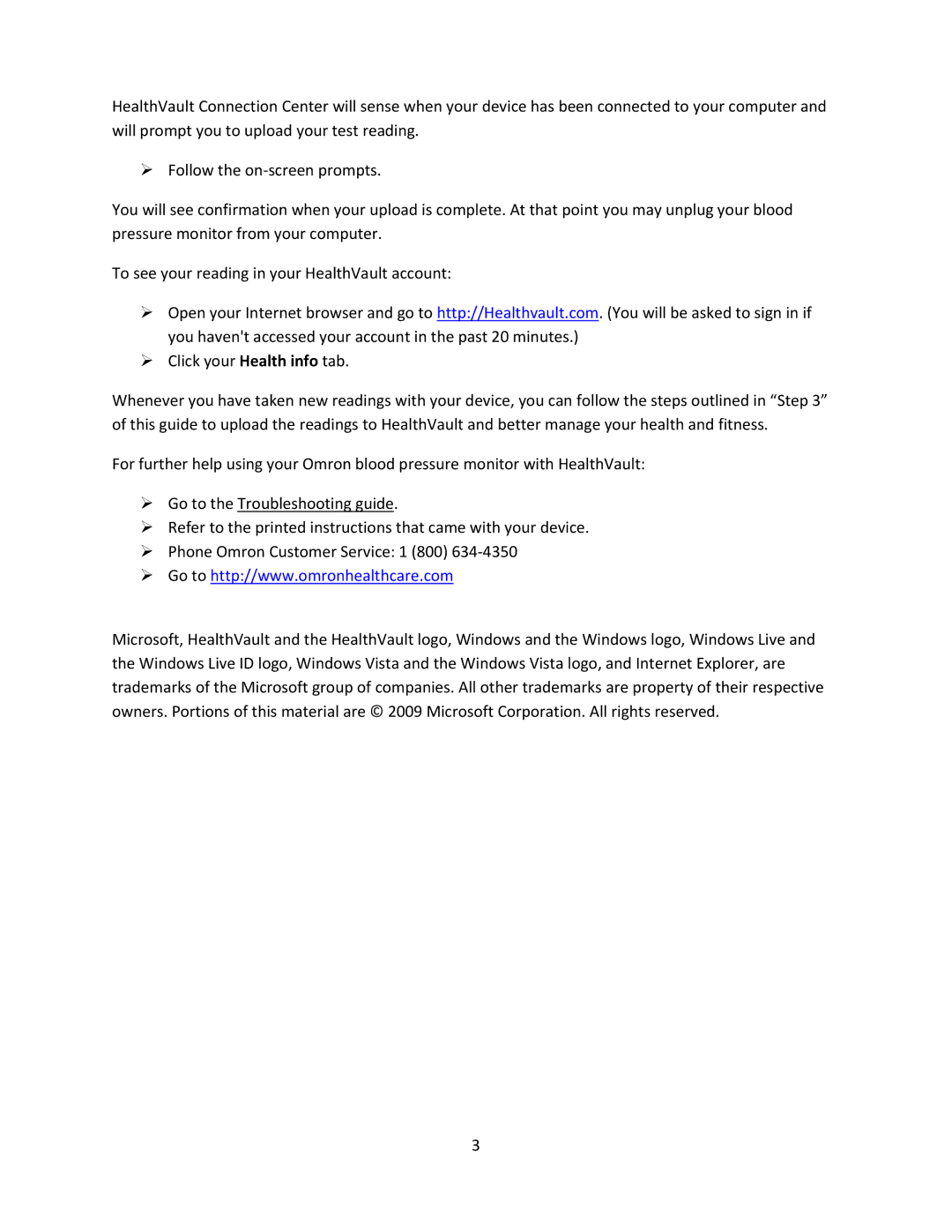HealthVault Connection Center will sense when your device has been connected to your computer and will prompt you to upload your test reading.
¾Follow the on‐screen prompts.
You will see confirmation when your upload is complete. At that point you may unplug your blood pressure monitor from your computer.
To see your reading in your HealthVault account:
¾Open your Internet browser and go to http://Healthvault.com. (You will be asked to sign in if you haven't accessed your account in the past 20 minutes.)
¾Click your Health info tab.
Whenever you have taken new readings with your device, you can follow the steps outlined in “Step 3” of this guide to upload the readings to HealthVault and better manage your health and fitness.
For further help using your Omron blood pressure monitor with HealthVault:
¾Go to the Troubleshooting guide.
¾Refer to the printed instructions that came with your device.
¾Phone Omron Customer Service: 1 (800) 634‐4350
¾Go to http://www.omronhealthcare.com
Microsoft, HealthVault and the HealthVault logo, Windows and the Windows logo, Windows Live and the Windows Live ID logo, Windows Vista and the Windows Vista logo, and Internet Explorer, are trademarks of the Microsoft group of companies. All other trademarks are property of their respective owners. Portions of this material are © 2009 Microsoft Corporation. All rights reserved.
3