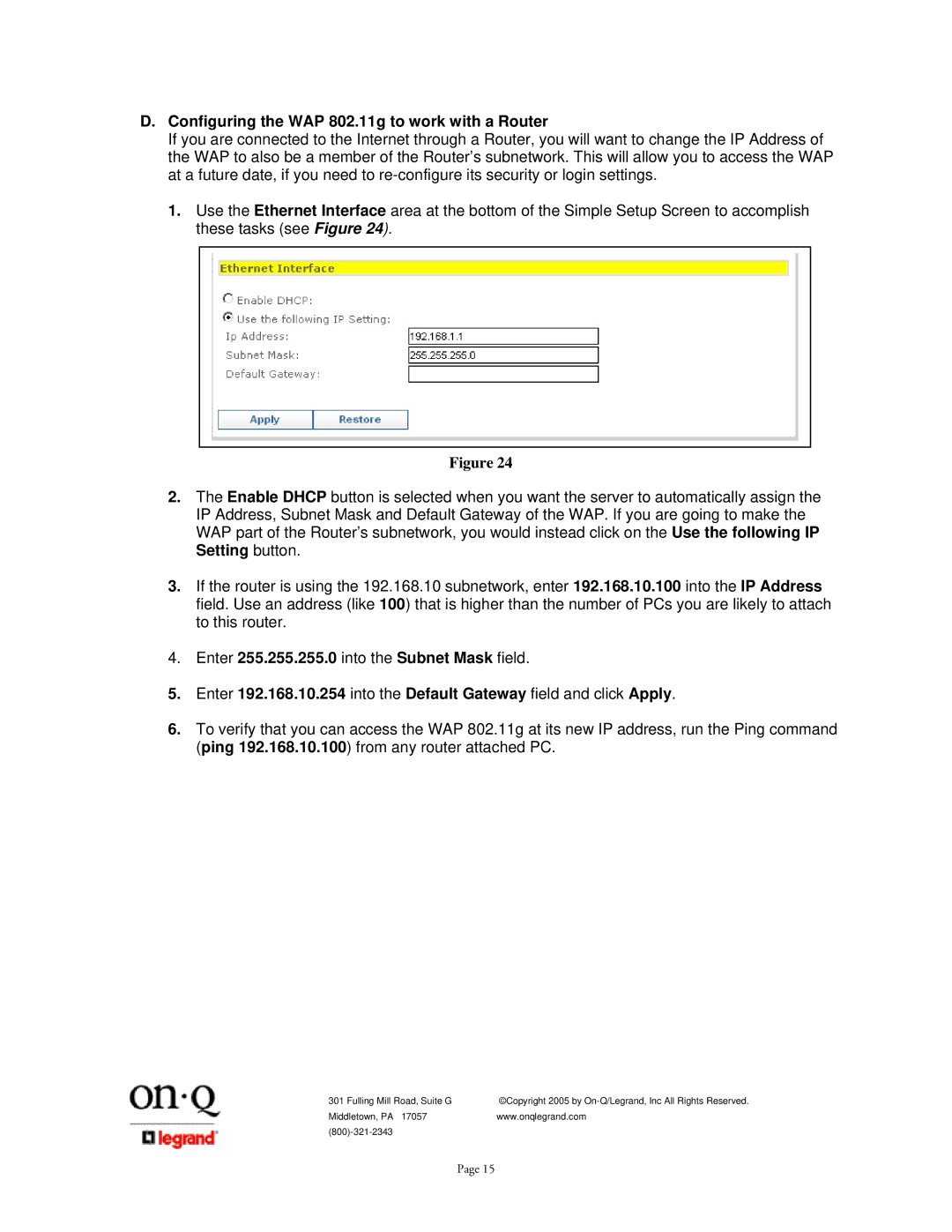1307877 specifications
The On-Q/Legrand 1307877 is a versatile and innovative multimedia wall plate designed to streamline home theater and audio/video (AV) setups. As part of Legrand’s On-Q product line, this wall plate offers a blend of functionality, aesthetics, and high-performance features that cater to the modern smart home environment.One of the standout features of the 1307877 is its ability to support a variety of connections for audio and video signals. It includes multiple input options, such as HDMI, RCA, and speaker terminals, allowing users to connect various devices, from Blu-ray players to game consoles and streaming devices. This versatility ensures that users can enjoy high-definition video and high-fidelity audio through a single wall plate, reducing clutter and enhancing the overall aesthetic of the room.
The technology behind the On-Q/Legrand 1307877 is designed to optimize signal quality and reduce interference. The HDMI port supports 4K resolution and is capable of carrying audio signals as well, ensuring that users receive the best possible picture and sound quality from their devices. The wall plate is structured with high-quality materials that are not only durable but also designed to minimize signal degradation.
Another important characteristic of this wall plate is its ease of installation. The On-Q/Legrand 1307877 is built to fit into standard-sized electrical boxes, making it user-friendly for both professional installers and DIY enthusiasts. The included mounting hardware ensures a straightforward setup process, and the clean design blends seamlessly with home decor, providing a polished and professional look.
In addition to functionality, the 1307877 is designed with future-proofing in mind. As technology continues to advance, having a multimedia wall plate that can accommodate various connections and formats ensures that users can adapt their home entertainment systems without needing extensive renovations.
Overall, the On-Q/Legrand 1307877 multimedia wall plate stands out as a practical solution for modern AV needs, providing a combination of high-tech features, user-friendly installation, and aesthetic appeal. Its commitment to quality and performance makes it an excellent choice for anyone looking to enhance their home entertainment setup.