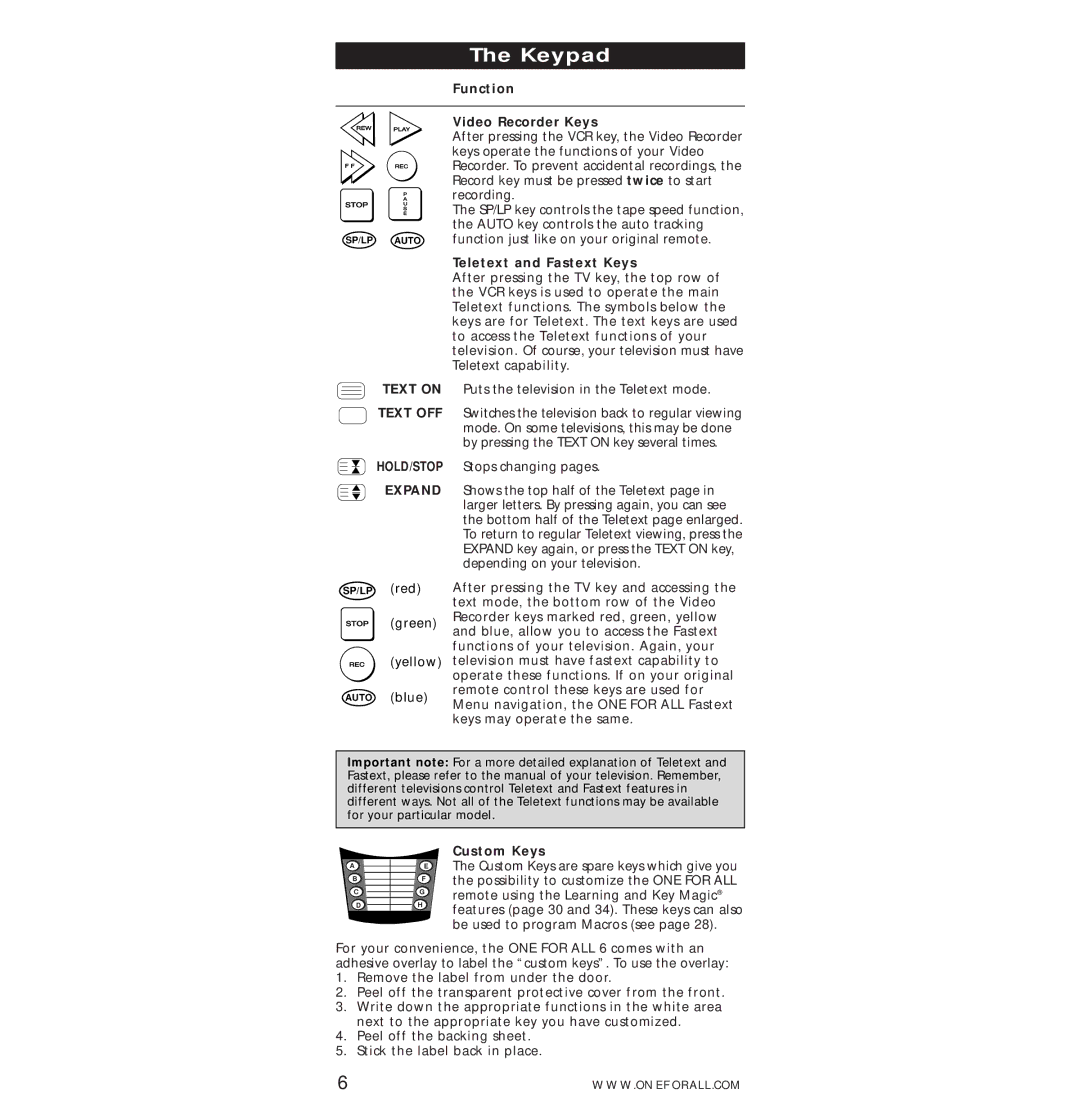The Keypad
Function
| Video Recorder Keys |
| After pressing the VCR key, the Video Recorder |
| keys operate the functions of your Video |
| Recorder. To prevent accidental recordings, the |
| Record key must be pressed twice to start |
| recording. |
| The SP/LP key controls the tape speed function, |
| the AUTO key controls the auto tracking |
SP/LP AUTO | function just like on your original remote. |
| Teletext and Fastext Keys |
| After pressing the TV key, the top row of |
| the VCR keys is used to operate the main |
| Teletext functions. The symbols below the |
| keys are for Teletext. The text keys are used |
| to access the Teletext functions of your |
| television. Of course, your television must have |
| Teletext capability. |
TEXT ON Puts the television in the Teletext mode.
TEXT OFF Switches the television back to regular viewing mode. On some televisions, this may be done by pressing the TEXT ON key several times.
HOLD/STOP Stops changing pages.
EXPAND Shows the top half of the Teletext page in larger letters. By pressing again, you can see the bottom half of the Teletext page enlarged. To return to regular Teletext viewing, press the EXPAND key again, or press the TEXT ON key, depending on your television.
SP/LP (red)
(green)
(yellow)
AUTO (blue)
After pressing the TV key and accessing the text mode, the bottom row of the Video Recorder keys marked red, green, yellow and blue, allow you to access the Fastext functions of your television. Again, your television must have fastext capability to operate these functions. If on your original remote control these keys are used for Menu navigation, the ONE FOR ALL Fastext keys may operate the same.
Important note: For a more detailed explanation of Teletext and Fastext, please refer to the manual of your television. Remember, different televisions control Teletext and Fastext features in different ways. Not all of the Teletext functions may be available for your particular model.
A
B
C
D
Custom Keys
EThe Custom Keys are spare keys which give you
Fthe possibility to customize the ONE FOR ALL
G | remote using the Learning and Key Magic® |
Hfeatures (page 30 and 34). These keys can also be used to program Macros (see page 28).
For your convenience, the ONE FOR ALL 6 comes with an adhesive overlay to label the “custom keys”. To use the overlay:
1.Remove the label from under the door.
2.Peel off the transparent protective cover from the front.
3.Write down the appropriate functions in the white area next to the appropriate key you have customized.
4.Peel off the backing sheet.
5.Stick the label back in place.
6 | WWW.ONEFORALL.COM |