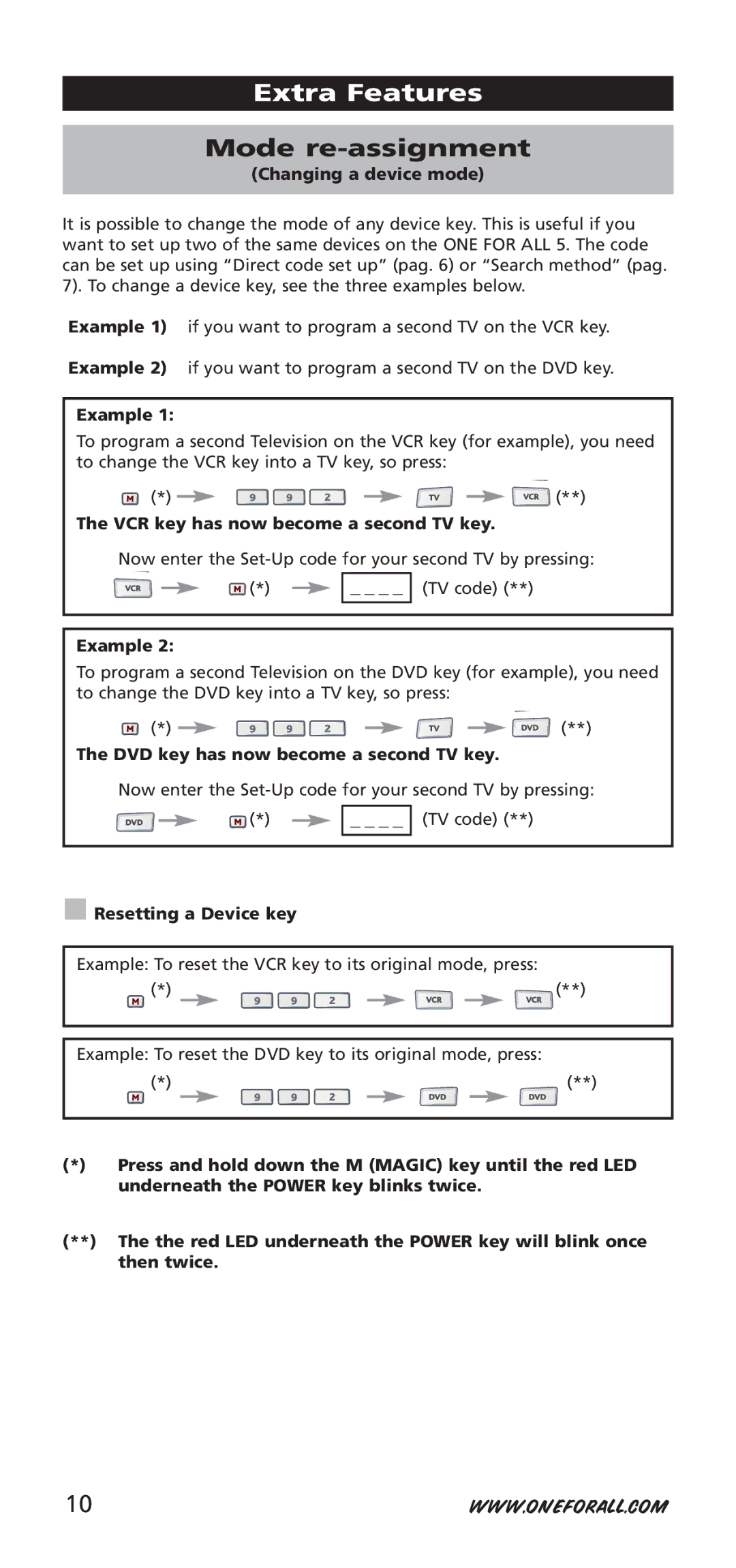Sven
Table of Contents
Installing the Batteries
Keypad
Channel +/- Keys
Volume +/- Keys
Directional Keys
Transport Keys VCR / DVD
Setting up the ONE for ALL
Direct code set up
Search Method
Example To search for your TV code
Code Blink out
Quick Code Reference
Learning Feature
Shifted Learning
To delete all learned functions within a specific mode
Operational Reset
To delete a learned function
Extra Features
Mode re-assignment
Then press the Volume key and the red light
Volume Punch Through
Example to cancel the Volume Punch Through for the VCR mode
Press VCR once
Macros Direct
Next press TV, POWER, VCR, POWER, DVD, Power
To erase the Macro from the red key, press Red key M
Shifted Macros
Device SET-UP Code Function Function Code
Key Magic
Extended Function Reference first entry is an example
0556 16/9 format 00234
Problem Solution
Problem & Solution
Customer Service
Irela nd Aus tralia
Indholdsfortegnelse
Isætning af batterierne
Betjeningstasterne
Kanaltaster +
Volumentaster +
Retningstaster
Transporttaster VCR / DVD
Eksempel Programmering af ONE for ALL 5 til dit fjernsyn
Programmering af ONE for ALL
Direkte programmering med kode
Indtast din fire-cifrede apparatkode med nummer
Eksempel Søgning efter din TV-kode
Søgemetoden
Wichtige Hinweise
Blinke kode frem
Hurtig Kode Reference
Lære-funktionen
For at slette alle indlærte funktioner i en bestemt modus
Shift lærefunktion
For at slette en lært funktion
Nulstil funktioner
Ekstra funktioner
Modus for ny tildeling
Tryk på VCR en gang
Eksempel for at annullere Volume Punch Trough for VCR modus
Tryk derefter på Volume tasten, og det røde lys
Blinker fire gange
Tryk derefter på røde tasten, som makroen skal tildeles
Tryk derefter på TV, POWER, VCR, POWER, DVD, Power
Makroer direkte
To erase the Macro from the røde key, press Røde tast
Shift makroer
Funktionsreference
Apparat Installationskode Funktion
Den første er blot et eksempel
Problem Løsning
Problem & Løsning
Kunde Service
Danmark Mail ofasupport@ fovite ch.dk Tlf 34 08 11 830
Installer batterier
Innholdsfortegnelse
Rød, grønn, gul, blå
Tastaturet
På/Av Lysdiode
MAGIC-tasten
Teletekst-tast
Volum +/- tast
Kanal +/- tast
Viktig
Eksempel For å sette opp ONE for ALL 5 for TV-en din
Direkte kodeoppsett
Slått på ikke i hvilemodus
Søkemetoden
Hurtig kodereferanse
Utblinking av kode
Din firesifrete kode
Lærefunksjonen
Slik sletter du alle lærte funksjonen i et spesifikt modus
Endret læring
Slik sletter du en lært funksjon
Tilbakestilling av funksjoner
Ekstrafunksjoner
Ny modustilordning
Volumgjennomslag
Trykk på og hold M MAGIC-tasten inne inntil den
Trykk så på TV, POWER, VCR, POWER, DVD, Power
For å slette makroen fra Rød tasten, trykker du Rød tasten M
Endrete makroer
Hvordan programmere funksjoner som mangler
Enhet Oppsettkode Funksjon Funksjonskode
Problem og løsning
Kundeservice
Innehållsförteckning
Att sätta i batterierna
Knappsatsen
On for ALL
Knapparna kanal +
Pilknappar
Knapparna +
Transportknappar VCR / DVD
Tryck in och håll nere knappen MMagic tills
Att ställa in med direkt kod
Exempel För att ställa in ONE for ALL 5 för din TV
Mata in din fyra siffrors enhetskod med hjälp av
Sökmetoden
Exempel Att söka efter din TV-kod
Tryck på M MAGIC-knappenoch håll den
Blinka fram koder
Tryck en gång på TV
Nedtryckt tills det röda LED-ljuset under
Inlärningsfunktionen
Återställa funktioner
Skiftad inlärning
För att radera en inlärd funktion
Tryck på rätt apparat inställning
Extra funktioner
Funktion återindelning
Volym Punch through
Makron direkt
För att radera Makrot från röda-knappen, tryck Röda-knappen
Skiftande Makron
Magic-knappen
Apparat Inställningskod Funktion Funktionskod
Problem Lösning
Problem & Lösning
Kundservice
Inom Norge
Sisällysluettelo
Paristojen asennus
Näppäimistö
Kanava +/- -näppäimet
Suuntanäppäimet
Äänenvoimakkuus +/- -näppäimet
Toistonohjausnäppäimet VCR / DVD
Varmista, että laite on päällä ei valmiustilassa
ONE for ALL 5-kaukosäätimen asetukset
Koodin suorasyöttö
Pidä M Magic -näppäintäpainettuna kunnes
Pidä M Magic -näppäintä painettuna
Hakumenetelmä
Esimerkki Televisiokoodin haku
Paina virtanäppäintä
Pidä M Magic näppäintä painettuna
Koodin välähdysilmaisin
Kerran, sitten kahdesti
Virtanäppäimen alapuolinen punainen LED-valo
Oppimistoiminto
Pidä M Magic -näppäintä painettuna kunnes
Vilkkuu kahdesti valo välähtää ensin kerran Sitten kahdesti
Opitun toiminnon poistaminen
Toimintojen alkuasetusten palauttaminen
Erikoistoiminnot
Toimintatilan määrittäminen uudelleen
Äänenvoimakkuuden suorasäätö
Paina VCR-näppäintä kerran
Makrot suorat
Magic-näppäinyhdistelmillä käytettävät makrot
Magic-näppäin
Laite Asetuskoodi Toiminto Toimintokoodi
Asiakaspalvelu
Ongelmia ja ratkaisuja
Ongelma Ratkaisu
∂∞∆∞∆∞∏
¶›Ó·Î·˜ ¶ÂÚȯÔ̤ӈÓ
∂ÁηٿÛÙ·ÛË ÙˆÓ ª·Ù·ÚÈÒÓ
¶Ï‹ÎÙÚÔ M Magic
ÎfiÎÎÈÓÔ, Ú¿ÛÈÓÔ, ΛÙÚÈÓÔ, ÌÏÂ
Guida
¶Ï‹ÎÙÚÔ Menu
¶Ï‹ÎÙÚ· Channel +
¶Ï‹ÎÙÚ· Volume +
¶Ï‹ÎÙÚ· ·Ù‡ı˘ÓÛ˘
¶Ï‹ÎÙÚ· ªÂÙ·ÊÔÚ¿˜ VCR / DVD
ÙÔ Ï‹ÎÙÚÔ M Magic ̤¯ÚÈ Ó· ·Ó·‚ÔÛ‚‹ÛÂÈ
ÙË Û˘Û΢‹ Û·˜ Î·È ·Ù‹ÛÙ ÙÔ Power
¶·Ù‹ÛÙÂ Î·È ÎÚ·Ù‹ÛÙ ·ÙË̤ÓÔ
∆ÒÚ·, ÛÙÚ¤„Ù ÙÔ ONE for ALL 5 ÚÔ˜
¶·Ú¿‰ÂÈÁÌ· È· Ó· „¿ÍÂÙ ÙÔÓ ÎÒ‰Èη Ù˘ ÙËÏÂfiÚ·Û‹˜ Û·˜
ÂÈÙ·, ·Ù‹ÛÙÂ Power
¤ıÔ‰Ô˜ ∞Ó·˙‹ÙËÛ˘
·Ù‹ÛÙ Channel + Í·Ó¿ Î·È Í·Ó¿, ̤¯ÚÈ Ó· Û‚‹ÛÂÈ Ë
Αναβόσβημα Κώδικα
Γρήγορη Εύρεση Κωδίκων
¶·Ù‹ÛÙ ÙÔ Ï‹ÎÙÚÔ Û˘Û΢‹˜ ÛÙÔ
∏ ¢˘Ó·ÙfiÙËÙ· ∂ÎÌ¿ıËÛ˘
ÙËϯÂÈÚÈÛÙ‹ÚÈÔ ONE for ALL ÁÈ· Ó·
Επαναφορά Λειτουργίας
Μετατοπισμένη Προσαρμογή
Για να διαγράψετε μια προσαρμοσμένη λει- τουργία
Πιέστε 9 7 6 το κόκκινο LED θα αναβοσβήσει δύο φορές
Παράδειγμα
Έξτρα Χαρακτηριστικά
Αλλαγή της κατάστασης λειτουργίας μιας συσκευής
Κώδικας TV
Μετάβαση στην Ένταση Ήχου
Στη συνέχεια πιέστε TV, POWER, VCR, POWER, DVD, Power
Μακροεντολές Άμεσες
Μετατοπισμένες Μακροεντολές
Magic
Πλήκτρο Magic
Συσκευη Κωδικασ Εγκαταστασησ Λειτουργια
Αό την εξυηρέτη ση ελ ατών για εύκολη
∂›Ï˘ÛË ¶ÚÔ‚ÏËÌ¿ÙˆÓ
¶Úfi‚ÏËÌ· §‡ÛË
Содержание
Установка батарей
Кнопочная панель
Кнопки Channel +/- Канал +
Кнопки Volume +/- Громкость +
Навигационные кнопки
Кнопки воспроизведения VCR/DVD
Нажмите кнопку TV Телевизор на универсальном
Настройка прямого кода
Которым вы хотите запрограммировать пульт
При выключении телевизора необходимо нажать кнопку
Метод поиска
MAGIC, чтобы сохранить этот код
Краткий справочник по кодам
Вызов кода
Четырехзначный код получен
Перенос функций
Чтобы удалить все назначенные функции конкретного режима
Смещенное назначение
Удаление назначенной функции
Сброс функций
Дополнительные функции
Переназначение режима
Нажмите 9 9
Быстрое переключение на Регулировку громкости
Нет один раз, а затем дважды
Затем нажмите кнопку TV, и красный светодиод
Далее нажмите кнопки TV, POWER, VCR, POWER, DVD, Power
Макросы прямые
AMP
9 5 M Power Питание M
Смещенные макросы
Волшебную
Первая строка приведена в качестве примера
Коды Дополнительных Функций
Устройство КОД Установки Функция КОД Функции
Проблема Решение
Устранение неисправностей
Сервисное обслуживание
Воспользуйтесь методом поиска
Pillerin Takılması
İçindekiler Tablosu
103
100
Tuşlar
101
102
ONE for ALL 5i ayarlama
Doğrudan kod ayarı
Örnek TVnizin kodunu aratmak için
Arama Yöntemi
104
Magic tuşuna basın
105
Kod Gösterme
Hızlı Kod Referansı
Örnek Televizyonunuzun kodunu göstermek için
Öğrenme Özelliği
106
OÇalıştırma Sıfırlaması
Değiştirilmiş Öğrenme
Öğrenilmiş bir işlevi silmek için
107
Tekrar mod atama
Ekstra Özellikler
108
Ses Seviyesi Belirleyiciyi Yerleştirme
109
9 5 tuşlarına basın
Makrolar Doğrudan
110
Kırmızı tuşundaki Makroyu silmek için, bu tuşlara basın
Bilirsiniz
Değiştirilmiş Makrolar
111
9 5 M P Ower M
Cİhaz Ayarkodu İşlev İşlev Kodu
112
Genİşletİlmİş İşlev Referanslari ilk giriş örnektir
Indak
113
Sorun Giderme
Müşteri Hizmetleri
Sorun Çözümü
Einlegen der Batterien
Inhaltsverzeichnis
117
114
Das Tastaturfeld
115
116
Einrichten der ONE for ALL
Direkte Codeeinrichtung
TV-Code
Die Suchmethode
118
Channel drücken
Drücken Sie für die vierte Stelle 4 und zählen Sie, wie
Codeübersicht
119
„0. Damit haben Sie den vierstelligen Code
Die Lernfunktion
120
Rücksetzen auf Auslieferungszustand
Lernfunktionen der zweiten Ebene
Löschen einer gelernten Funktion
121
Modus-Neuzuweisung
Zusätzliche Funktionen
122
123
Drücken Sie dann die Taste Volume die rote LED
Lautstärke-Direktbedienung
Drücken Sie VCR einmal
Makros direkt
Drücken Sie dann TV, POWER, VCR, POWER, DVD, Power
124
Makros auf der zweiten Ebene
125
126
Gerät Einrichtungscode Funktion
Kundendienst
Problembehebung
127
Instalación de las pilas
Índice
131
128
El teclado
Power LED
129
130
Ejemplo Para configurar el ONE for ALL 5 para la televisión
Configuración del ONE for ALL
Configuración del código directo
Pulse y mantenga pulsada la tecla M Magic
132
El Método de búsqueda
Ejemplo búsqueda de un código de TV
Referencias abreviadas del código
Código parpadeante
133
Método de Aprendizaje
134
Reinicio de todas las funciones
Intercambio inteligente
Para eliminar la función inteligente
135
Modo de nueva asignación
Características extra
136
Ejemplo para anular la Variación del volumen en el modo VCR
Variación del volumen
137
138
Macros Directo
Para eliminar la Macro de la tecla roja, pulse Tecla roja M
Intercambio de Macros
139
Aparato Código Función
140
DE LA Función
Servicio de atención al cliente
Problemas y Soluciones
Problema Solución
141
142
143
144
145
146
147
148
NEI
149
NU-TEC
150
151
Trans
152
TMK
Tvtext
153
CGV
154
GPX
155
SEG SEI
Asci Aslf
156
ADB
Dgtec
157
158
159
160
AKI
161
Qonix
AMW
BNI
162
BBK
CAT
163
RCA REC
164
SCE
165
TSM
166
Русский
704918
URC-7950 / URC-7955
RDN-1020807

 Resetting a Device key
Resetting a Device key