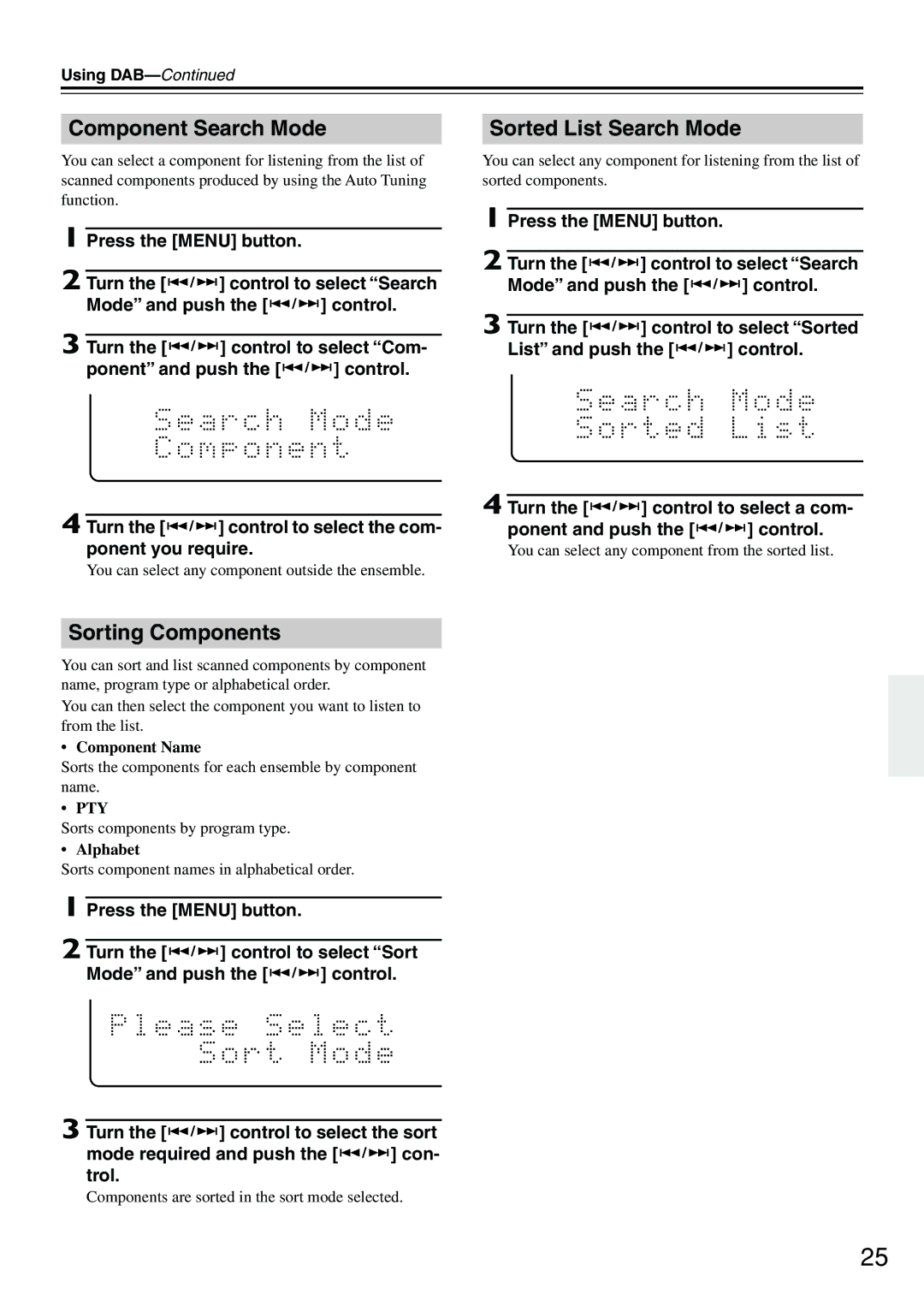Using
Component Search Mode
You can select a component for listening from the list of scanned components produced by using the Auto Tuning function.
1 Press the [MENU] button.
2 Turn the [ ![]() /
/ ![]() ] control to select “Search Mode” and push the [
] control to select “Search Mode” and push the [ ![]() /
/ ![]() ] control.
] control.
3 Turn the [ ![]() /
/ ![]() ] control to select “Com- ponent” and push the [
] control to select “Com- ponent” and push the [ ![]() /
/ ![]() ] control.
] control.
4 Turn the [  /
/  ] control to select the com- ponent you require.
] control to select the com- ponent you require.
You can select any component outside the ensemble.
Sorting Components
You can sort and list scanned components by component name, program type or alphabetical order.
You can then select the component you want to listen to from the list.
• Component Name
Sorts the components for each ensemble by component name.
• PTY
Sorts components by program type.
• Alphabet
Sorts component names in alphabetical order.
1 Press the [MENU] button.
2 Turn the [ ![]() /
/ ![]() ] control to select “Sort Mode” and push the [
] control to select “Sort Mode” and push the [ ![]() /
/ ![]() ] control.
] control.
3 Turn the [ ![]() /
/ ![]() ] control to select the sort mode required and push the [
] control to select the sort mode required and push the [ ![]() /
/ ![]() ] con- trol.
] con- trol.
Components are sorted in the sort mode selected.
Sorted List Search Mode
You can select any component for listening from the list of sorted components.
1 Press the [MENU] button.
2 Turn the [ ![]() /
/ ![]() ] control to select “Search Mode” and push the [
] control to select “Search Mode” and push the [ ![]() /
/ ![]() ] control.
] control.
3 Turn the [ ![]() /
/ ![]() ] control to select “Sorted List” and push the [
] control to select “Sorted List” and push the [ ![]() /
/ ![]() ] control.
] control.
4 Turn the [ ![]() /
/ ![]() ] control to select a com- ponent and push the [
] control to select a com- ponent and push the [ ![]() /
/ ![]() ] control.
] control.
You can select any component from the sorted list.
25