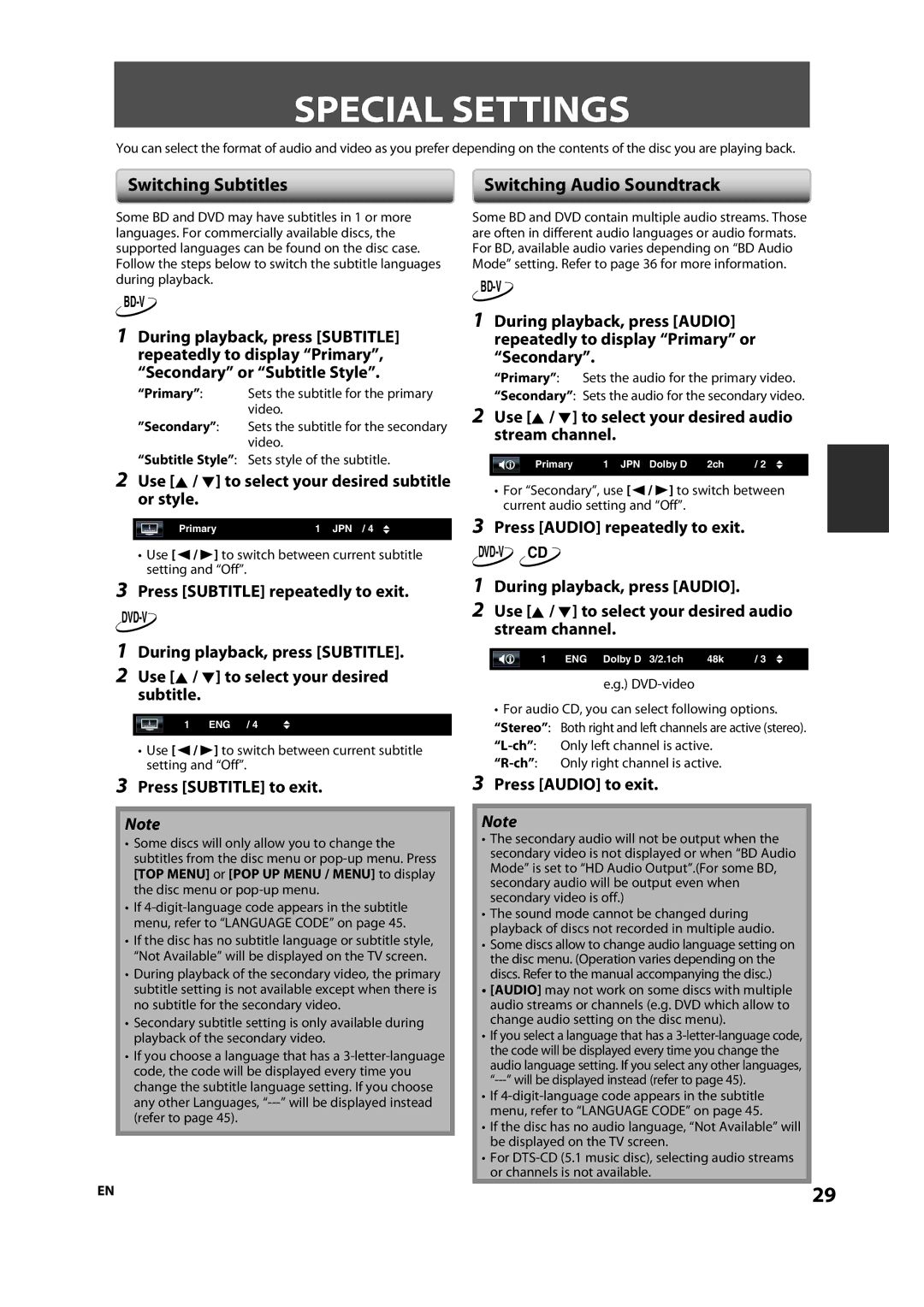SPECIAL SETTINGS
You can select the format of audio and video as you prefer depending on the contents of the disc you are playing back.
Switching Subtitles
Some BD and DVD may have subtitles in 1 or more languages. For commercially available discs, the supported languages can be found on the disc case. Follow the steps below to switch the subtitle languages during playback.
BD-V
1During playback, press [SUBTITLE] repeatedly to display “Primary”, “Secondary” or “Subtitle Style”.
“Primary”: Sets the subtitle for the primary video.
”Secondary”: Sets the subtitle for the secondary video.
“Subtitle Style”: Sets style of the subtitle.
2Use [K / L] to select your desired subtitle or style.
Primary | 1 JPN / 4 |
|
|
•Use [{ / B] to switch between current subtitle setting and “Off”.
3Press [SUBTITLE] repeatedly to exit.
DVD-V
1During playback, press [SUBTITLE].
2Use [K / L] to select your desired subtitle.
1 ENG / 4
•Use [{ / B] to switch between current subtitle setting and “Off”.
3Press [SUBTITLE] to exit.
Note
•Some discs will only allow you to change the subtitles from the disc menu or
•If
•If the disc has no subtitle language or subtitle style, “Not Available” will be displayed on the TV screen.
•During playback of the secondary video, the primary subtitle setting is not available except when there is no subtitle for the secondary video.
•Secondary subtitle setting is only available during playback of the secondary video.
•If you choose a language that has a
EN
Switching Audio Soundtrack
Some BD and DVD contain multiple audio streams. Those are often in different audio languages or audio formats. For BD, available audio varies depending on “BD Audio Mode” setting. Refer to page 36 for more information.
BD-V
1During playback, press [AUDIO] repeatedly to display “Primary” or “Secondary”.
“Primary”: Sets the audio for the primary video.
“Secondary”: Sets the audio for the secondary video.
2Use [K / L] to select your desired audio stream channel.
Primary | 1 JPN Dolby D | 2ch | / 2 |
|
|
|
|
•For “Secondary”, use [{ / B] to switch between current audio setting and “Off”.
3Press [AUDIO] repeatedly to exit.
1During playback, press [AUDIO].
2Use [K / L] to select your desired audio stream channel.
1 ENG Dolby D 3/2.1ch | 48k | / 3 |
|
|
|
e.g.)
•For audio CD, you can select following options. “Stereo”: Both right and left channels are active (stereo).
3Press [AUDIO] to exit.
Note
•The secondary audio will not be output when the secondary video is not displayed or when “BD Audio Mode” is set to “HD Audio Output”.(For some BD, secondary audio will be output even when secondary video is off.)
•The sound mode cannot be changed during playback of discs not recorded in multiple audio.
•Some discs allow to change audio language setting on the disc menu. (Operation varies depending on the discs. Refer to the manual accompanying the disc.)
•[AUDIO] may not work on some discs with multiple audio streams or channels (e.g. DVD which allow to change audio setting on the disc menu).
•If you select a language that has a
•If
•If the disc has no audio language, “Not Available” will be displayed on the TV screen.
•For
29