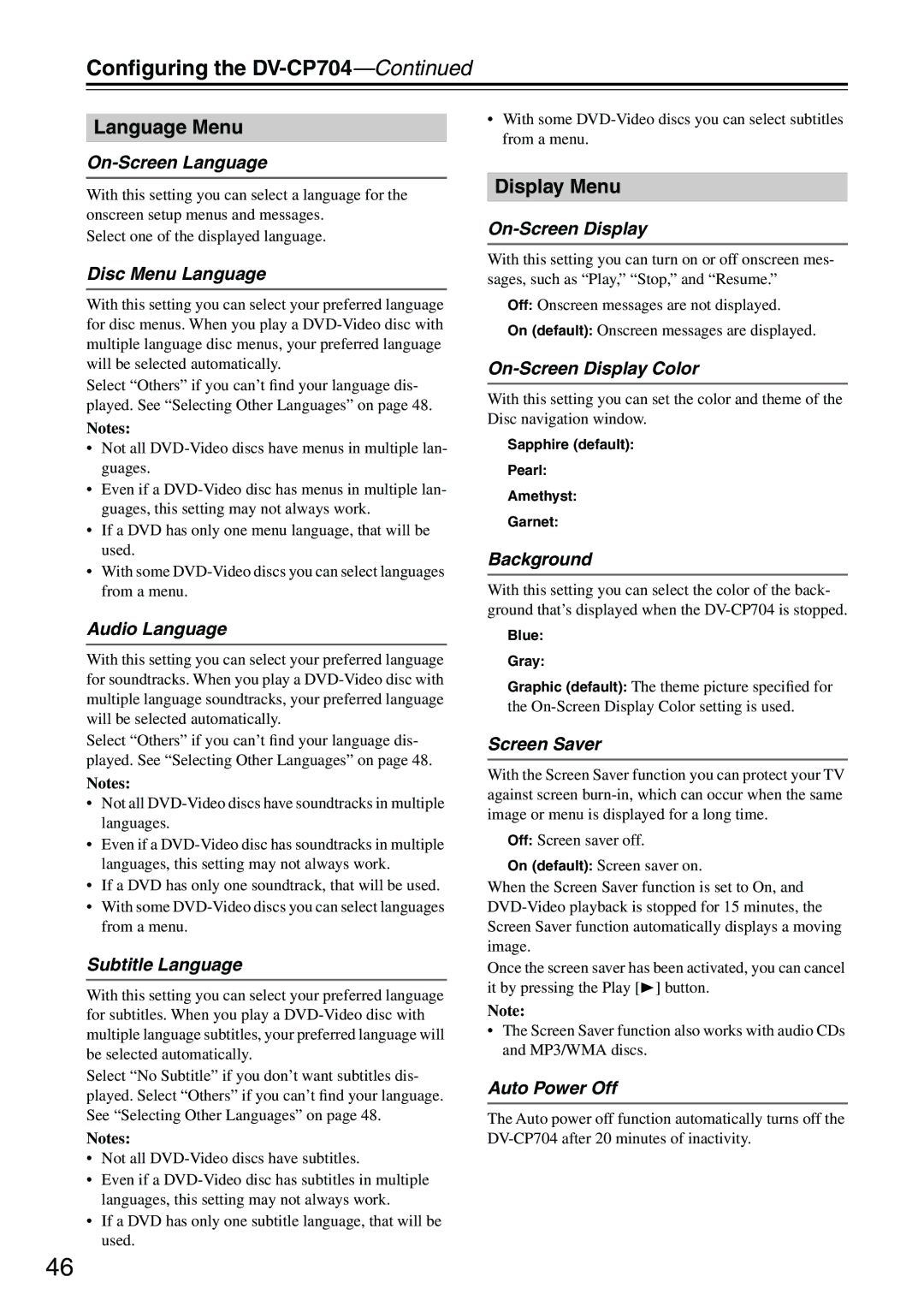DV-CP704S specifications
The Onkyo DV-CP704S is a versatile and highly regarded DVD player that combines advanced technology with user-friendly features, making it a popular choice for home entertainment enthusiasts. As a progressive scan DVD player, it excels in providing superb video and audio quality, ensuring an immersive viewing experience that appeals to both casual viewers and cinephiles alike.One of the standout characteristics of the Onkyo DV-CP704S is its impressive storage capacity. This player is capable of handling up to six discs at a time, thanks to its multi-disc capabilities. This feature not only simplifies the playback process for users who enjoy marathons of their favorite films or series but also adds convenience by reducing the need to frequently swap discs.
In terms of video performance, the DV-CP704S employs advanced progressive scan technology, which significantly enhances the clarity and sharpness of images compared to standard interlaced output. This results in seamless, high-resolution video reproduction that boasts vibrant colors and lifelike detail, making it suitable for both standard DVDs and higher-quality sources.
Audio performance is equally significant, with the Onkyo DV-CP704S supporting a variety of audio formats, including Dolby Digital and DTS. This compatibility allows for an immersive surround sound experience, ensuring that viewers are fully absorbed in their content. Additionally, the player features a high-quality built-in DAC (Digital-to-Analog Converter), which ensures that even the most subtle audio details are rendered clearly and accurately.
Connectivity options also play a crucial role in the appeal of the DV-CP704S. The player is equipped with multiple outputs, including component, composite, and S-Video outputs, as well as an optical digital audio output. This versatility allows users to easily integrate the player into their existing home theater systems, providing flexibility in setup and configuration.
Another noteworthy feature is the on-screen display and easy navigation controls, which enhance user experience by allowing quick and effortless access to features and settings. The remote control is designed for ease of use, ensuring that users can easily manage playback, browse menus, and adjust settings without hassle.
In summary, the Onkyo DV-CP704S is a well-rounded DVD player that offers a combination of cutting-edge technology, user-friendly features, and impressive audio and video performance. With its multi-disc capabilities, superior progressive scan output, and comprehensive connectivity options, it remains a solid choice for anyone looking to enhance their home viewing experience.