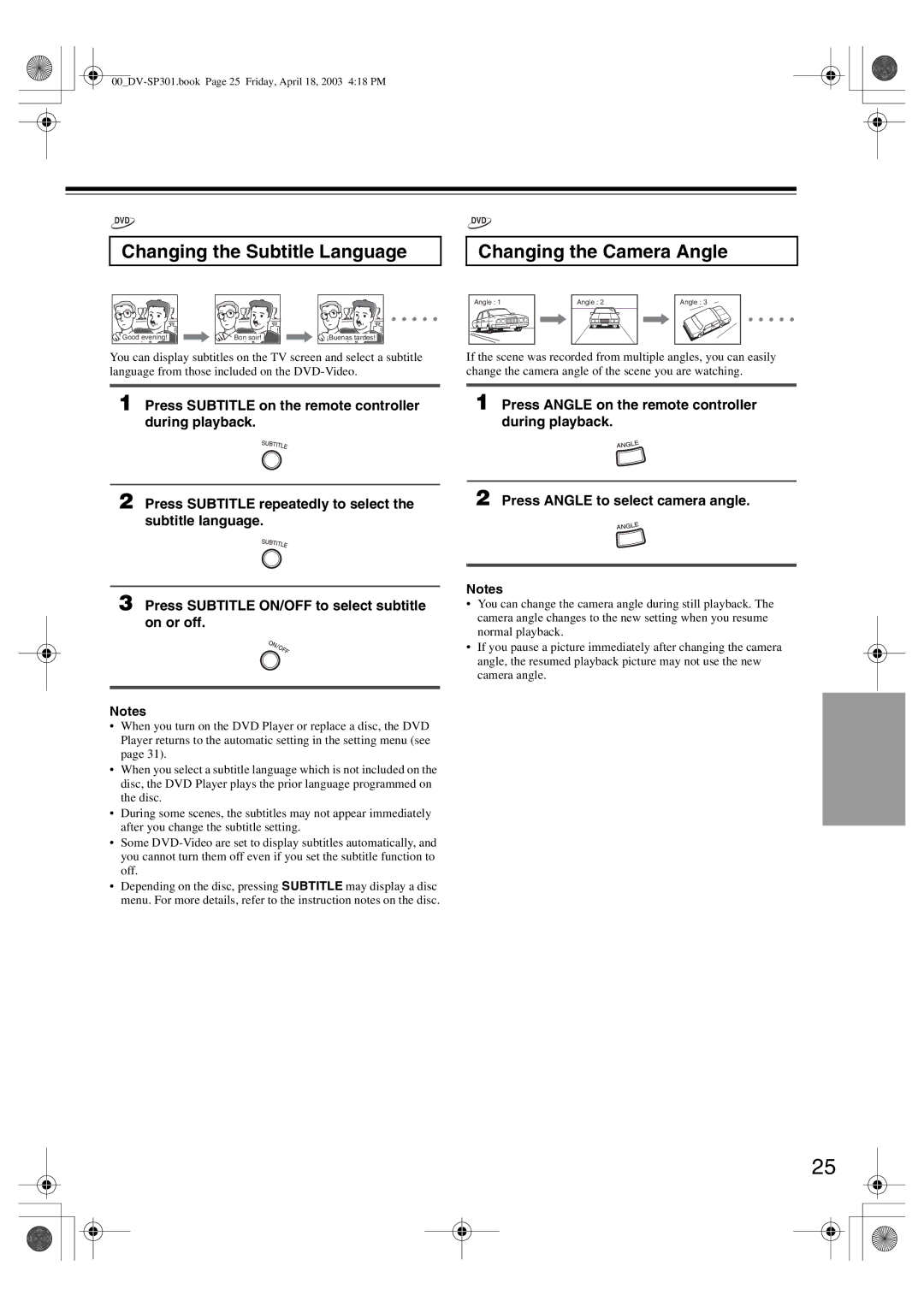DVD
Changing the Subtitle Language
Good evening! | Bon soir! | ¡Buenas tardes! |
You can display subtitles on the TV screen and select a subtitle language from those included on the
DVD
Changing the Camera Angle
Angle : 1 | Angle : 2 | Angle : 3 |
If the scene was recorded from multiple angles, you can easily change the camera angle of the scene you are watching.
1 Press SUBTITLE on the remote controller during playback.
2 Press SUBTITLE repeatedly to select the subtitle language.
1 Press ANGLE on the remote controller during playback.
2 Press ANGLE to select camera angle.
3 Press SUBTITLE ON/OFF to select subtitle on or off.
Notes
•When you turn on the DVD Player or replace a disc, the DVD Player returns to the automatic setting in the setting menu (see page 31).
•When you select a subtitle language which is not included on the disc, the DVD Player plays the prior language programmed on the disc.
•During some scenes, the subtitles may not appear immediately after you change the subtitle setting.
•Some
•Depending on the disc, pressing SUBTITLE may display a disc menu. For more details, refer to the instruction notes on the disc.
Notes
•You can change the camera angle during still playback. The camera angle changes to the new setting when you resume normal playback.
•If you pause a picture immediately after changing the camera angle, the resumed playback picture may not use the new camera angle.
25