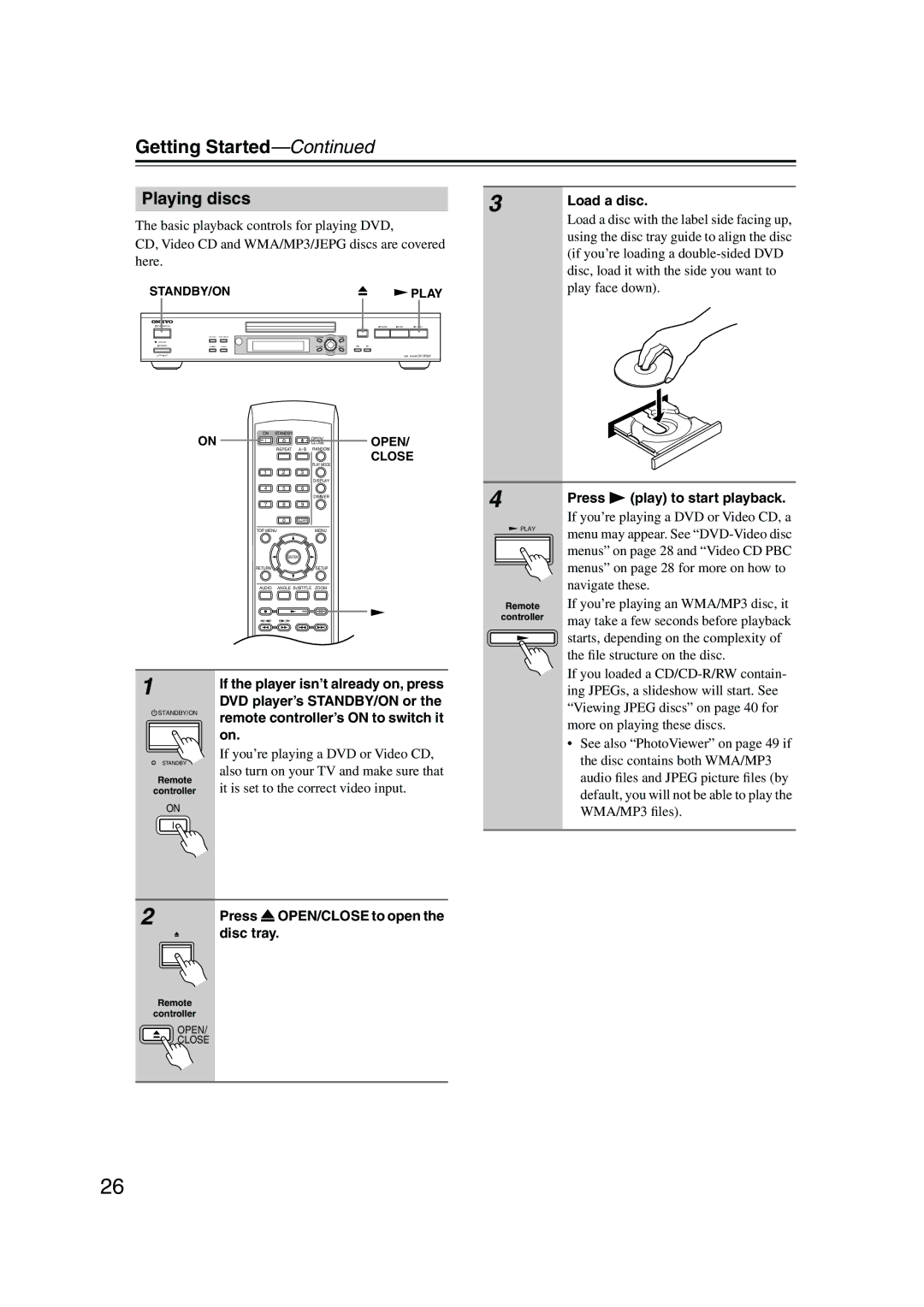Getting Started—Continued
Playing discs |
|
| 3 | Load a disc. | |||
The basic playback controls for playing DVD, |
|
|
| Load a disc with the label side facing up, | |||
|
|
| using the disc tray guide to align the disc | ||||
CD, Video CD and WMA/MP3/JEPG discs are covered | |||||||
(if you’re loading a | |||||||
here. |
|
|
| ||||
|
|
| disc, load it with the side you want to | ||||
|
|
|
|
|
| ||
STANDBY/ON |
|
| PLAY | play face down). | |||
|
|
| |||||
STANDBY/ON
| DISPLAY | PLAY MODE |
STANDBY |
|
|
POWER | DIMMER | CLEAR |
![]() ON
ON ![]() OFF
OFF
PAUSE | STOP | PLAY |
TOP MENU | URSOR | MENU |
RETURN |
| SETUP |
| PUSH |
|
ON | STANDBY |
|
ON | OPEN/ | OPEN/ |
CLOSE | ||
| REPEAT | CLOSE |
| PLAY MODE | |
|
|
1 2 3
DISPLAY
4 5 6
DIMMER
7 8 9
0CLEAR
TOP MENU | MENU |
ENTER
RETURNSETUP
AUDIO ANGLE SUBTITLE ZOOM
TV CONTROL
TV/VIDEO CHANNEL
ON/
4
![]() PLAY
PLAY
Remote
controller
Press | (play) to start playback. |
If you’re playing a DVD or Video CD, a menu may appear. See
If you’re playing an WMA/MP3 disc, it may take a few seconds before playback starts, depending on the complexity of the file structure on the disc.
1
STANDBY/ON
STANDBY
Remote
controller
ON
If the player isn’t already on, press DVD player’s STANDBY/ON or the remote controller’s ON to switch it on.
If you’re playing a DVD or Video CD, also turn on your TV and make sure that it is set to the correct video input.
If you loaded a
•See also “PhotoViewer” on page 49 if the disc contains both WMA/MP3 audio files and JPEG picture files (by default, you will not be able to play the WMA/MP3 files).
2 |
| Press |
| OPEN/CLOSE to open the |
|
| |||
|
| disc tray. | ||
|
|
|
|
|
|
|
|
|
|
|
|
|
|
|
Remote
controller
OPEN/
![]()
![]() CLOSE
CLOSE
26