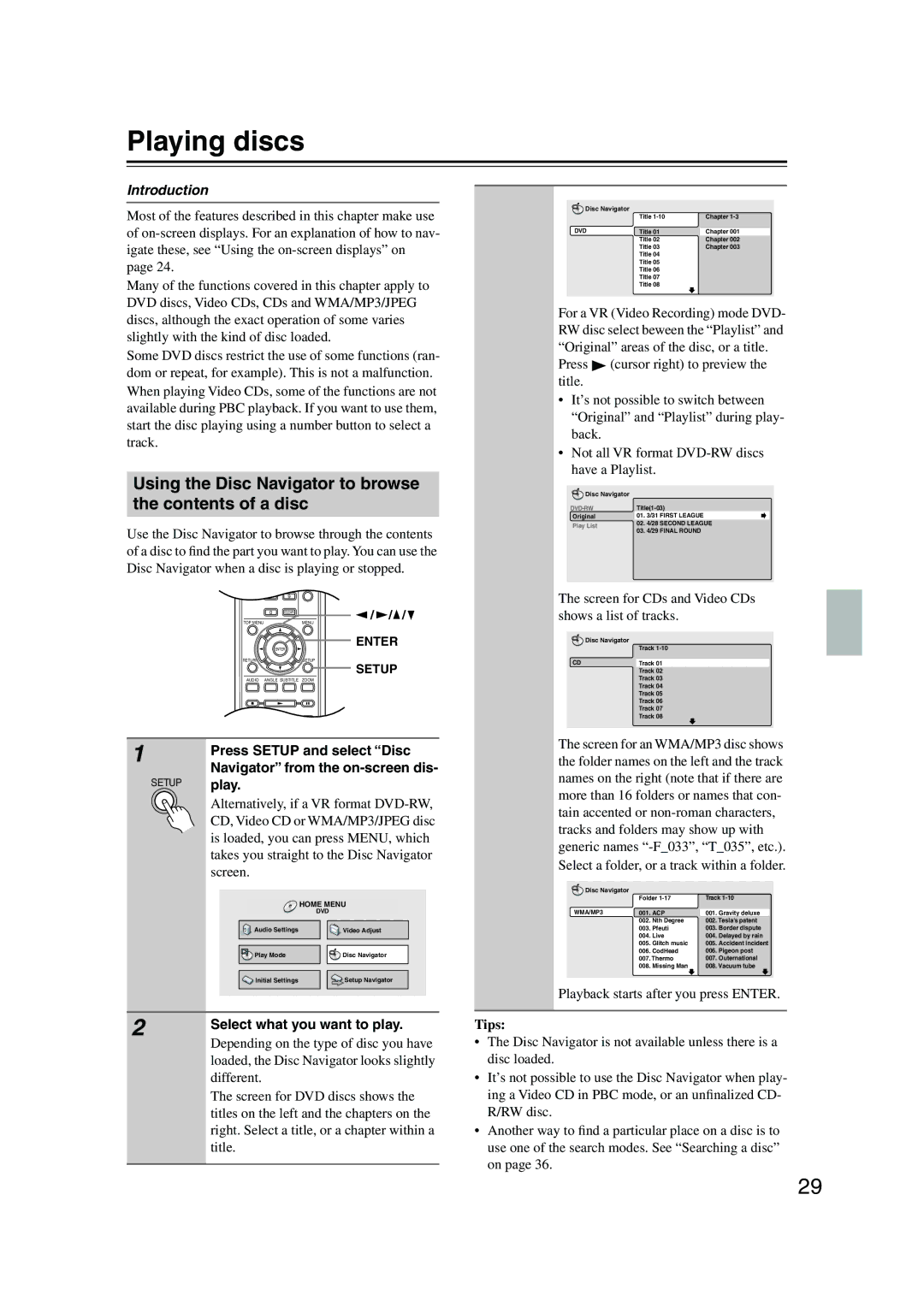Playing discs
Introduction
Most of the features described in this chapter make use of
Many of the functions covered in this chapter apply to DVD discs, Video CDs, CDs and WMA/MP3/JPEG discs, although the exact operation of some varies slightly with the kind of disc loaded.
Some DVD discs restrict the use of some functions (ran- dom or repeat, for example). This is not a malfunction. When playing Video CDs, some of the functions are not available during PBC playback. If you want to use them, start the disc playing using a number button to select a track.
Using the Disc Navigator to browse the contents of a disc
Use the Disc Navigator to browse through the contents of a disc to find the part you want to play. You can use the Disc Navigator when a disc is playing or stopped.
4 | 5 | 6 |
|
| DIMMER |
7 | 8 | 9 |
| 0 | CLEAR | / / / |
TOP MENU |
| MENU |
|
|
| ENTER | ENTER |
|
|
| |
RETURN |
| SETUP | SETUP |
|
|
| |
AUDIO | ANGLE SUBTITLE ZOOM |
| |
1 | Press SETUP and select “Disc | |
| ||
| Navigator” from the | |
SETUP | play. |
|
| Alternatively, if a VR format | |
| CD, Video CD or WMA/MP3/JPEG disc | |
| is loaded, you can press MENU, which | |
| takes you straight to the Disc Navigator | |
| screen. |
|
|
| HOME MENU |
|
| DVD |
| Audio Settings | Video Adjust |
| Play Mode | Disc Navigator |
| Initial Settings | Setup Navigator |
2 | Select what you want to play. | |
Depending on the type of disc you have | ||
| ||
| loaded, the Disc Navigator looks slightly | |
| different. | |
| The screen for DVD discs shows the | |
| titles on the left and the chapters on the | |
| right. Select a title, or a chapter within a | |
| title. | |
|
|
Disc Navigator |
|
|
| Title | Chapter |
DVD | Title 01 | Chapter 001 |
| Title 02 | Chapter 002 |
| Title 03 | Chapter 003 |
| Title 04 |
|
| Title 05 |
|
| Title 06 |
|
| Title 07 |
|
| Title 08 |
|
For a VR (Video Recording) mode DVD- RW disc select beween the “Playlist” and “Original” areas of the disc, or a title.
Press ![]() (cursor right) to preview the title.
(cursor right) to preview the title.
•It’s not possible to switch between “Original” and “Playlist” during play- back.
•Not all VR format
Disc Navigator |
|
| |
Original | 01. | 3/31 FIRST LEAGUE | |
Play List | 02. | 4/28 SECOND LEAGUE | |
03. | 4/29 FINAL ROUND | ||
| |||
The screen for CDs and Video CDs shows a list of tracks.
| Disc Navigator |
| Track |
CD | Track 01 |
| Track 02 |
| Track 03 |
| Track 04 |
| Track 05 |
| Track 06 |
| Track 07 |
| Track 08 |
The screen for an WMA/MP3 disc shows the folder names on the left and the track names on the right (note that if there are more than 16 folders or names that con- tain accented or
Disc Navigator |
|
|
|
|
| Folder | Track | ||
WMA/MP3 | 001. ACP | 001. Gravity deluxe | ||
| 002. | Nth Degree | 002. Tesla's patent | |
| 003. | Pfeuti | 003. | Border dispute |
| 004. | Live | 004. | Delayed by rain |
| 005. | Glitch music | 005. | Accident incident |
| 006. | CodHead | 006. | Pigeon post |
| 007. Thermo | 007. | Outernational | |
| 008. Missing Man | 008. Vacuum tube | ||
|
|
|
|
|
Playback starts after you press ENTER.
Tips:
•The Disc Navigator is not available unless there is a disc loaded.
•It’s not possible to use the Disc Navigator when play- ing a Video CD in PBC mode, or an unfinalized CD- R/RW disc.
•Another way to find a particular place on a disc is to use one of the search modes. See “Searching a disc” on page 36.
29