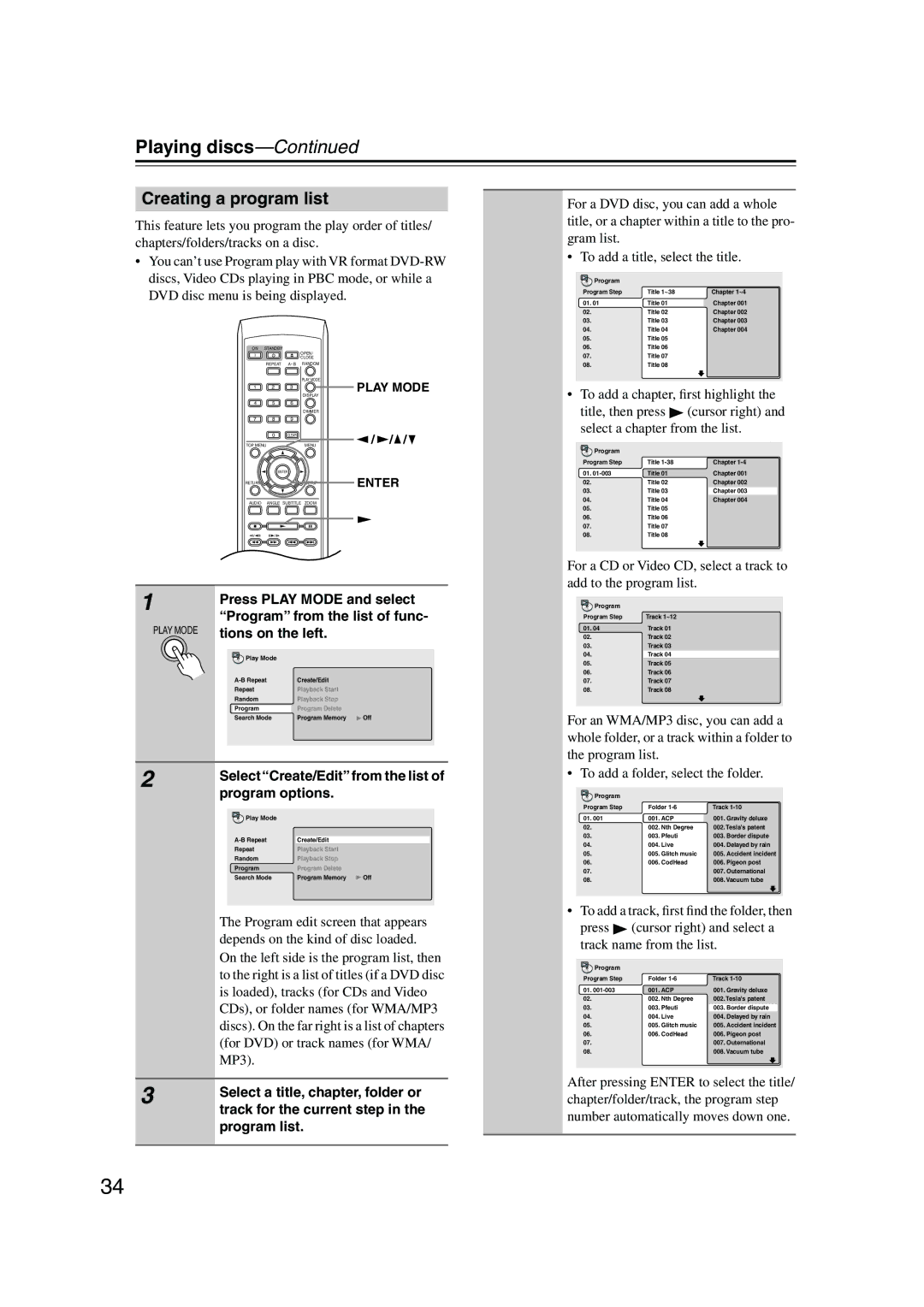Playing discs—Continued
Creating a program list
This feature lets you program the play order of titles/ chapters/folders/tracks on a disc.
•You can’t use Program play with VR format
ON STANDBY
|
|
| OPEN/ |
| |
|
|
| CLOSE |
| |
| REPEAT |
| |||
|
|
| PLAY MODE | PLAY MODE | |
| 1 | 2 | 3 | ||
|
|
| DISPLAY | ||
|
|
|
| ||
| 4 | 5 | 6 |
| |
|
|
| DIMMER |
| |
| 7 | 8 | 9 |
| |
|
| 0 | CLEAR | / / / | |
| TOP MENU |
| MENU | ||
|
| ENTER |
| ||
| RETURN |
| SETUP | ENTER | |
|
|
|
| ||
| AUDIO | ANGLE SUBTITLE ZOOM |
| ||
|
| TV CONTROL |
| ||
| TV/VIDEO | CHANNEL |
| ||
| ON/ |
|
|
| |
1 | Press PLAY MODE and select | ||||
“Program” from the list of func- | |||||
| |||||
| PLAY MODE tions on the left. |
| |||
| Play Mode |
|
| ||
|
| Create/Edit |
| ||
| Repeat |
| Playback Start |
| |
| Random |
| Playback Stop |
| |
| Program |
| Program Delete |
| |
| Search Mode | Program Memory | Off | ||
2 | Select “Create/Edit” from the list of | ||||
program options. |
| ||||
|
| ||||
| Play Mode |
|
| ||
|
| Create/Edit |
| ||
| Repeat |
| Playback Start |
| |
| Random |
| Playback Stop |
| |
| Program |
| Program Delete |
| |
| Search Mode | Program Memory | Off | ||
The Program edit screen that appears depends on the kind of disc loaded.
On the left side is the program list, then to the right is a list of titles (if a DVD disc is loaded), tracks (for CDs and Video CDs), or folder names (for WMA/MP3 discs). On the far right is a list of chapters (for DVD) or track names (for WMA/ MP3).
3 | Select a title, chapter, folder or |
| |
| track for the current step in the |
| program list. |
|
|
For a DVD disc, you can add a whole title, or a chapter within a title to the pro- gram list.
• To add a title, select the title.
Program |
|
|
Program Step | Title 1~38 | Chapter 1~4 |
01. 01 | Title 01 | Chapter 001 |
02. | Title 02 | Chapter 002 |
03. | Title 03 | Chapter 003 |
04. | Title 04 | Chapter 004 |
05.Title 05
06.Title 06
07.Title 07
08.Title 08
•To add a chapter, first highlight the
title, then press | (cursor right) and | |
select a chapter from the list. | ||
Program |
|
|
Program Step | Title | Chapter |
01. | Title 01 | Chapter 001 |
02. | Title 02 | Chapter 002 |
03. | Title 03 | Chapter 003 |
04. | Title 04 | Chapter 004 |
05.Title 05
06.Title 06
07.Title 07
08.Title 08
For a CD or Video CD, select a track to add to the program list.
![]() Program
Program
Program Step | Track 1~12 |
01. 04 | Track 01 |
02.Track 02
03.Track 03
04.Track 04
05.Track 05
06.Track 06
07.Track 07
08.Track 08
For an WMA/MP3 disc, you can add a whole folder, or a track within a folder to the program list.
• To add a folder, select the folder.
Program |
|
|
Program Step | Folder | Track |
01. 001 | 001. ACP | 001. Gravity deluxe |
02. | 002. Nth Degree | 002. Tesla's patent |
03. | 003. Pfeuti | 003. Border dispute |
04. | 004. Live | 004. Delayed by rain |
05. | 005. Glitch music | 005. Accident incident |
06. | 006. CodHead | 006. Pigeon post |
07. |
| 007. Outernational |
08. |
| 008. Vacuum tube |
|
|
|
• To add a track, first find the folder, then press ![]() (cursor right) and select a track name from the list.
(cursor right) and select a track name from the list.
Program |
|
|
Program Step | Folder | Track |
01. | 001. ACP | 001. Gravity deluxe |
02. | 002. Nth Degree | 002. Tesla's patent |
03. | 003. Pfeuti | 003. Border dispute |
04. | 004. Live | 004. Delayed by rain |
05. | 005. Glitch music | 005. Accident incident |
06. | 006. CodHead | 006. Pigeon post |
07. |
| 007. Outernational |
08. |
| 008. Vacuum tube |
|
|
|
After pressing ENTER to select the title/ chapter/folder/track, the program step number automatically moves down one.
34