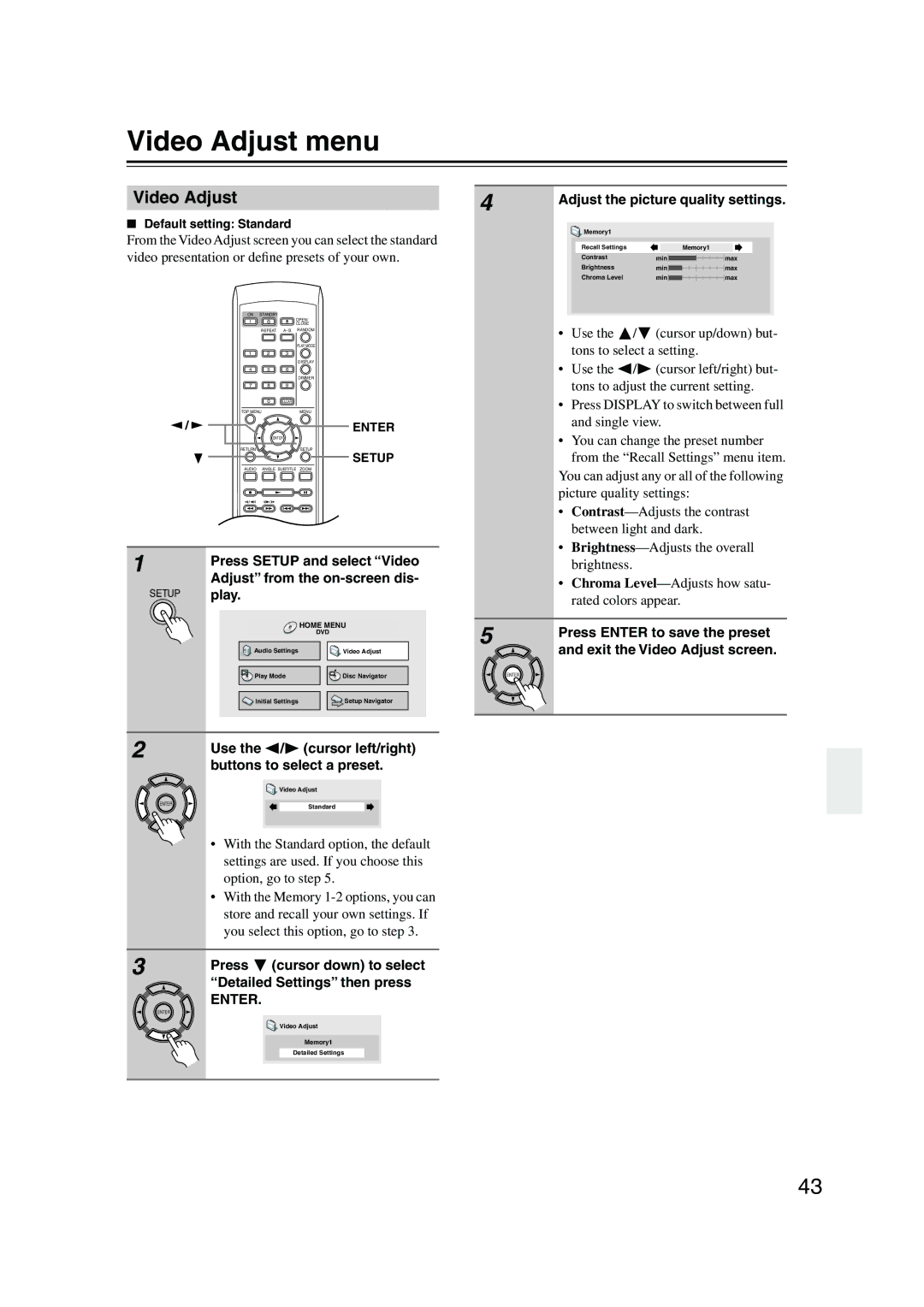Video Adjust menu
Video Adjust
■Default setting: Standard
From the Video Adjust screen you can select the standard video presentation or define presets of your own.
ON STANDBY
OPEN/
CLOSE
REPEAT
PLAY MODE
1 2 3
DISPLAY
4 5 6
DIMMER
7 8 9
0CLEAR
| TOP MENU |
| MENU | |
| / |
| ENTER | |
|
| ENTER |
| |
| RETURN |
| SETUP | |
|
|
| SETUP | |
| AUDIO | ANGLE SUBTITLE | ZOOM | |
|
| TV CONTROL |
| |
1 | TV/VIDEO CHANNEL | |||
Press SETUP and select “Video | ||||
| ||||
| Adjust” from the | |||
SETUP | play. |
|
| |
|
|
| HOME MENU | |
|
|
| DVD | |
| Audio Settings | Video Adjust | ||
| Play Mode | Disc Navigator | ||
| Initial Settings | Setup Navigator | ||
2 | Use the | / | (cursor left/right) | |
buttons to select a preset.
| Video Adjust |
ENTER | Standard |
|
• With the Standard option, the default settings are used. If you choose this option, go to step 5.
•With the Memory
3 | Press (cursor down) to select |
| “Detailed Settings” then press |
ENTER.
ENTER
![]() Video Adjust
Video Adjust
Memory1
Detailed Settings
4 | Adjust the picture quality settings. | |||||||||||
| ||||||||||||
|
|
|
|
|
|
|
|
|
|
|
|
|
|
|
| Memory1 |
|
|
|
|
|
|
|
|
|
|
|
| Recall Settings |
|
|
| Memory1 |
|
|
| ||
|
|
|
|
|
|
|
|
|
|
|
|
|
|
|
| Contrast | min |
|
|
| max |
| |||
|
|
| Brightness | min |
|
|
| max |
| |||
|
|
| Chroma Level | min |
|
|
| max |
| |||
|
|
|
|
|
|
|
|
|
|
|
|
|
• | Use the | / | (cursor up/down) but- |
| tons to select a setting. | ||
• | Use the | / | (cursor left/right) but- |
| tons to adjust the current setting. | ||
• Press DISPLAY to switch between full | |||
| and single view. | ||
• | You can change the preset number | ||
| from the “Recall Settings” menu item. | ||
You can adjust any or all of the following | |||
picture quality settings: | |||
• | |||
| between light and dark. | ||
• | |||
| brightness. |
|
|
• | Chroma | ||
| rated colors appear. | ||
5 | Press ENTER to save the preset |
| |
| and exit the Video Adjust screen. |
ENTER
43