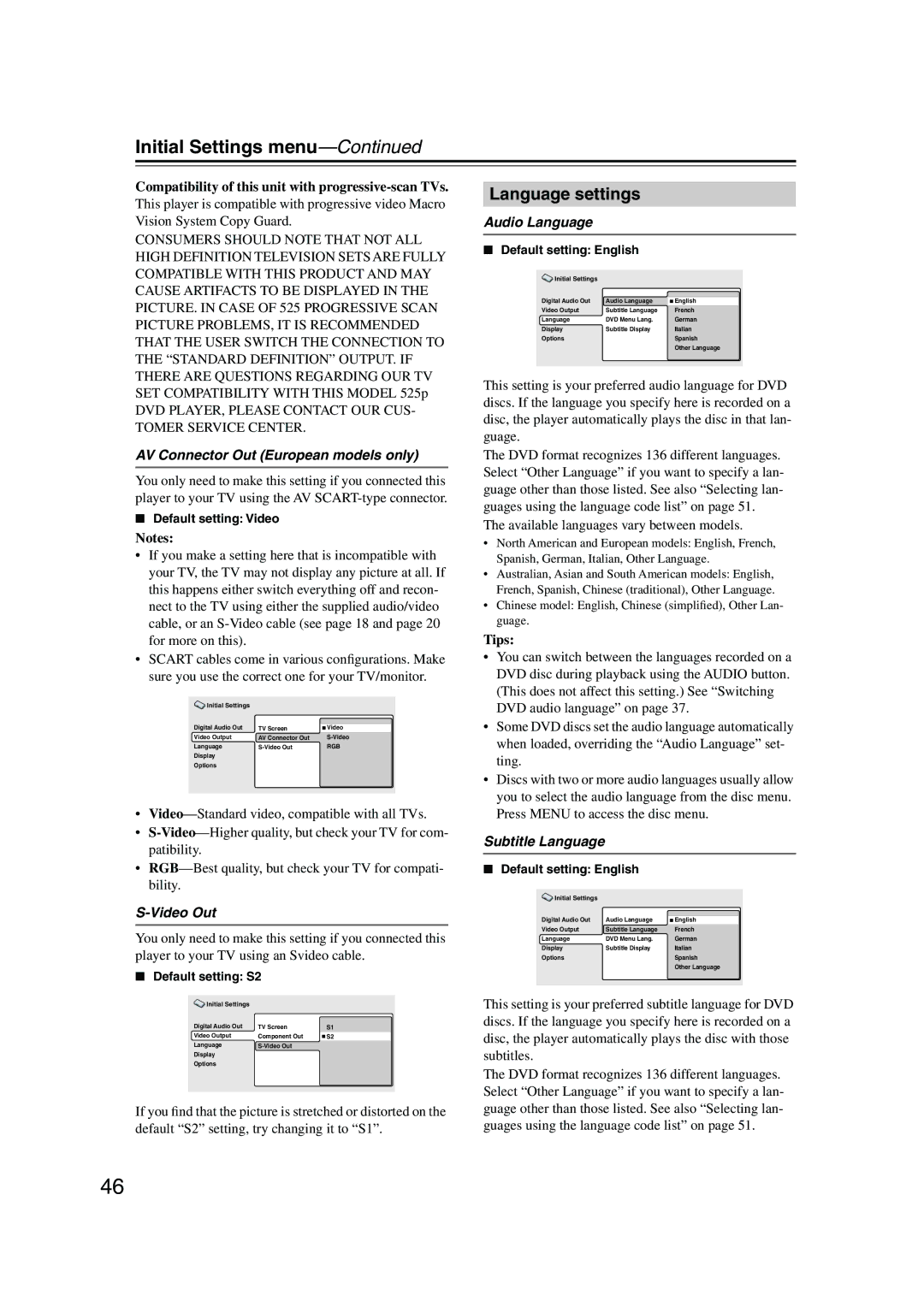Initial Settings menu—Continued
Compatibility of this unit with progressive-scan TVs.
This player is compatible with progressive video Macro Vision System Copy Guard.
CONSUMERS SHOULD NOTE THAT NOT ALL HIGH DEFINITION TELEVISION SETS ARE FULLY COMPATIBLE WITH THIS PRODUCT AND MAY CAUSE ARTIFACTS TO BE DISPLAYED IN THE PICTURE. IN CASE OF 525 PROGRESSIVE SCAN PICTURE PROBLEMS, IT IS RECOMMENDED THAT THE USER SWITCH THE CONNECTION TO THE “STANDARD DEFINITION” OUTPUT. IF THERE ARE QUESTIONS REGARDING OUR TV SET COMPATIBILITY WITH THIS MODEL 525p DVD PLAYER, PLEASE CONTACT OUR CUS- TOMER SERVICE CENTER.
AV Connector Out (European models only)
You only need to make this setting if you connected this player to your TV using the AV
■Default setting: Video
Notes:
•If you make a setting here that is incompatible with your TV, the TV may not display any picture at all. If this happens either switch everything off and recon- nect to the TV using either the supplied audio/video cable, or an
•SCART cables come in various configurations. Make sure you use the correct one for your TV/monitor.
Initial Settings |
|
|
|
Digital Audio Out |
|
|
|
TV Screen | Video | ||
Video Output | AV Connector Out | ||
Language | RGB | ||
Display |
|
|
|
Options |
|
|
|
|
|
|
|
•
•
•
S-Video Out
You only need to make this setting if you connected this player to your TV using an Svideo cable.
■Default setting: S2
Initial Settings |
|
|
Digital Audio Out | TV Screen | S1 |
Video Output | Component Out | S2 |
Language |
| |
Display |
|
|
Options |
|
|
|
|
|
If you find that the picture is stretched or distorted on the default “S2” setting, try changing it to “S1”.
Language settings
Audio Language
■Default setting: English
Initial Settings |
|
|
|
Digital Audio Out | Audio Language |
|
|
English | |||
Video Output | Subtitle Language | French | |
Language | DVD Menu Lang. | German | |
Display | Subtitle Display | Italian | |
Options |
| Spanish | |
|
| Other Language | |
|
|
|
|
This setting is your preferred audio language for DVD discs. If the language you specify here is recorded on a disc, the player automatically plays the disc in that lan- guage.
The DVD format recognizes 136 different languages. Select “Other Language” if you want to specify a lan- guage other than those listed. See also “Selecting lan- guages using the language code list” on page 51.
The available languages vary between models.
•North American and European models: English, French, Spanish, German, Italian, Other Language.
•Australian, Asian and South American models: English, French, Spanish, Chinese (traditional), Other Language.
•Chinese model: English, Chinese (simplified), Other Lan- guage.
Tips:
•You can switch between the languages recorded on a DVD disc during playback using the AUDIO button. (This does not affect this setting.) See “Switching DVD audio language” on page 37.
•Some DVD discs set the audio language automatically when loaded, overriding the “Audio Language” set- ting.
•Discs with two or more audio languages usually allow you to select the audio language from the disc menu. Press MENU to access the disc menu.
Subtitle Language
■Default setting: English
Initial Settings |
|
|
|
Digital Audio Out | Audio Language |
|
|
English | |||
Video Output | Subtitle Language | French | |
Language | DVD Menu Lang. | German | |
Display | Subtitle Display | Italian | |
Options |
| Spanish | |
|
| Other Language | |
|
|
|
|
This setting is your preferred subtitle language for DVD discs. If the language you specify here is recorded on a disc, the player automatically plays the disc with those subtitles.
The DVD format recognizes 136 different languages. Select “Other Language” if you want to specify a lan- guage other than those listed. See also “Selecting lan- guages using the language code list” on page 51.
46