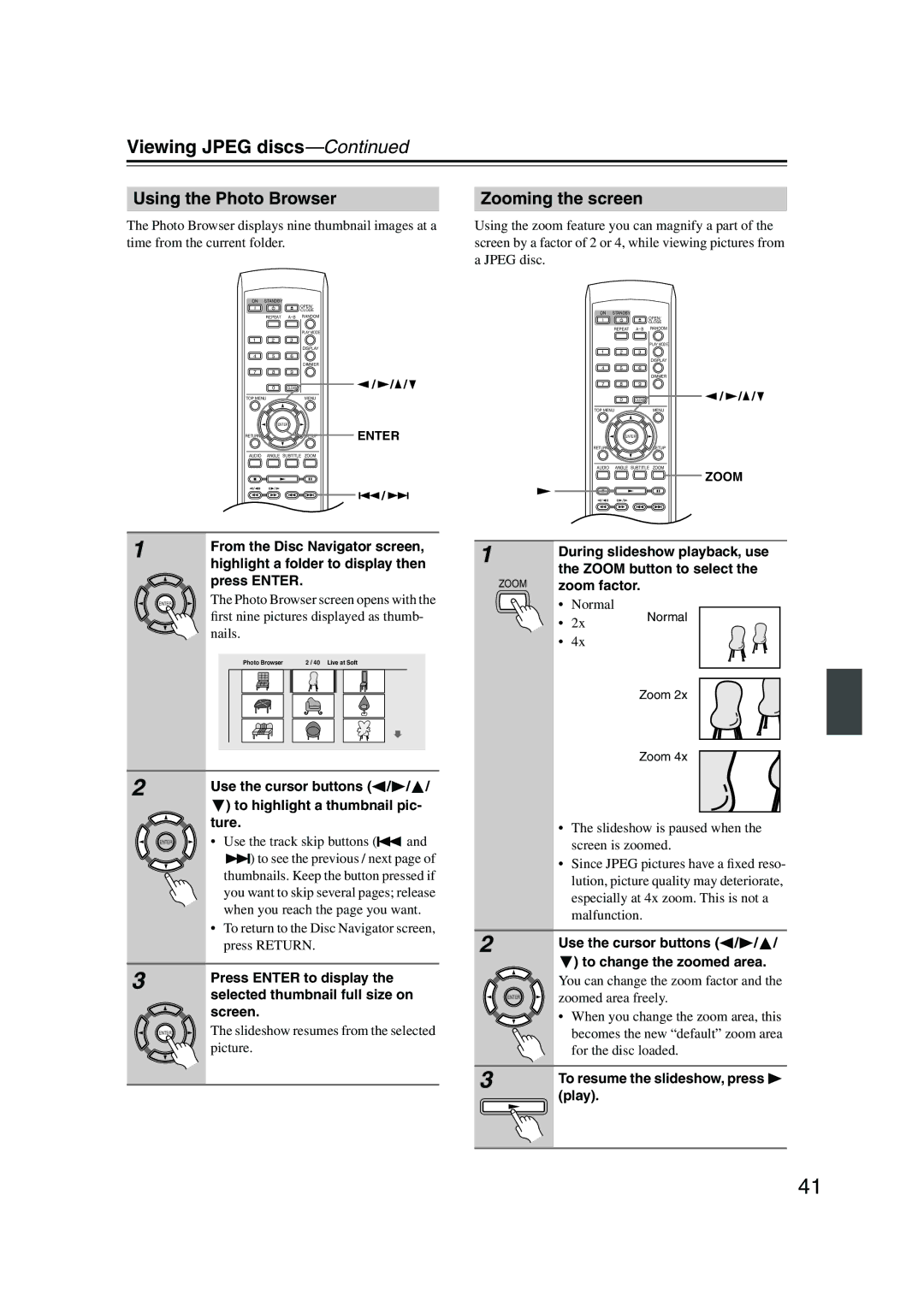Viewing JPEG discs—Continued
Using the Photo Browser
The Photo Browser displays nine thumbnail images at a time from the current folder.
ON | STANDBY |
|
|
|
|
|
|
| OPEN/ |
|
|
| |
|
| CLOSE |
|
|
| |
| REPEAT | RANDOM |
|
|
| |
|
|
| PLAY MODE |
|
|
|
1 | 2 | 3 |
|
|
|
|
|
|
| DISPLAY |
|
|
|
4 | 5 | 6 |
|
|
|
|
|
|
| DIMMER |
|
|
|
7 | 8 | 9 |
|
|
|
|
| 0 | CLEAR |
| / | / | / |
TOP MENU |
| MENU |
|
|
| |
| ENTER |
| ENTER |
| ||
RETURN |
|
| SETUP |
| ||
AUDIO | ANGLE SUBTITLE | ZOOM |
|
|
| |
Zooming the screen
Using the zoom feature you can magnify a part of the screen by a factor of 2 or 4, while viewing pictures from a JPEG disc.
ON | STANDBY |
|
|
|
|
|
|
| OPEN/ |
|
|
|
|
| CLOSE |
|
|
| REPEAT | RANDOM |
|
| |
|
|
| PLAY MODE |
|
|
1 | 2 | 3 |
|
|
|
|
|
| DISPLAY |
|
|
4 | 5 | 6 |
|
|
|
|
|
| DIMMER |
|
|
7 | 8 | 9 |
|
|
|
| 0 | CLEAR | / | / | / |
TOP MENU |
| MENU |
|
| |
ENTER
RETURNSETUP
AUDIO ANGLE SUBTITLE ZOOM
ZOOM
/ |
TV CONTROL
1 | TV/VIDEO CHANNEL | |
From the Disc Navigator screen, | ||
| ||
| highlight a folder to display then | |
| press ENTER. | |
ENTER | The Photo Browser screen opens with the | |
| first nine pictures displayed as thumb- | |
| nails. |
Photo Browser | 2 / 40 Live at Soft |
2 |
| Use the cursor buttons ( / | / / |
|
| ) to highlight a thumbnail pic- | |
|
| ture. |
|
| ENTER | • Use the track skip buttons ( | and |
![]()
![]()
![]() ) to see the previous / next page of thumbnails. Keep the button pressed if you want to skip several pages; release when you reach the page you want.
) to see the previous / next page of thumbnails. Keep the button pressed if you want to skip several pages; release when you reach the page you want.
•To return to the Disc Navigator screen, press RETURN.
3 | Press ENTER to display the |
| |
| selected thumbnail full size on |
| screen. |
ENTER | The slideshow resumes from the selected |
| picture. |
|
| TV CONTROL |
| |
1 |
| TV/VIDEO CHANNEL | ||
During slideshow playback, use | ||||
| ||||
| the ZOOM button to select the | |||
ZOOM | zoom factor. |
| ||
| • | Normal | Normal | |
| • | 2x | ||
|
| |||
| • | 4x |
| |
Zoom 2x
Zoom 4x
•The slideshow is paused when the screen is zoomed.
•Since JPEG pictures have a fixed reso- lution, picture quality may deteriorate, especially at 4x zoom. This is not a malfunction.
2 |
| Use the cursor buttons ( / / / |
|
| ) to change the zoomed area. |
|
| You can change the zoom factor and the |
| ENTER | zoomed area freely. |
|
| • When you change the zoom area, this |
|
| becomes the new “default” zoom area |
|
| for the disc loaded. |
3 |
| To resume the slideshow, press |
|
| (play). |
41