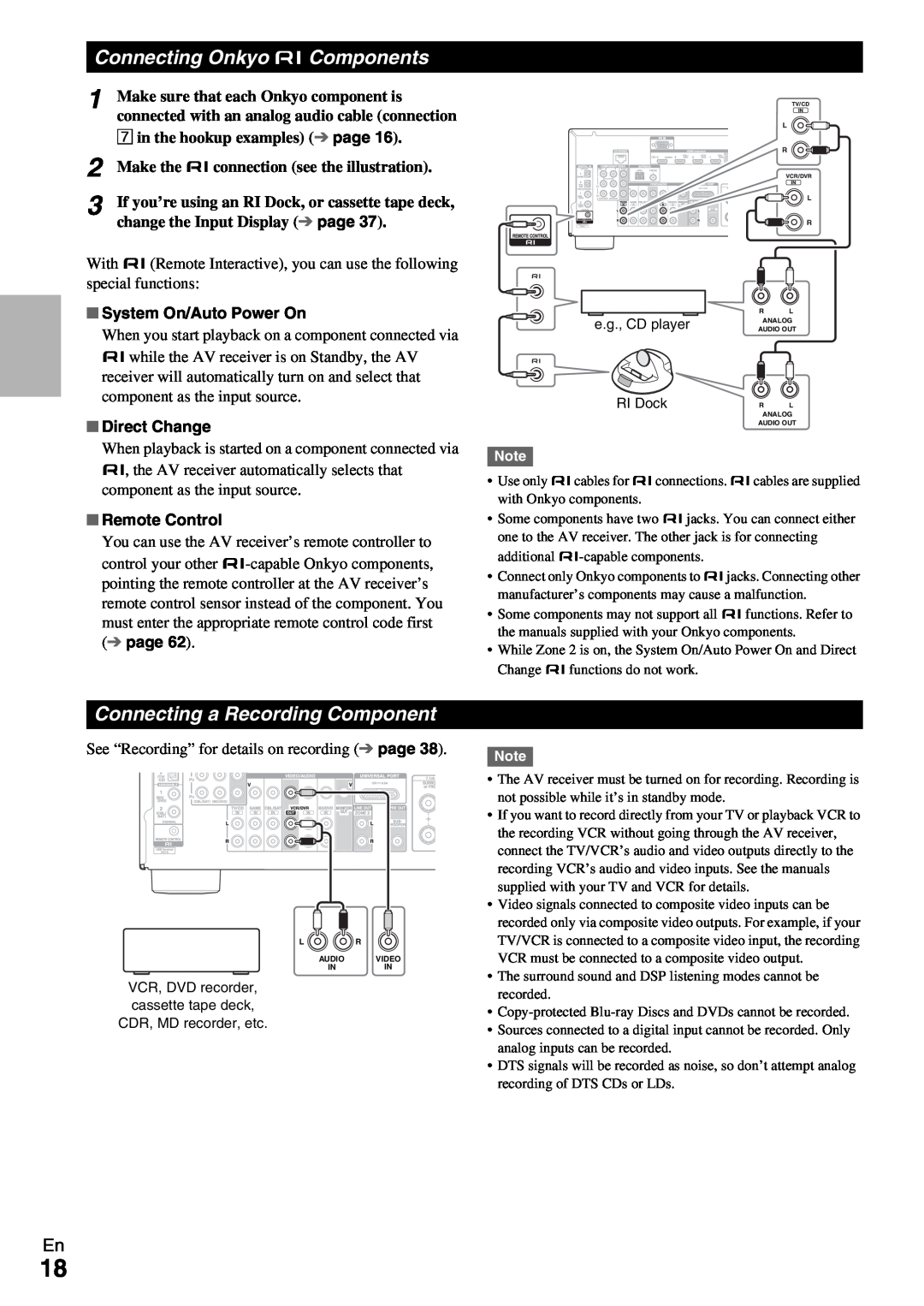Instruction Manual
Contents
HT-R690
AV Receiver
AVIS
Important Safety Instructions
For Canadian Models
Precautions
For U.S. models
Modèle pour les Canadien
Supplied Accessories
Installing the batteries
Aiming the remote controller
Appendix
Contents
Turning On & Basic Operations
8ON/STANDBY page
Processing
Features
Amplifier
Connections
f g h i j k l
Front & Rear Panels
b c d e
n o p
e f g
Display
a b c d
jk l mn
Rear Panel
a b cd
klmn
iuREMOTE CONTROL jack
Controlling the AV Receiver
Remote Controller
d c a dj k
a8RECEIVER button
Screw-typespeaker terminals
Connecting the AV Receiver
Connecting Your Speakers
Push-typespeaker terminals
Speaker Configuration
Connecting the Speaker Cables
Speaker Connection Precautions
Using a Powered Subwoofer
Powered subwoofer Corner position
1/3 of wall position
About AV Connections
Connecting AV components
AV Cables and Jacks
Connecting Components with HDMI
Audio Return Channel ARC function
–“Audio Return Channel” is set to “Auto” page
Connecting Your Components
A B C D E F G H
How to record a video source
System On/Auto Power On
Connecting Onkyo uComponents
Connecting a Recording Component
Remote Control
1 Plug the power cord into an AC wall outlet
Connecting the Antennas
Connecting the Power Cord
Assembling the AM loop antenna
Turning On/Off the AV Receiver
Turning On
Turning Off
h i aj b k cl dm e n f o gp q
Controlling Contents of USB or Network Devices
Playback
Playing the Connected Component
jMENU
Understanding Icons on the Display
Playing an iPod/iPhone via USB
kRETURN
Extended Mode Music control
Playing a USB Device
Listening to Internet Radio
Extended Mode Video control
ENTER
Listening to Other Internet Radio
Registering My Favorites*1
Top menu of Internet Radio
Windows Media Player 11 Setup
Playing Music Files on a Server
Remote Playback
Windows Media Player 12 Setup
Using the Tuner
Listening to AM/FM Radio
Using Remote Playback
Tuning into Radio Stations
Selecting Presets
Presetting AM/FM Stations
Tuning into stations by frequency
Deleting Presets
Using Basic Functions
Using the Automatic Speaker Setup
ENTER
3 4 5 6 7
When you’ve finished making the settings, press
ENTER
Using a Powered Subwoofer
Error Messages
Changing the Speaker Setup Manually
`Cancel
MOVIE/TV button
Using the Listening Modes
Listening Mode Buttons
GAME button
Explanatory Notes
About Listening Modes
f b e a
page
reverberation of a large hall
Onkyo-OriginalDSP Listening Modes
Listening Modes
concert
• Dolby PLIIx Game
• Dolby PLIIx Movie
• Dolby PLIIx Music
• Dolby PLIIx Movie
Input
Listening Mode
Description
Speaker
Setting the Display Brightness
Using the Home Menu
Using the Sleep Timer
Input*1
Changing the Input Display
Using the Music Optimizer
Displaying Source Information
Muting the AV Receiver
Recording
Using Headphones
1 2 3
AV Recording
Common Procedures in Setup Menu
Advanced Setup
On-screenSetup Menus
c 3. Audio Adjust d 4. Source Setup
Monitor Out
Input/Output Assign
Resolution
HDMI Input
Digital Audio Input
Speaker Setup
Component Video Input
BD/DVD, VCR/DVR, CBL/SAT, GAME, AUX, TV/CD, PORT
Front
Powered Zone
Subwoofer
Center*1, Surround*1, Surround Back*2*3*4*5
Double Bass
Speaker Distance
Level Calibration
Unit
Multiplex Input Channel
Audio Adjust
Dimension
Mono Input Channel
Listening Angle
Source Setup
Neo:6 Music Center Image
Audyssey
Reference Level
Dynamic Volume
About Audyssey Dynamic Volume
Audyssey Dynamic EQ Reference Level Offset `0dB
ENTER
IntelliVolume
A/V Sync
page
Game Mode*3*4*5
Wide Mode*1*2
Picture Mode*1
Film Mode*3*5
Audio Selector
Audio Selector
Charge Mode
Fixed Mode
Maximum Volume
Listening Mode Preset
Miscellaneous
Power On Volume
Remote ID
Hardware Setup
Changing the remote controller’s ID
AM/FM Frequency Step
Audio Return Channel
HDMI Through
Audio TV Out
Lip Sync
IP Address
MAC Address
DHCP
Subnet Mask
Using the Audio Settings
Remote Controller Setup
Lock Setup
Setup
CinemaFILTER
Late Night
Music Optimizer
Late Night
Zone
Making Zone 2 Connections
Operating on the remote controller
Controlling Zone 2 Components
Operating on the remote controller
Operating on the remote controller
Auto Power On
Using the Onkyo Dock
iPod/iPhone Playback via Onkyo Dock
Using the AV receiver’s Remote Controller
Other Remote Controllers
Controlling Your iPod/iPhone
Auto Power On
iPod/iPhone Alarm
Page
Entering Remote Control Codes
Preprogrammed Remote Control Codes
Looking up for Remote Control Code
Controlling Other Components
Resetting the Remote Controller
Remote Control Codes for Onkyo
Resetting REMOTE MODE Buttons
Components Connected via u
Page
Audio
Troubleshooting
Power
Can’t turn on the AV receiver
About DTS signals
There’s no sound with a certain signal format
The speaker volume cannot be set as required
Only the front speakers produce sound
Tuner
Remote Controller
Video
The remote controller doesn’t work
Zone
UP-A1Dock for iPod/iPhone
Recording
Music Server and Internet Radio
Can’t access the music files on a USB device
USB Device Playback
Others
Standby power consumption
Important Note Regarding Video Playback
COMPONENT VIDEO OUT
page
Network Requirements
Network/USB Features
Connecting to the Network
Internet Access for Internet radio
Server playback
Server Requirements
USB Device Requirements
Remote playback
MP3 .mp3 or .MP3
Supported Audio File Formats
About DLNA
WMA .wma or .WMA
Update procedure
Firmware Update
Updating the Firmware via Network
Update via network
Update procedure
Updating the Firmware via USB
Troubleshooting
Errors during an update via network
8 9 10 11 12 13
Errors during an update via USB
Connection Tips and Video Signal Path
Video Connection Formats
Signal Selection
Audio Connection Formats
About HDMI
Supported Audio Formats
About Copyright Protection
Operations that can be performed with pconnection
Using an RIHD-compatibleTV, Player, or Recorder
About p-compatiblecomponents
Players/Recorders
3 Confirm the settings
How to connect and setup
1 Confirm the connecting and setting
4 Operate with the remote controller
Video Inputs
Specifications
HDMI
Video Outputs
Video Resolution Chart
Available resolutions: 3840 ⋅ 2160 24/25/30 Hz
Output
Memo
2 9 4 0 0 6 5
Liegnitzerstrasse 6, 82194 Groebenzell, GERMANY