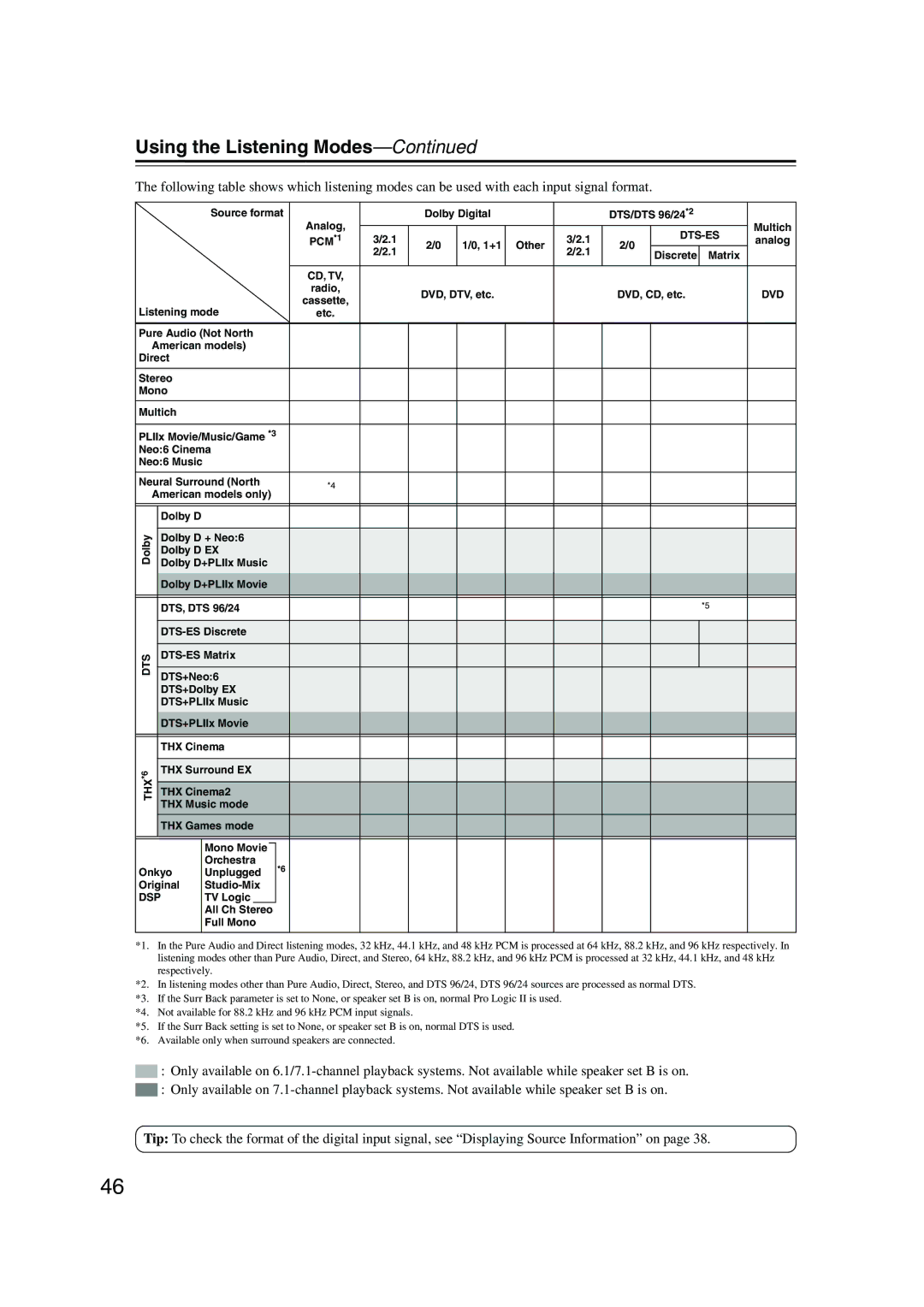HT-S990THX
Important Safety Instructions
Avis
For models having a power cord with a polarized plug
Precautions
Power
FCC Information for User
Placement
Speaker Precautions
Precautions
Using Close to a TV or Computer
Package Contents
Features
Getting Started in Five Easy Steps
Digital Input Input Display
Speaker Set a Main Room
Enjoying Home Theater
Speaker Sets a and B
Speaker Set B Sub Room
Contents
Getting to Know the AV Receiver
Front Panel
Getting to Know the AV Receiver
Display
Front Speakers A, Surround SPEAKERS, Center SPEAKER,
Rear Panel
Digital in Optical 1, 2, 3, and Coaxial
Video 1 IN/OUT and Video 2
Installing the Batteries
Remote Controller
Aiming the Remote Controller
Using the Remote Controller
Remote Controller
RECEIVER/TAPE Mode
Buttons used when the Tuner input is selected
Listening Mode buttons
Remote Mode buttons
ON/STANDBY button
DVD Mode
DISC/ALBUM +/- button
CD/MD/CDR/HDD Mode
To select the input source, press
Arrow Enter buttons
Speakers
Subwoofer SKW-940
Connecting Speaker Set a
Connecting Your Speakers
Speaker Connection Precautions
Connecting Speaker Set B sold separately
Connecting the AM Loop Antenna
Connecting Antennas
Connecting the Indoor FM Antenna
Attach the FM antenna, as shown American Model
Connecting an Outdoor AM Antenna
Connecting Antennas
Connecting an Outdoor FM Antenna
Using a TV/FM Antenna Splitter
Optical Digital Jacks
Connecting Your Components
About AV Connections
AV Connection Color Coding
Which Connections Should I Use?
Connecting Your Components
Connecting Audio and Video Signals to the AV Receiver
Video Connection Formats
Audio Connection
Connecting a TV or Projector
Video Connection
Hint
Connecting a DVD player
Antenna
Hooking Up the Multichannel DVD Input
DVD player
VCR
Connecting a VCR or DVD Recorder for Playback
DVD recorder
Make the video connection a Make the audio connection a
Connecting a VCR or DVD Recorder for Recording
Connecting a Camcorder, Games Console, or Other Device
Camcorder or console
Satellite, cable, set-top box, etc
Step
Phono preamp
Connecting an HDD-compatible Component
Receiver’s Video 2 in L/R jacks and Video 2 in S Jacks
Connecting a Cassette, CDR, MiniDisc, or DAT Recorder
Connecting the Power Cord of Another Component
Auto Power On/Standby
Connecting Onkyo Components
Connecting the Power Cord
Remote Control
Turning On and Standby
Testing the speakers
Turning On the AV Receiver
Smooth Operation in a Few Easy Steps
Assigning Digital Inputs to Input Sources
First Time Setup
Changing the Input Display
First Time Setup
Component Video Setup
Basic AV Receiver Operation
Select a suitable listening mode and enjoy
Playing Your AV Components
Start playback on the source component
Playing Your AV Components
Using the Multichannel DVD Input
Displaying Source Information
Listening to the Radio
Tuning into AM/FM Radio Stations
Listening to AM/FM stations
Presetting Radio Stations
Listening to the Radio
What is RDS?
Using RDS European Models Only
RDS Program Types PTY
Finding Stations by Type PTY
Displaying Radio Text RT
Listening to Traffic News TP
Common Functions
Adjusting the Bass and Treble
Setting the Display Brightness
Muting the AV Receiver
Using Headphones
Using the Sleep Timer
Adjusting Speaker Levels
Common Functions
Selecting Listening Modes
Using the Listening Modes
Selecting with the Remote Controller
Selecting on the AV Receiver
Using the Listening Modes
PCM*1
About the Listening Modes
DTS
This mode is designed for use with video games
Use this mode with any stereo movie e.g., TV, DVD, VHS
Onkyo Original DSP Modes
Using the Re-EQ
Using the Late Night Function Dolby Digital only
Using the Audio Adjust Settings
Plii and PLIIx Music Mode Settings
Input Channel Settings
Mono Setting
DTS Neo6 Music Mode Setting
BGC Boundary Gain Compensation Setting
Using the THX Audio Settings
LFE Level Setting
SB Spc Surround Back Spacing Setting
Recording the Input Source
Recording
Recording Audio and Video from Separate Sources
Advanced Speaker Settings
Advanced Setup
Speaker Distance
Repeat so that the level
Advanced Setup
Speaker Levels
Test tone from each speaker
Speaker Configuration
Left and Right Buttons to Select 2ch or 1ch
Digital Input Signal Formats
Correcting Sound and Picture Sync
Entering Remote Control Codes
Controlling Other Components
Resetting the Remote Controller
Remote Control Codes for Onkyo Components Connected via
Resetting Remote Mode Buttons
Controlling Other Components
TV VOL
ON/STANDBY, TV
CH +
Troubleshooting
Troubleshooting
Can’t control other components
Remote controller doesn’t work
Sound changes when I connect my head- phones
Can’t record
Video Attenuation
Video ATT0 default
Memory Backup
Video ATT2 Gain is reduced by 2 dB
Video Section
Specifications
Amplifier Section
Tuner Section
Specifications
Speaker
Memo
Memo
Onkyo Europe UK Office
Onkyo U.S.A. Corporation
Onkyo Europe Electronics GmbH
Onkyo China Limited