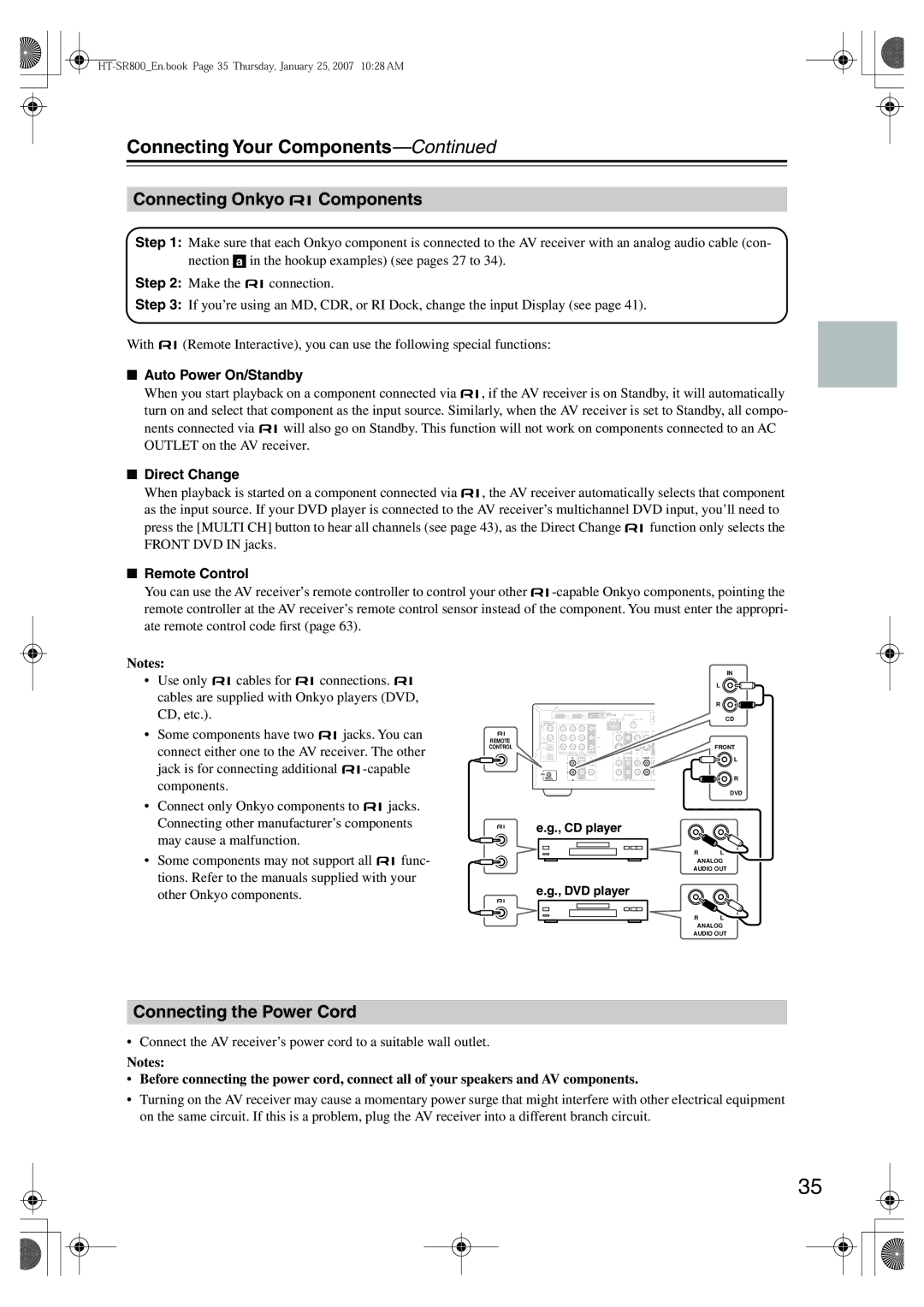Connecting Your Components—Continued
Connecting Onkyo 
 Components
Components
Step 1: Make sure that each Onkyo component is connected to the AV receiver with an analog audio cable (con- nection a in the hookup examples) (see pages 27 to 34).
Step 2: Make the ![]()
![]() connection.
connection.
Step 3: If you’re using an MD, CDR, or RI Dock, change the input Display (see page 41).
With ![]()
![]() (Remote Interactive), you can use the following special functions:
(Remote Interactive), you can use the following special functions:
■Auto Power On/Standby
When you start playback on a component connected via ![]()
![]() , if the AV receiver is on Standby, it will automatically turn on and select that component as the input source. Similarly, when the AV receiver is set to Standby, all compo-
, if the AV receiver is on Standby, it will automatically turn on and select that component as the input source. Similarly, when the AV receiver is set to Standby, all compo-
nents connected via ![]()
![]() will also go on Standby. This function will not work on components connected to an AC OUTLET on the AV receiver.
will also go on Standby. This function will not work on components connected to an AC OUTLET on the AV receiver.
■Direct Change
When playback is started on a component connected via ![]()
![]() , the AV receiver automatically selects that component as the input source. If your DVD player is connected to the AV receiver’s multichannel DVD input, you’ll need to
, the AV receiver automatically selects that component as the input source. If your DVD player is connected to the AV receiver’s multichannel DVD input, you’ll need to
press the [MULTI CH] button to hear all channels (see page 43), as the Direct Change ![]()
![]() function only selects the FRONT DVD IN jacks.
function only selects the FRONT DVD IN jacks.
■Remote Control
You can use the AV receiver’s remote controller to control your other ![]()
![]()
Notes:
• | Use only |
| cables for |
|
| connections. |
|
| ||||
|
|
| ||||||||||
| cables are supplied with Onkyo players (DVD, | |||||||||||
| CD, etc.). |
|
|
|
|
|
|
|
|
|
| |
• | Some components have two |
|
| jacks. You can | ||||||||
|
| |||||||||||
| connect either one to the AV receiver. The other | |||||||||||
| jack is for connecting additional |
| ||||||||||
|
| |||||||||||
| components. |
|
|
|
|
|
|
|
|
|
| |
• | Connect only Onkyo components to |
| jacks. | |||||||||
| ||||||||||||
| Connecting other manufacturer’s components | |||||||||||
| IN 2 | IN 1 |
| |
| DIGITAL IN |
|
|
|
| COAX- |
|
|
|
| IAL1 |
|
| Y |
REMOTE | 2 |
|
| C P |
OPTICAL |
|
|
| |
CONTROL | 1 |
|
| C P |
| CBL/SAT IN | VCR/DVR IN DVD IN | OUT | |
| COMPONENT VIDEO |
| ||
| 2 | IN | OUT | IN |
| L |
|
| L |
| R |
|
| R |
| REMOTE |
|
|
|
| CONTROL | CD | TAPE |
|
|
| IN |
|
| L |
|
| R |
HDMI | SIRIUS | XM |
| ANTENNA | CDL |
AM | L | |
FM 75 |
|
CBL/SAT | VCR/DVR | DVD | MONITOR |
|
|
| ||
OUT | V |
|
|
| ||||
V |
|
|
|
| R |
| R |
|
|
|
|
|
| S |
| FRONT |
|
S |
|
|
|
|
|
|
| |
|
|
|
|
| SURROUND BACK | SURROUND | FRONT | CENTER |
IN | OUT | IN | IN |
| SPEAKERS | SPEAKERS | SPEAKERS A | SPEAKER |
IN | OUT | IN | FRONT SURROUND CENTER | SURR BACK | PRE OUT | L | L |
|
|
|
|
| SUB |
| |
L |
|
|
| L | WOOFER |
| |
R |
|
|
| R |
| R |
|
|
|
|
|
| R | ||
|
|
| SUB |
|
|
| |
CBL/SAT | VCR/DVR | WOOFER |
|
|
| FRONT | |
DVD |
|
|
| SPEAKERS B | |||
DVD
may cause a malfunction. |
|
|
• Some components may not support all |
| func- |
| ||
tions. Refer to the manuals supplied with your | ||
other Onkyo components. |
|
|
e.g., CD player
R L
ANALOG
AUDIO OUT
e.g., DVD player
R L
ANALOG
AUDIO OUT
Connecting the Power Cord
• Connect the AV receiver’s power cord to a suitable wall outlet.
Notes:
•Before connecting the power cord, connect all of your speakers and AV components.
•Turning on the AV receiver may cause a momentary power surge that might interfere with other electrical equipment on the same circuit. If this is a problem, plug the AV receiver into a different branch circuit.
35