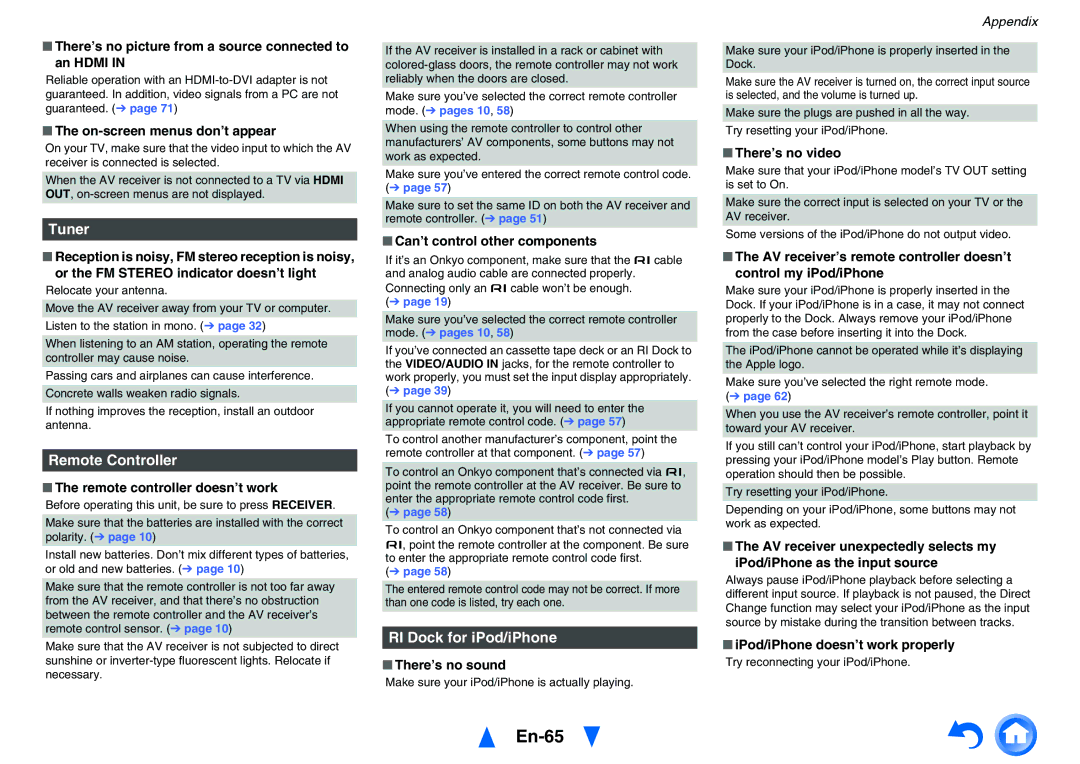■There’s no picture from a source connected to an HDMI IN
Reliable operation with an
■The on-screen menus don’t appear
On your TV, make sure that the video input to which the AV receiver is connected is selected.
When the AV receiver is not connected to a TV via HDMI OUT,
Tuner
■Reception is noisy, FM stereo reception is noisy, or the FM STEREO indicator doesn’t light
Relocate your antenna.
Move the AV receiver away from your TV or computer.
Listen to the station in mono. (➔ page 32)
When listening to an AM station, operating the remote controller may cause noise.
Passing cars and airplanes can cause interference. Concrete walls weaken radio signals.
If nothing improves the reception, install an outdoor antenna.
Remote Controller
■The remote controller doesn’t work
Before operating this unit, be sure to press RECEIVER.
Make sure that the batteries are installed with the correct polarity. (➔ page 10)
Install new batteries. Don’t mix different types of batteries, or old and new batteries. (➔ page 10)
Make sure that the remote controller is not too far away from the AV receiver, and that there’s no obstruction between the remote controller and the AV receiver’s remote control sensor. (➔ page 10)
Make sure that the AV receiver is not subjected to direct sunshine or
If the AV receiver is installed in a rack or cabinet with
Make sure you’ve selected the correct remote controller mode. (➔ pages 10, 58)
When using the remote controller to control other manufacturers’ AV components, some buttons may not work as expected.
Make sure you’ve entered the correct remote control code. (➔ page 57)
Make sure to set the same ID on both the AV receiver and remote controller. (➔ page 51)
■Can’t control other components
If it’s an Onkyo component, make sure that the ucable and analog audio cable are connected properly. Connecting only an ucable won’t be enough.
(➔ page 19)
Make sure you’ve selected the correct remote controller mode. (➔ pages 10, 58)
If you’ve connected an cassette tape deck or an RI Dock to the VIDEO/AUDIO IN jacks, for the remote controller to work properly, you must set the input display appropriately. (➔ page 39)
If you cannot operate it, you will need to enter the appropriate remote control code. (➔ page 57)
To control another manufacturer’s component, point the remote controller at that component. (➔ page 57)
To control an Onkyo component that’s connected via u, point the remote controller at the AV receiver. Be sure to enter the appropriate remote control code first.
(➔ page 58)
To control an Onkyo component that’s not connected via u, point the remote controller at the component. Be sure to enter the appropriate remote control code first.
(➔ page 58)
The entered remote control code may not be correct. If more than one code is listed, try each one.
RI Dock for iPod/iPhone
■There’s no sound
Make sure your iPod/iPhone is actually playing.
En-65
Appendix
Make sure your iPod/iPhone is properly inserted in the Dock.
Make sure the AV receiver is turned on, the correct input source is selected, and the volume is turned up.
Make sure the plugs are pushed in all the way.
Try resetting your iPod/iPhone.
■There’s no video
Make sure that your iPod/iPhone model’s TV OUT setting is set to On.
Make sure the correct input is selected on your TV or the AV receiver.
Some versions of the iPod/iPhone do not output video.
■The AV receiver’s remote controller doesn’t control my iPod/iPhone
Make sure your iPod/iPhone is properly inserted in the Dock. If your iPod/iPhone is in a case, it may not connect properly to the Dock. Always remove your iPod/iPhone from the case before inserting it into the Dock.
The iPod/iPhone cannot be operated while it’s displaying the Apple logo.
Make sure you’ve selected the right remote mode. (➔ page 62)
When you use the AV receiver’s remote controller, point it toward your AV receiver.
If you still can’t control your iPod/iPhone, start playback by pressing your iPod/iPhone model’s Play button. Remote operation should then be possible.
Try resetting your iPod/iPhone.
Depending on your iPod/iPhone, some buttons may not work as expected.
■The AV receiver unexpectedly selects my iPod/iPhone as the input source
Always pause iPod/iPhone playback before selecting a different input source. If playback is not paused, the Direct Change function may select your iPod/iPhone as the input source by mistake during the transition between tracks.
■iPod/iPhone doesn’t work properly
Try reconnecting your iPod/iPhone.