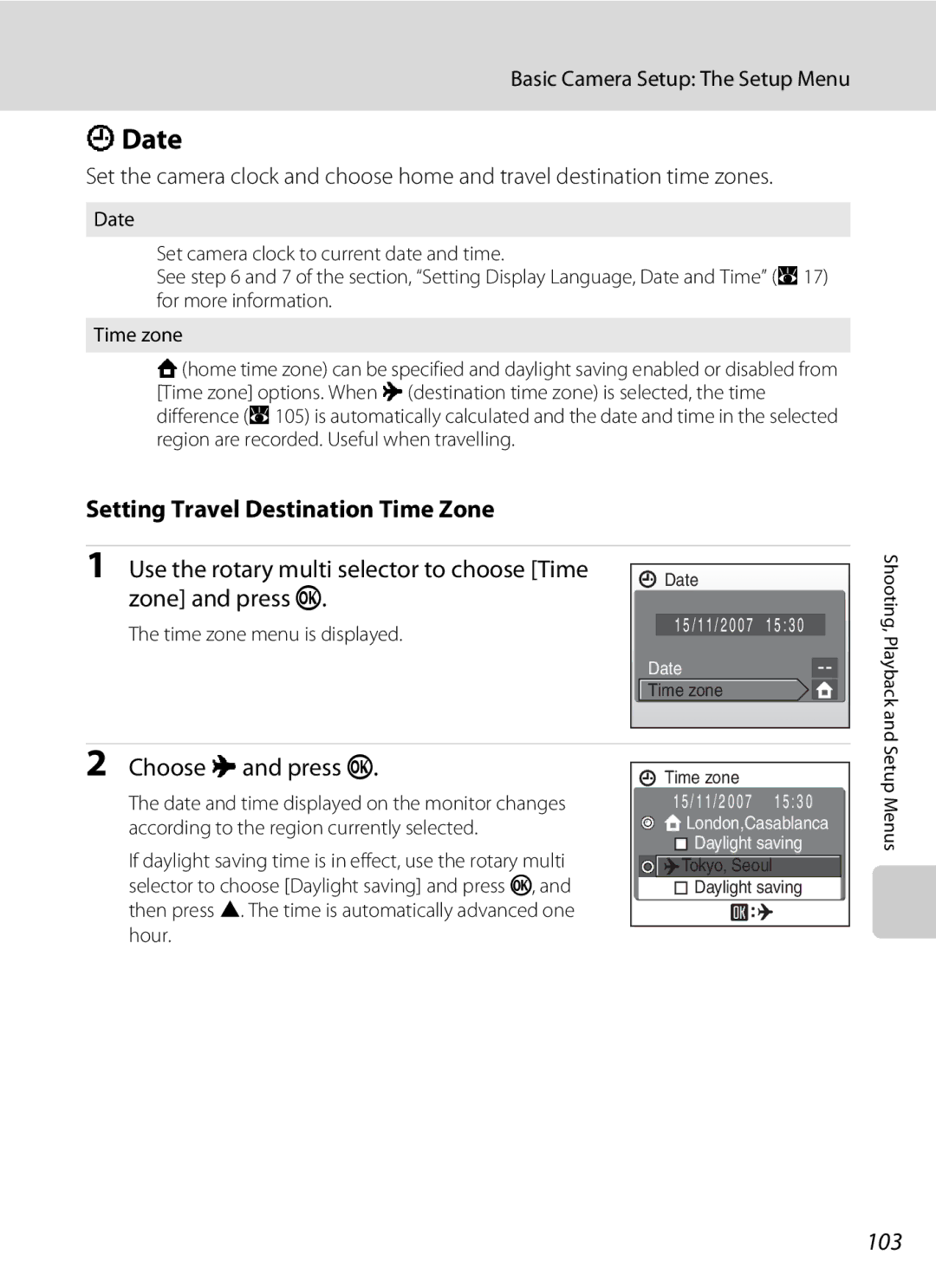User’s Manual
Trademark Information
Shooting Suited for the Scene
High-Sensitivity Shooting Mode
Shooting, Playback and Setup Menus
Introduction First Steps
Handle the Camera Strap with Care
For Your Safety
Turn off in the Event Malfunction
Do not Disassemble
Observe the following precautions when handling the battery
For Your Safety
Iii
CD-ROMs
Observe caution when using the flash
Use appropriate cables
Handle moving parts with care
Tel
Modifications
Interface Cables
Nikon Inc Walt Whitman Road Melville, New York
Symbol for Separate Collection in European Countries
Table of Contents
Viii
Table of Contents
Table of Contents
100
About This Manual
Before Shooting Important Pictures
Information and Precautions
Use Only Nikon Brand Electronic Accessories
Life-Long Learning
Disposing of Data Storage Devices
Information and Precautions
Camera Body
Parts of the Camera
25, 109
Tripod socket
Parts of the Camera
Details
Monitor
Shooting
109
Current frame number
Playback
Differs according to the selected movie option
Shooting-mode Selection Menu
Basic Operations
CShooting/Playback Button
EMode Button
For the Menu Screen
Rotary Multi Selector
For Shooting
For Playback
To follow
DButton
Attaching the Camera Strap
Help Displays
Connect the power cable
Charging the Battery
Unplug the charger
Charging the Battery
Close the battery-chamber/memory card slot cover
Inserting the Battery
Open the battery-chamber/memory card slot cover
Insert the battery
Turning On and Off the Camera
Removing the Battery
Press k
Setting Display Language, Date and Time
Press the power switch to turn on the camera
Choose Yes and press k
Changing the date and time
Setting Display Language, Date and Time
Select your home time zone A105 and press k
Edit the date
Insert the memory card
Inserting Memory Cards
BInserting Memory Cards
Formatting Memory Cards
Write Protect Switch
Removing Memory Cards
Inserting Memory Cards
Press e Use the rotary multi selector to choose Aand
Turn the Camera On and Select AAuto Mode
Check the battery level and number of exposures remaining
Battery Level
Auto Power-Off in Shooting Mode Standby Mode
Indicators Displayed in AAuto Mode
Turn the Camera On and Select AAuto Mode
Available Functions in AAuto Mode
Camera, that face will be framed by a yellow double
Frame a Picture
Ready the camera
Frame the picture
Digital Zoom and image quality
Using the Zoom
Frame a Picture
Use the zoom buttons to activate optical zoom. Press
Press the shutter-release button halfway
Focus and Shoot
Press the shutter-release button the rest of the way down
Shutter-release Button
Focus and Shoot
During Recording
Autofocus
Press c
Viewing Pictures Playback Mode
Viewing and Deleting Pictures
Deleting Pictures
Viewing Pictures
Playback Mode
Viewing and Deleting Pictures
Pressing cto Turn On the Camera
Flash menu is displayed
Using the Flash
Setting the Flash Mode
Press mflash mode
Flash Lamp
Using the Flash
Shooting When Lighting Is Poor and the Flash Is Disabled B
Flash Mode Setting
Press nself-timer
Taking Pictures with the Self-timer
Press gi or fh to frame the picture
Macro Mode
Press pmacro mode
Use the rotary multi selector to choose on and press k
Press oexposure compensation
Use the rotary multi selector to adjust exposure
Setting is applied
Exposure Compensation
Options Available in High-Sensitivity Shooting Mode
Shooting in the High-Sensitivity Shooting Mode
Enter high-sensitivity shooting
Image Mode
Shooting in the Scene Mode
Setting the Scene Mode
Enter scene mode by pressing e
Icons Used for Descriptions
Features
Shooting in the Scene Mode
Scene Mode Settings
ENight portrait
HSunset
N Off* p Off o 0.0* h Off Other settings can be selected
Shooting in the Scene Mode
MFireworks show
Select how pictures will be joined together
Taking Pictures for a Panorama
Panorama Assist
Press kwhen shooting is completed
Shoot the first picture
Shoot the second picture
More Information
Panorama Maker
Display pictures in contact sheets of thumbnail
Press f h in full-frame playback mode a 26 to
Thumbnail Playback Mode Display
Viewing Multiple Pictures Thumbnail Playback
Selector
Switch to full Press k or g Frame playback
Viewing Multiple Pictures Thumbnail Wheel Playback
Description Choose a picture
Taking a Closer Look Playback Zoom
Original Pictures and Edited Copies
Editing Pictures
Picture Editing
Restrictions on Picture Editing
Choose OK and press k
Enhancing Brightness and Contrast D-Lighting
Editing Pictures
Creating a Cropped Copy Crop
Choose the desired copy size and press k
GResizing Pictures Small Picture
Deleting Voice Memos
Voice Memos Recording and Playback
Recording Voice Memos
Playing Voice Memos
Viewing Pictures by Date
Selecting a Date in Calendar Mode
Choose the desired date and press k
Dates for which pictures exist will be listed
Selecting a Date in List by Date Mode
Enter list by date mode by pressing
Viewing Pictures by Date
Using Calendar Mode and List by Date Mode
Print Set
Calendar and List by Date Menus
Recording Movies
Changing Movie Settings
Recording Movies
Second
Movie Menu
Selecting Movie Options
Movie menu offers the options shown below
NTime-lapse movie P
Movie Menu
Movie Options and Maximum Movie Length and Frames
Option Internal memory Memory card
Electronic VR
Auto-focus Mode
Choose how the camera focuses in movie mode
Enable or disable electronic VR for movie recording
Choose Time-lapse movie P and press k
Time-Lapse Movies
Choose the interval between shots and press k
Press the shutter-release button to record the second frame
Stop-Motion Movies
Choose playback speed and press k
Press the shutter-release button to record the first frame
Deleting Movie Files
Movie Playback
Down to start recording
Enter voice recording mode by
Making Voice Recordings
Press the shutter-release button all the way
Making Voice Recordings
Operations During Recording
Selected sound file will be played back
Playing Voice Recordings
Operations During Playback
Deleting Sound Files
Playing Voice Recordings
No sound file. Message
Copying Voice Recordings
Choose the copy option and press k
Choose the desired file
Tune the television to the video channel
Connecting to a TV
Connecting an Audio Video/USB Cable
Video Mode
Operating Systems Compatible with Coolpix S700 Windows
Connecting to a Computer
Before Connecting the Camera
Install the Software
Connecting the Audio Video/USB Cable
Connecting to a Computer
Transferring Pictures from a Camera to a Computer
Disconnect the camera when transfer is complete
Transfer pictures when Nikon Transfer has finished loading
For Users of Windows 2000 Professional
Panorama Creation with Panorama Maker
Using Standard OS Operations to Open Image/Sound Files
Printing Pictures
Connecting to a Printer
Turn camera off and disconnect audio video/USB cable
Turn off the camera Turn on the printer
Connecting the Camera and Printer
Connecting to a Printer
Check printer settings
Choose Paper size and press k
Printing Pictures One at a Time
Choose Copies and press k
Choose the number of copies up to nine and press k
Printing starts
When the print selection screen is displayed, press d
Printing Multiple Pictures
Choose Start print and press k
Prints
Paper Size
Choose the pictures and number of copies
Press din playback mode
Creating a Dpof Print Order Print Set
Choose Print selected and press k
Choose Done and press kto complete the print order and exit
Creating a Dpof Print Order Print Set
Deleting All Print Orders
Date Imprint
Removing the Dock Insert
Connecting to a ImageLink-compatible Printer
Place your thumbs where indicated, press, and lift
Follow the procedures described in the printer manual
Continuous2
Shooting Options The Shooting Menu
Shooting Options The Shooting Menu
AImage Mode
Number of Exposures Remaining
BWhite Balance
Flash Mode
Camera zooms
Preset Manual
Choose Measure
Frame the reference object
BSS
Continuous
Power Source
Interval Timer Photography
Choose interval between shots and press k
Eiso Sensitivity
Auto default setting
ISO
Make colors more vivid or record pictures in monochrome
FColor Options
Manual
GAF Area Mode
Face priority default setting
Auto Focus area
Focus Lock
Face-Priority
Shooting with Face Priority
QDistortion Control
Restrictions on Camera Settings
Shooting Options The Shooting Menu
Display the playback menu by pressing c and pressing d
Playback Options The Playback Menu
Displaying the Playback Menu
Playback menu contains the following options
Press Hor Ito select on or OFF or
Selecting Multiple Pictures
Rotate the rotary multi selector or press Jor
To choose the desired picture
Choose End or Restart
BSlide Show
Use the rotary multi selector to choose Start and press k
Slide show begins
Protect
Delete
Delete selected pictures or all pictures
All images
Copy
Select a copy option and press k
Memory contains no images. Message
Setup menu contains the following options
Basic Camera Setup The Setup Menu
100
101
Displaying the Setup Menu
Basic Camera Setup The Setup Menu
Menus
102
CWelcome Screen
Displays a welcome screen Select an image
103
Setting Travel Destination Time Zone
Date
Choose x and press k
New city time zone menu is displayed
Clock Battery
Choose the travel destination time zone and press k
WHome Time Zone
Time Zones A17
105
GMT + Location
106
EMonitor Settings
Photo Info
107
FDate Imprint
Date Imprint and Print Set
108
Date Counter
HAF Assist
Using Electronic VR with Movies
Enable or disable AF-assist illumination
GVibration Reduction
UDigital Zoom
ISound Settings
Enable or disable digital zoom
Adjust the following sound settings
Formatting a Memory Card
KAuto Off
LFormat Memory/mFormat Card
Formatting the Internal Memory
Pop-up Menu
OVideo Mode
PReset All
Language
Shooting Menu
Scene Mode
113
Movie Menu
Others
Setup Menu
RFirmware Version
114
Approved Memory Cards
Optional Accessories
115
116
Image/Sound File and Folder Names
SC N 00 0 1 . J P G
117
Caring for the Camera
Caring for the Camera
Self-timer Lamp/AF-assist Illuminator LED
Battery
118
Do not use alcohol, thinner, or other volatile chemicals
Cleaning
Storage
119
120
Error Messages
121
Error Messages
122
123
Display, Settings and Power Supply
Troubleshooting
124
125
Troubleshooting
Electronically Controlled Cameras
Shooting
126
127
Playback
128
129
Specifications
Nikon Coolpix S700 Digital Camera
130
Specifications
Dock Insert PV-17
Rechargeable Li-ion Battery EN-EL10
Battery Charger MH-63
Specifications
132
Supported Standards
133
Symbols
AF area mode
Index
134
WAV Welcome screen White balance Zoom Zoom button 5, 23, 61
135
6MA31311-01

![]() Time zone
Time zone![]()
![]() London,Casablanca
London,Casablanca ![]() Daylight saving
Daylight saving![]()
![]()
![]()
![]() Tokyo, Seoul
Tokyo, Seoul ![]() Daylight saving
Daylight saving