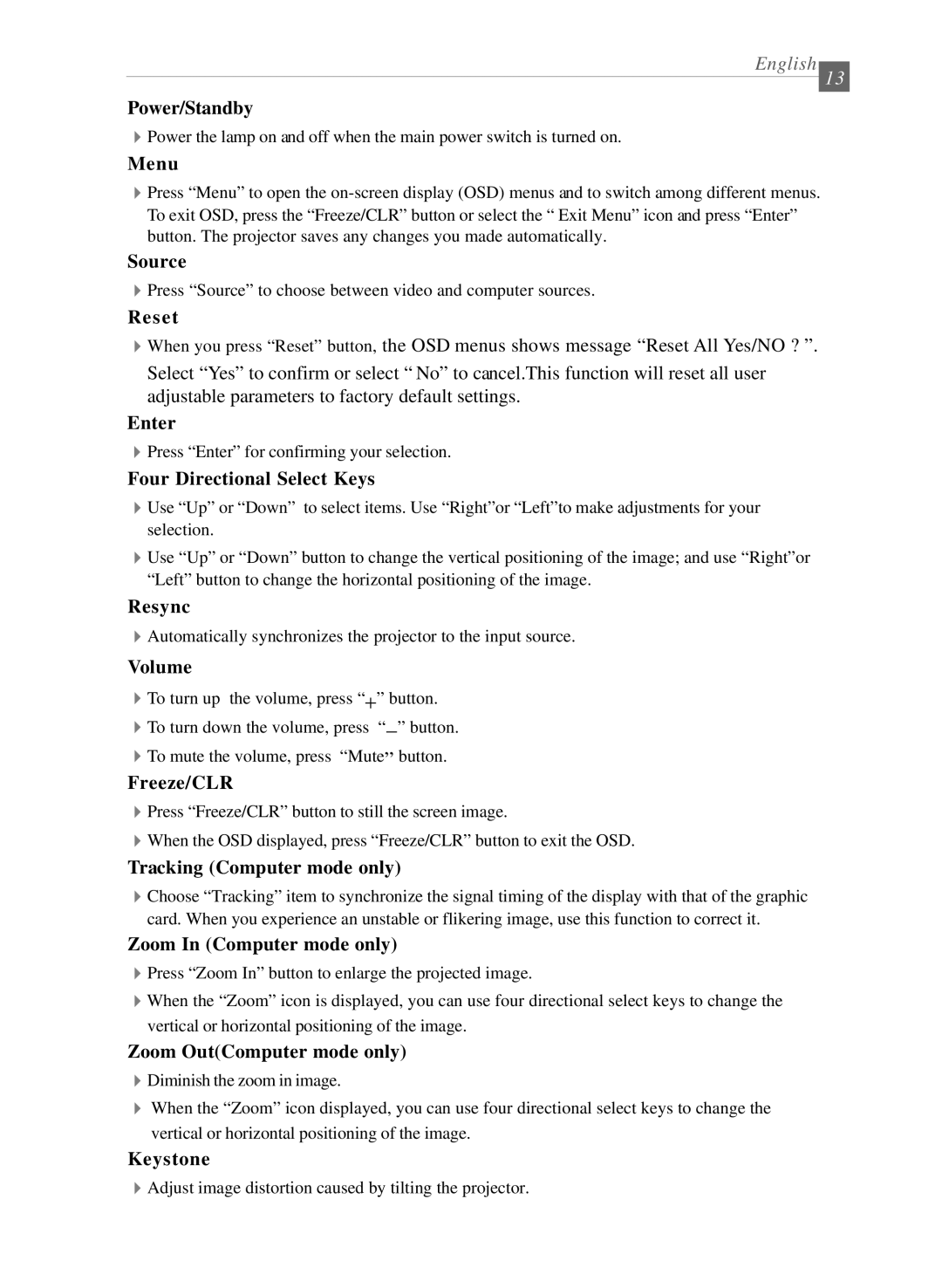English
13
Power/Standby
4Power the lamp on and off when the main power switch is turned on.
Menu
4Press “Menu” to open the
Source
4Press “Source” to choose between video and computer sources.
R e s e t
4When you press “Reset” button, the OSD menus shows message “Reset All Yes/NO ? ”. Select “Yes” to confirm or select “ No” to cancel.This function will reset all user adjustable parameters to factory default settings.
Enter
4Press “Enter” for confirming your selection.
Four Directional Select Keys
4Use “Up” or “Down” to select items. Use “Right”or “Left”to make adjustments for your selection.
4Use “Up” or “Down” button to change the vertical positioning of the image; and use “Right”or “Left” button to change the horizontal positioning of the image.
Resync
4Automatically synchronizes the projector to the input source.
Volume
4To turn up the volume, press “ +” button.
4To turn down the volume, press “
Freeze/CLR
4Press “Freeze/CLR” button to still the screen image.
4When the OSD displayed, press “Freeze/CLR” button to exit the OSD.
Tracking (Computer mode only)
4Choose “Tracking” item to synchronize the signal timing of the display with that of the graphic card. When you experience an unstable or flikering image, use this function to correct it.
Zoom In (Computer mode only)
4Press “Zoom In” button to enlarge the projected image.
4When the “Zoom” icon is displayed, you can use four directional select keys to change the vertical or horizontal positioning of the image.
Zoom Out(Computer mode only)
4Diminish the zoom in image.
4When the “Zoom” icon displayed, you can use four directional select keys to change the vertical or horizontal positioning of the image.
Keystone
4Adjust image distortion caused by tilting the projector.