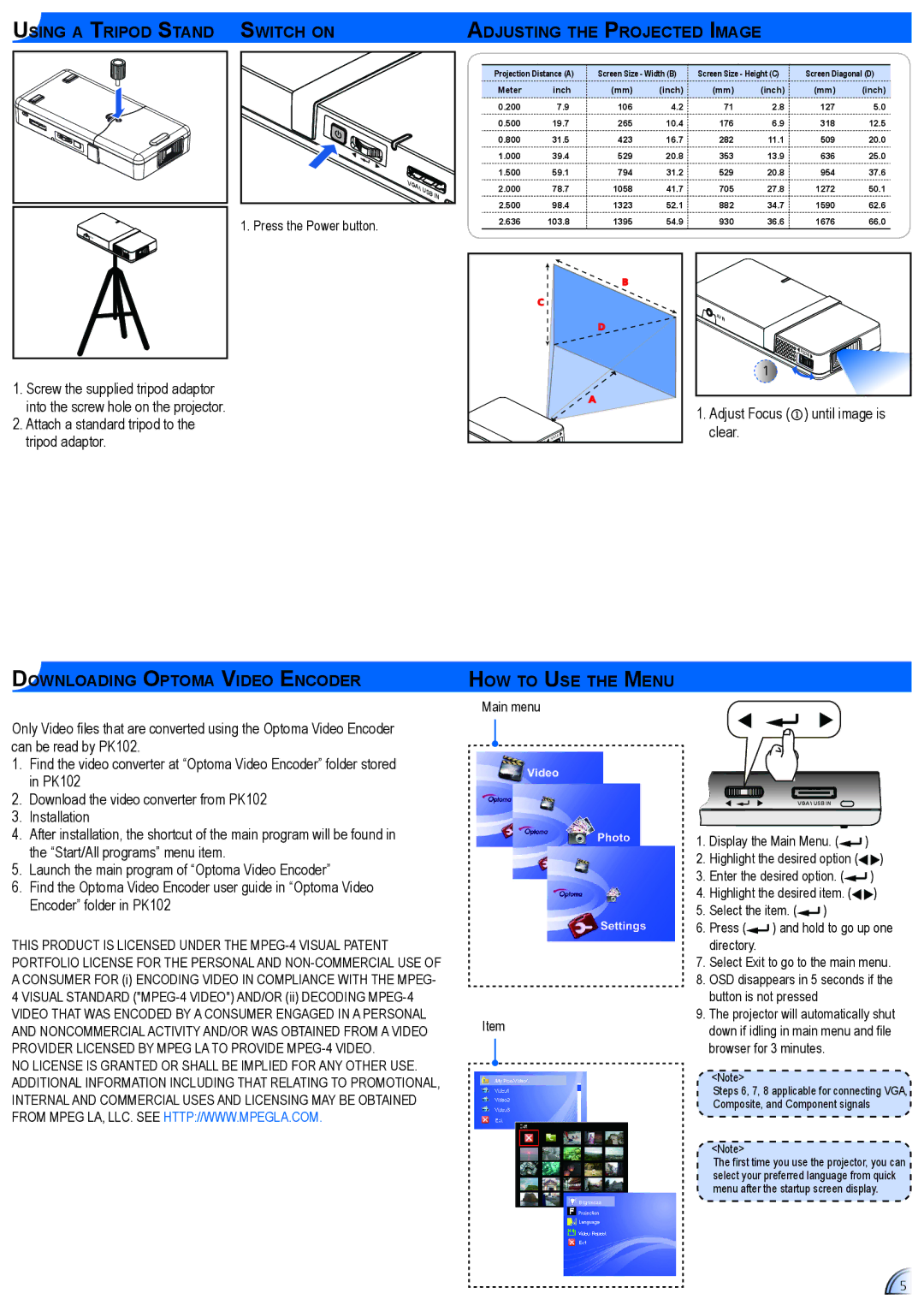Using a Tripod Stand |
Switch on | Adjusting the Projected Image |
AVIN |
1.Screw the supplied tripod adaptor into the screw hole on the projector.
2.Attach a standard tripod to the tripod adaptor.
VGA\ |
USB |
IN |
1. Press the Power button.
Projection Distance (A) | Screen Size - Width (B) | Screen Size - Height (C) | Screen Diagonal (D) | ||||
Meter | inch | (mm) | (inch) | (mm) | (inch) | (mm) | (inch) |
0.200 | 7.9 | 106 | 4.2 | 71 | 2.8 | 127 | 5.0 |
0.500 | 19.7 | 265 | 10.4 | 176 | 6.9 | 318 | 12.5 |
0.800 | 31.5 | 423 | 16.7 | 282 | 11.1 | 509 | 20.0 |
1.000 | 39.4 | 529 | 20.8 | 353 | 13.9 | 636 | 25.0 |
1.500 | 59.1 | 794 | 31.2 | 529 | 20.8 | 954 | 37.6 |
2.000 | 78.7 | 1058 | 41.7 | 705 | 27.8 | 1272 | 50.1 |
2.500 | 98.4 | 1323 | 52.1 | 882 | 34.7 | 1590 | 62.6 |
2.636 | 103.8 | 1395 | 54.9 | 930 | 36.6 | 1676 | 66.0 |
|
| B |
|
|
|
|
|
| C |
|
|
|
|
|
|
|
| D |
| AVIN |
|
|
|
|
|
|
|
|
|
| |
|
|
|
|
|
| FOCUS |
|
|
|
|
|
| 1 |
|
|
|
| A |
| 1. Adjust Focus () until image is | |||
|
|
|
| ||||
| FOCUS |
|
| clear. |
|
|
|
Downloading Optoma Video Encoder
Only Video files that are converted using the Optoma Video Encoder can be read by PK102.
1.Find the video converter at “Optoma Video Encoder” folder stored in PK102
2.Download the video converter from PK102
3.Installation
4.After installation, the shortcut of the main program will be found in the “Start/All programs” menu item.
5.Launch the main program of “Optoma Video Encoder”
6.Find the Optoma Video Encoder user guide in “Optoma Video Encoder” folder in PK102
THIS PRODUCT IS LICENSED UNDER THE
VIDEO THAT WAS ENCODED BY A CONSUMER ENGAGED IN A PERSONAL AND NONCOMMERCIAL ACTIVITY AND/OR WAS OBTAINED FROM A VIDEO PROVIDER LICENSED BY MPEG LA TO PROVIDE
NO LICENSE IS GRANTED OR SHALL BE IMPLIED FOR ANY OTHER USE. ADDITIONAL INFORMATION INCLUDING THAT RELATING TO PROMOTIONAL, INTERNAL AND COMMERCIAL USES AND LICENSING MAY BE OBTAINED FROM MPEG LA, LLC. SEE HTTP://WWW.MPEGLA.COM.
How to use the menu
Main menu
VGA \ USB IN
|
| 1. | Display the Main Menu. ( | ) | ||
|
| 2. | Highlight the desired option ( | ) | ||
|
| 3. | Enter the desired option. ( | ) | ||
|
| 4. | Highlight the desired item. ( | ) | ||
|
| 5. | Select the item. ( | ) |
| |
|
| 6. | Press ( | ) and hold to go up one | ||
|
|
| directory. |
|
|
|
|
| 7. | Select Exit to go to the main menu. | |||
|
| 8. | OSD disappears in 5 seconds if the | |||
|
|
| button is not pressed |
|
| |
Item | 9. | The projector will automatically shut | ||||
| down if idling in main menu and file | |||||
|
|
| browser for 3 minutes. |
| ||
|
|
| <Note> |
|
|
|
|
|
| Steps 6, 7, 8 applicable for connecting VGA, | |||
|
|
| Composite, and Component signals | |||
|
|
| <Note> |
|
|
|
|
|
| The first time you use the projector, you can | |||
|
|
| select your preferred language from quick | |||
|
|
| menu after the startup screen display. | |||
5