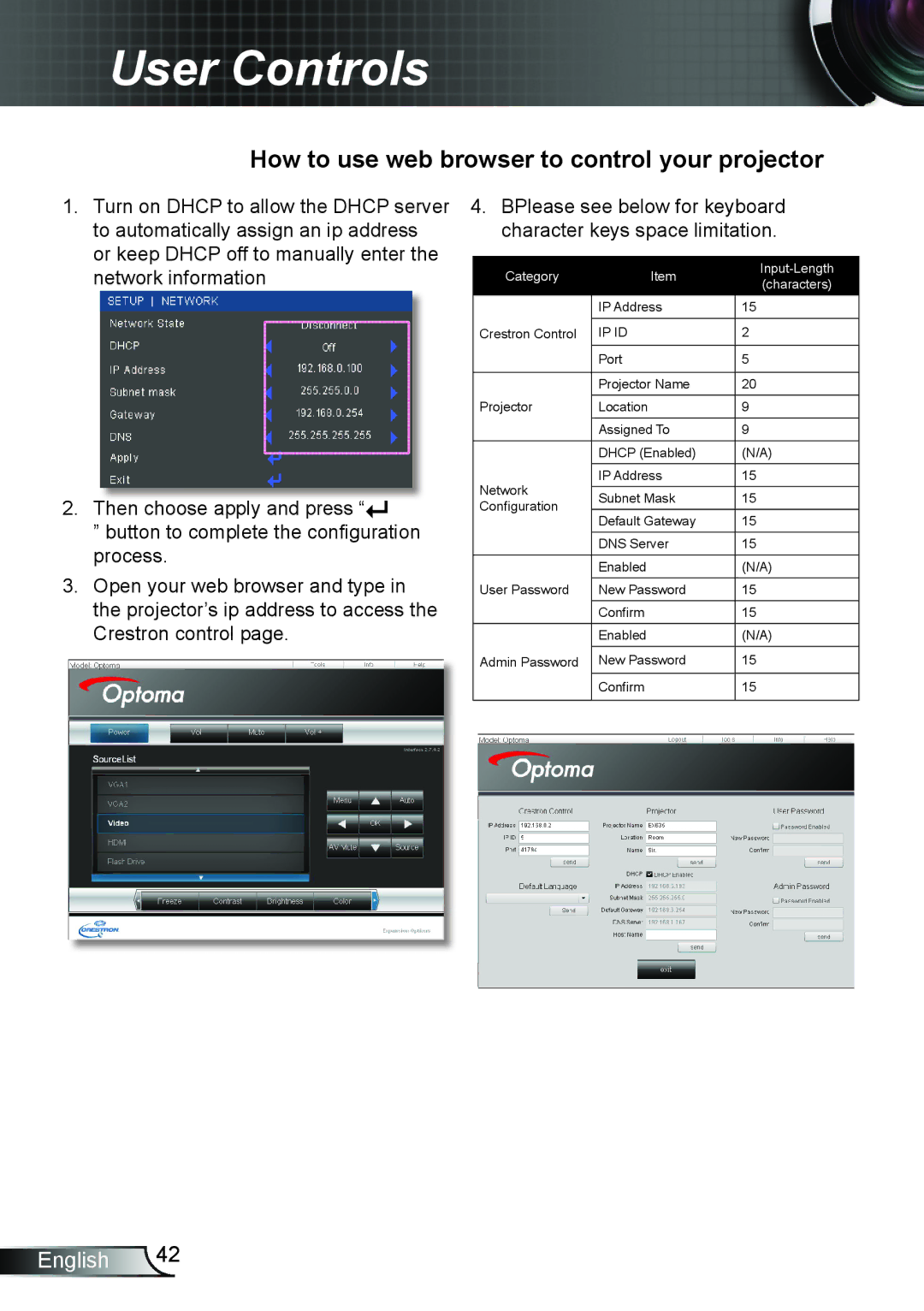User Controls
How to use web browser to control your projector
1.Turn on DHCP to allow the DHCP server to automatically assign an ip address or keep DHCP off to manually enter the network information
2.Then choose apply and press “![]()
![]()
” button to complete the configuration process.
3.Open your web browser and type in the projector’s ip address to access the
Crestron control page.
4.BPlease see below for keyboard character keys space limitation.
Category | Item | ||
(characters) | |||
|
| ||
| IP Address | 15 | |
|
|
| |
Crestron Control | IP ID | 2 | |
| Port | 5 | |
|
|
| |
| Projector Name | 20 | |
Projector | Location | 9 | |
| Assigned To | 9 | |
| DHCP (Enabled) | (N/A) | |
Network | IP Address | 15 | |
Subnet Mask | 15 | ||
Configuration | |||
Default Gateway | 15 | ||
| |||
| DNS Server | 15 | |
| Enabled | (N/A) | |
User Password | New Password | 15 | |
| Confirm | 15 | |
| Enabled | (N/A) | |
Admin Password | New Password | 15 | |
| Confirm | 15 | |
|
|
|
English 42