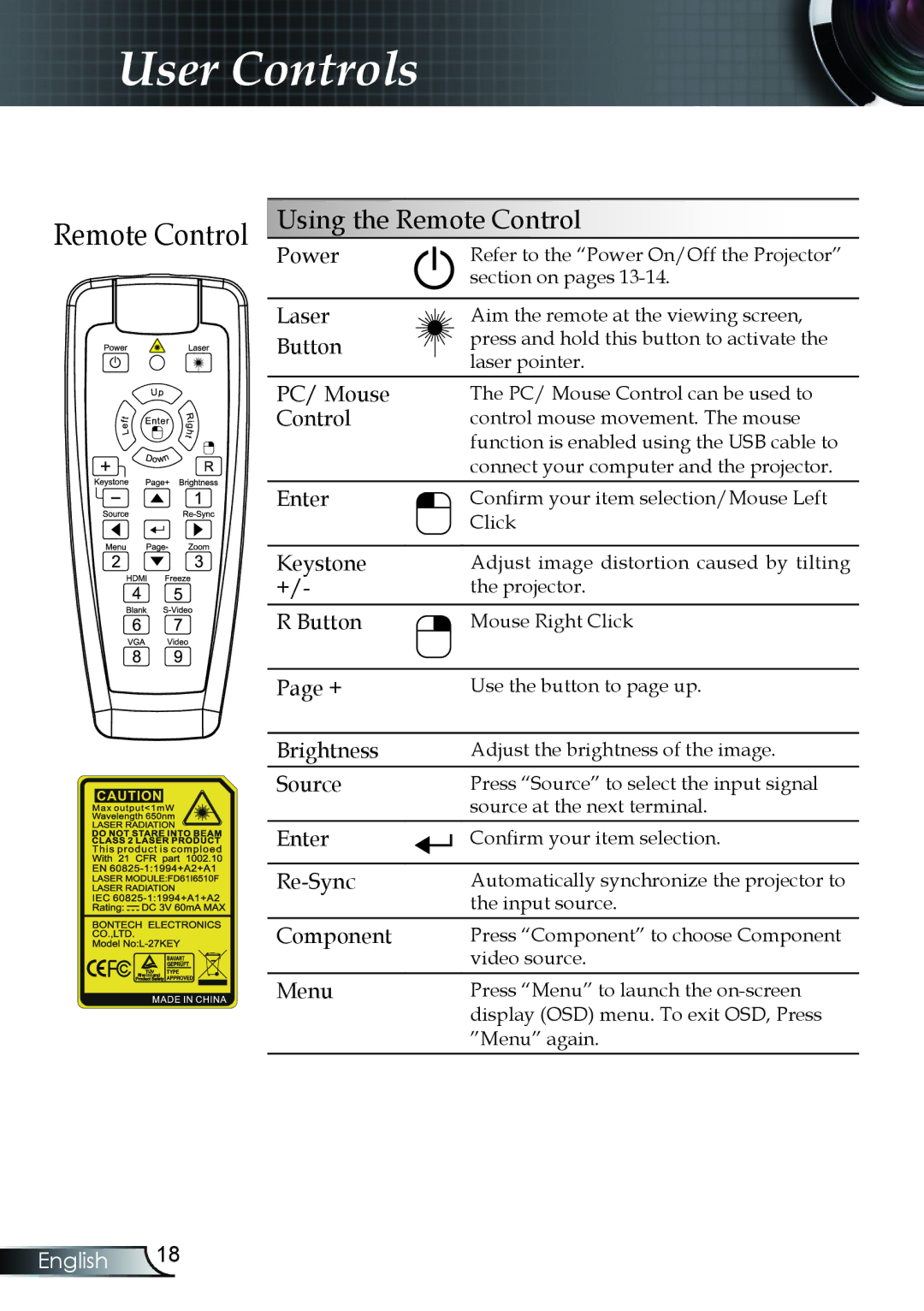User Controls
Remote Control | Using the Remote Control | |
| Power | Refer to the “Power On/Off the Projector” |
|
| section on pages |
| Laser | Aim the remote at the viewing screen, |
| Button | press and hold this button to activate the |
| laser pointer. | |
|
| |
| PC/ Mouse | The PC/ Mouse Control can be used to |
| Control | control mouse movement. The mouse |
|
| function is enabled using the USB cable to |
|
| connect your computer and the projector. |
| Enter | Confirm your item selection/Mouse Left |
|
| Click |
| Keystone | Adjust image distortion caused by tilting |
| +/- | the projector. |
| R Button | Mouse Right Click |
| Page + | Use the button to page up. |
| Brightness | Adjust the brightness of the image. |
| Source | Press “Source” to select the input signal |
|
| source at the next terminal. |
| Enter | Confirm your item selection. |
| Automatically synchronize the projector to | |
|
| the input source. |
| Component | Press “Component” to choose Component |
|
| video source. |
| Menu | Press “Menu” to launch the |
|
| display (OSD) menu. To exit OSD, Press |
”Menu” again.
English 18