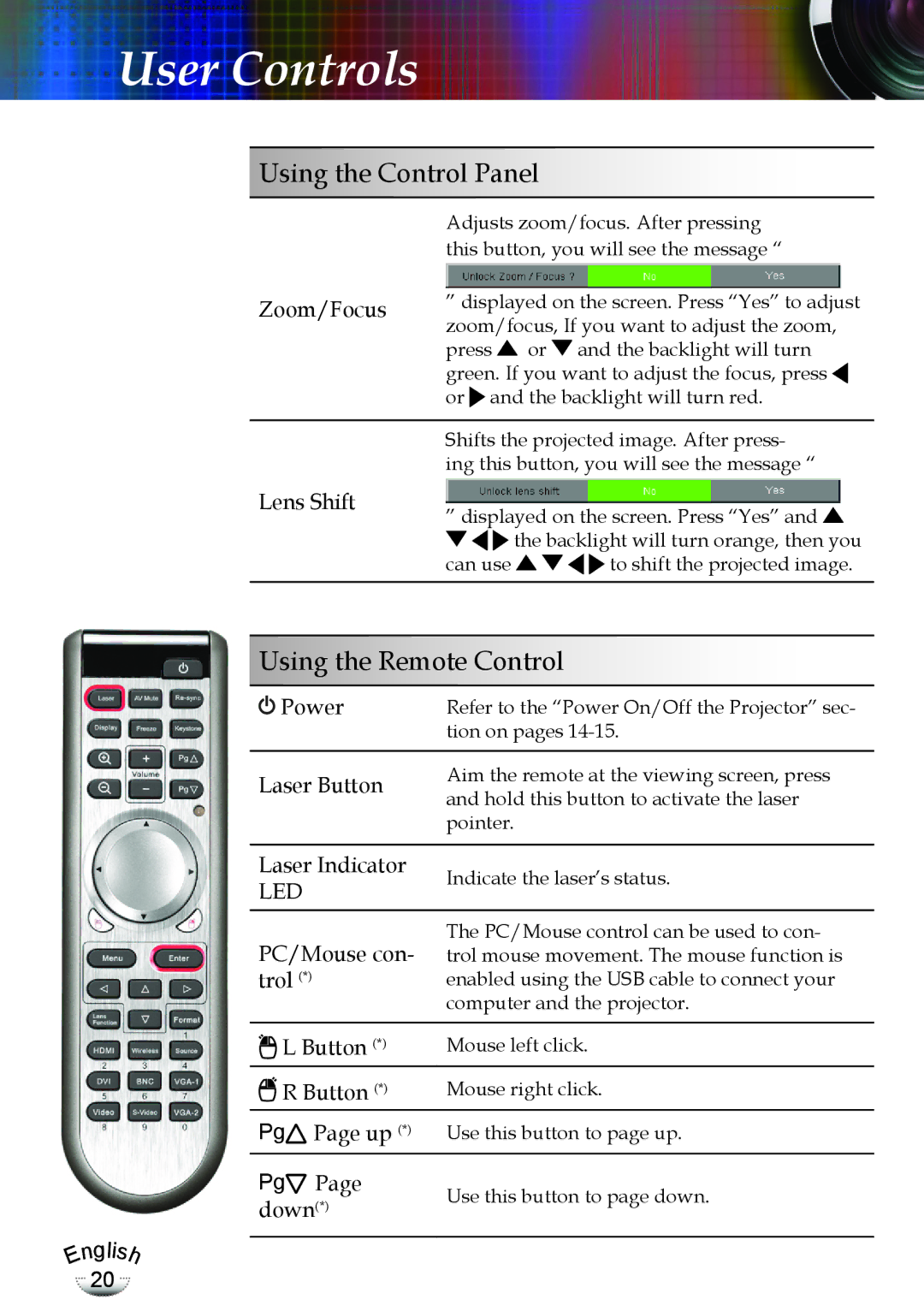User Controls
Using the Control Panel
Adjusts zoom/focus. After pressing this button, you will see the message “
Zoom/Focus | ” displayed on the screen. Press “Yes” to adjust | |
| zoom/focus, If you want to adjust the zoom, | |
| press | or and the backlight will turn |
| green. If you want to adjust the focus, press | |
| or and the backlight will turn red. | |
|
| |
| Shifts the projected image. After press- | |
| ing this button, you will see the message “ | |
Lens Shift | ” displayed on the screen. Press “Yes” and | |
| ||
|
| the backlight will turn orange, then you |
| can use | to shift the projected image. |
|
|
|
Engli
20
s
Using the Remote Control
Power | Refer to the “Power On/Off the Projector” sec- | |
| tion on pages | |
|
| |
Laser Button | Aim the remote at the viewing screen, press | |
and hold this button to activate the laser | ||
| ||
| pointer. | |
|
| |
Laser Indicator | Indicate the laser’s status. | |
LED | ||
|
The PC/Mouse control can be used to con- PC/Mouse con- trol mouse movement. The mouse function is
trol (*)enabled using the USB cable to connect your computer and the projector.
L Button (*) | Mouse left click. | ||
R Button (*) | Mouse right click. | ||
Pg | Page up (*) | Use this button to page up. | |
Pg | Page | Use this button to page down. | |
down(*) | |||
| |||
h